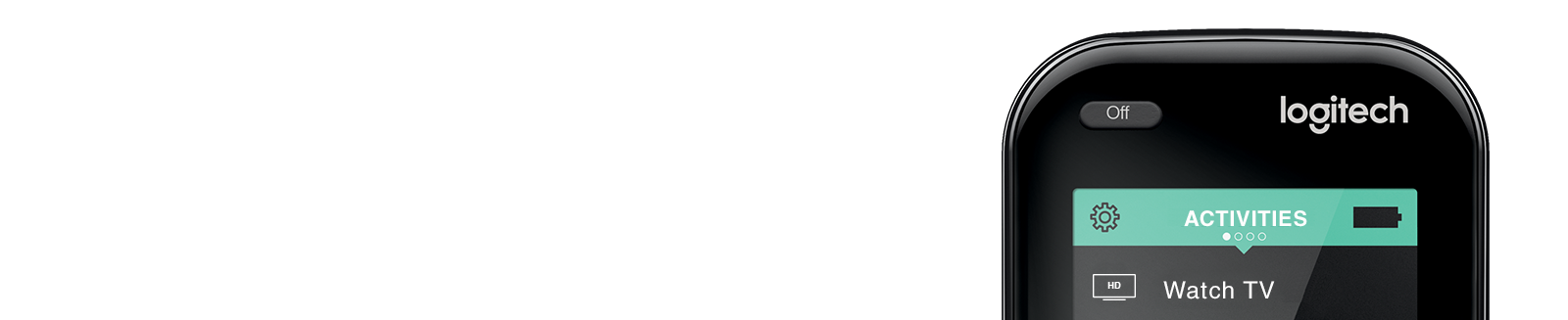

GETTING STARTEDWalk through our setup tutorials such as adding your devices, setting up Activities, and how to use your remote.
MAKING UPDATESLearn how to add and replace devices, teach Harmony new commands, customize buttons, and more.
TROUBLESHOOTINGGet help troubleshooting issues with Activities, the MyHarmony software and everything in between.

USER MANUALSGet an overview of your Harmony remote, with quick steps and tips to get started.
SPECIFICATIONSGet detaled specifications about your Harmony remotes, including device limits and battery information.
LEARN ABOUT DEVICESLearn how Harmony integrates with your devices, such as Alexa and the Google Assitant.
Getting Started with Harmony
- Adding a device to your Harmony remote Before Harmony is able to control your television, set-top box, AV receiver, or any other device, it must first be added to your Harmony account
- Adding a device that's not found in the Harmony database The Harmony database is stored with over 225,000 devices and is growing each day. However, it may be possible that one of your devices is not yet known
- Adding Favorite Channels and Favorite Channel icons Harmony allows you to assign your Favorite Channel number to a button on your remote so you may easily tune to that station. Compatible remotes also allow you upload your own Favorite Channel icon
- Controlling devices independently This articles discusses how Harmony allows you to control each device independently.
- Customizing the three Activity button keys Harmony 600/650/665/700 remotes have 3 dedicated Activity buttons that may be customized to launch 3 Activities of your choosing
- Device Compatibility Search Enter your device manufacturer and model number to see if it's supported by the Harmony database
- Example Harmony Activities Harmony works with over 270,000 entertainment and smart home devices so you can enjoy single‑touch control with your favorite brands, right out of the box
- Finding your device's model number On most devices, you can usually find the model number on a label located on the front, back, side, or bottom
- Getting started with Harmony 200 Walk through our setup tutorial: adding your devices, setting up Activities, and learn more about the usage of your remote
- Getting started with Harmony 300 Walk through our setup tutorial: adding your devices, setting up Activities, and learn more about the usage of your remote
- Getting started with Harmony 350 Walk through our setup tutorial: adding your devices, setting up Activities, and learn more about the usage of your remote
- Getting started with Harmony 600 Walk through our setup tutorial: adding your devices, setting up Activities, and learn more about the usage of your remote
- Getting started with Harmony 650 Walk through our setup tutorial: adding your devices, setting up Activities, and learn more about the usage of your remote
- Getting started with Harmony 665 Walk through our setup tutorial: adding your devices, setting up Activities, and learn more about the usage of your remote
- Getting started with Harmony 700 Walk through our setup tutorial: adding your devices, setting up Activities, and learn more about the usage of your remote
- Getting started with Harmony 880 Walk through our setup tutorial: adding your devices, setting up Activities, and learn more about the usage of your remote
- Getting started with Harmony 900 Walk through our setup tutorial: adding your devices, setting up Activities, and learn more about the usage of your remote
- Getting started with Harmony 950 Walk through our setup tutorial: adding your devices, setting up Activities, and learn more about the usage of your remote
- Getting started with Harmony 1100 Walk through our setup tutorial: adding your devices, setting up Activities, and learn more about the usage of your remote
- Getting started with Harmony Companion (formerly Home Control) Walk through our setup tutorial: adding your devices, setting up Activities, and learn more about the usage of your remote
- Getting started with Harmony Elite Walk through our setup tutorial: adding your devices, setting up Activities, and learn more about the usage of your remote
- Getting started with Harmony Home Hub Extender Walk through our setup tutorial: adding ZigBee and/or Z-Wave devices to your Harmony setup
- Getting started with Harmony Hub Walk through our setup tutorial: adding your devices, setting up Activities, and learn more about the usage of your remote
- Getting started with Harmony One Walk through our setup tutorial: adding your devices, setting up Activities, and learn more about the usage of your remote
- Getting started with Harmony Pro 2400 Walk through our setup tutorial: adding your devices, setting up Activities, and learn more about the usage of your remote
- Getting started with Harmony Ultimate Walk through our setup tutorial: adding your devices, setting up Activities, and learn more about the usage of your remote
- Getting started with Harmony Ultimate home Walk through our setup tutorial: adding your devices, setting up Activities, and learn more about the usage of your remote
- Getting started with Harmony Ultimate one Walk through our setup tutorial: adding your devices, setting up Activities, and learn more about the usage of your remote
- Getting started with Harmony Smart Keyboard Walk through our setup tutorial: adding your devices, setting up Activities, and learn more about the usage of your keyboard
- Getting started with Harmony Smart Keyboard Add-on Some Harmony products allow you to upgrade your home entertainment experience with additional remotes, keyboards and/or mobile apps
- Harmony and macOS Catalina/Big Sur With the release of macOS Catalina/Big Sur, 32-bit apps such as MyHarmony will no longer launch and instead display an error message
- Harmony community forums Ask a question to the forums to get help, support, or general answers for any of your Logitech Harmony products
- Harmony Software Download Download the setup and customization software for your Harmony remote
- How to add a sleep timer to your Activity Whether you need a reminder for yourself when it's bedtime or you want to allow your children 30 minutes of TV before starting their homework, a sleep timer can make your day a little easier
- How to add and control a multi-zone device If you have a device that offers multi‑zone functionality, you can use your Harmony hub‑based remote to create a multi-room experience
- How to correct your time zone If the time on your remote is incorrect or your home automation event triggers at the wrong time, it may be due to the time zone being set incorrectly on your Harmony hub
- How to create a Harmony Activity When setting up a new Harmony remote, Harmony will either automatically create Activities or guide you through the process of creating them yourself
- How to create a Smart TV Activity If you own a Smart TV and utilize the included apps such as Netflix or Hulu, then we recommend creating a Smart TV Activity that's separate from your normal Watch TV Activity
- How to enable text entry for Activities Depending on your Activity and the devices included, you may be able to use the Harmony mobile app to send voice and text commands via Bluetooth
- How to log into your Harmony account When logging into your Harmony account, you're given the option to use Facebook, Google or an email address
- How to get Harmony 720, 880, and 890 out of safe mode Learn to restore Harmony 720, 880, and 890 when it appears frozen and only displays "Safe Mode" on the LCD screen
- How to get Harmony 1000 and 1100 out of safe mode Learn to restore Harmony 1000 and 1100 when it appears frozen and only displays "Safe Mode" on the LCD screen
- How to get Harmony One out of safe mode Learn to restore Harmony One when it appears frozen and only displays "Safe Mode" on the LCD screen
- How to pair over Bluetooth, USB receiver or Wi-Fi All Harmony Remotes, including Harmony Smart Keyboard use infrared (IR) for basic AV control of the vast majority of entertainment devices
- Scheduling an Activity to start or end If you have a Harmony hub‑based product and an Activity that you use daily, you may want to consider scheduling your Activity to start and/or end
- Understanding Harmony Activities An Activity combines your home entertainment devices into groups that represent what they are used for
- Register a Harmony product Register your Harmony product, search by serial number or category list
Making Changes to Your Setup
- Harmony cloud access Harmony uses a cloud service that allows the Hub to connect to the backend servers
- Creating groups for supported smart home device You can control a group of supported Smart Home devices by using Harmony’s grouping feature. You can create groups for all the devices in a room or an area in your home
- Customizing home control buttons on your remote Harmony can support your Smart Home devices by allowing you to assign commands to your home control buttons. By assigning the buttons to your lights, you can quickly adjust the brightness of them
- Add/teach a new command to Harmony If a command is missing, you can teach it to Harmony using your original remote. For example, the one that shipped with your television, set‑top box or other device
- Advanced settings for restricted networks An overview of preferred network settings. Configuring the settings as suggested in this article will provided the widest range of support.
- Change the power-on order of your devices Harmony will optimize the order in which devices power on based on which devices take the longest to turn on
- ASSIGN YOUR DEVICE TO THE REMOTE OR A SPECIFIC IR PORT ON THE HUB By default, Harmony hub-based products send IR commands to your devices from the hub, and from both IR mini blasters (if connected) at the same time. IR commands are not sent from the remote, however you may change this
- Changing when a device powers on or off By default, Harmony will turn off any devices that are not being used as part of the current Activity.
- Changing your Activity start-up screen Learn how to customize the default screen you see when starting up your Activity.
- Changing your remote screen and button brightness Learn how to modify your remote screen and button brightness settings.
- Copying Devices and Activities from one remote to another Existing Harmony customers who already have an account can easily copy Activities and devices to a new remote during setup
- Creating button sequences A sequence of commands (or macro) allows you to configure multiple commands to be sent when you press a single button on your remote or remote's screen
- Customize the Watch TV button on Harmony 200/300/350 Harmony 200, 300 and 350 remotes allow you to create a single Watch TV Activity that will power on the required devices and, if possible, set them to the correct inputs
- Customizing buttons in Harmony App The Harmony app allows you to customize device commands that appear on your mobile screen, each of these customizations are unique to your Activity
- Customizing buttons on your remote's screen With Harmony remotes, you can customize the commands that appear on your screen
- Customizing physical buttons on your remote Learn how to adjust the physical/hard buttons on your remote, such as changing what the blue button can do
- Customizing Smart Keyboard keys Harmony Smart Keyboard has default command assignments for each of your Activities, Harmony allows you to customize many of the keys
- Harmony Hub upgrades and combinations Some Harmony products allow you to upgrade your home entertainment experience with additional remotes, keyboards and/or mobile apps
- How to change your Harmony email or user ID If you need to update the email address used as your Harmony user login, you can do so from either the MyHarmony desktop software or the Harmony mobile app
- How to change the Wi-Fi network Harmony connects to You're able to change the Wi‑Fi network that Harmony connects to
- How to change your service provider Update your default channels, channel numbers, and service provider based on your zip code.
- How to customize your Activity names and icons You may customize your Activity names and icons to better match your Activities. For example, you may want to change your "Watch TV" Activity to read "Movie Time" or you may want to make your "Music Time" Acitivty display a musical note as its icon
- How to delete a device Need to delete a device? Sign in to your Harmony account to remove a device from your remote
- How to delete a remote Harmony allows you to add up to six remotes per account, we recommend adding all your remotes to the same account
- How to delete an Activity No longer need an Activity? Sign into your Harmony account to remove it from your remote
- How to edit your Activity Need to edit an existing Activity? Sign into you Harmony account whether you need to add a new piece of hardware, remove an obsolete device, or change how devices work within an Activity
- How to enable Harmony app text entry Depending on your Activity and the devices included, you may be able to use the Harmony mobile app to send voice and text commands via Bluetooth
- How to remove Harmony Home Hub Extender from your account Follow the steps to remove Harmony Home Hub Extender from your Harmony account
- How to reorder your activity list Using the Harmony remote or mobile app, you're able to change the order in which your Activities are displayed
- How to reset your Harmony password If you’ve previously created a Harmony account for your device(s) but have forgotten the password you can reset it using the steps provided
- ANNOUNCEMENT: HARMONY REMOTE MANUFACTURING, SERVICE AND SUPPORT UPDATE We have been getting questions from the community surrounding the future of Harmony, and we’re here with an official update.
- ANNOUNCEMENT: WORKS WITH NEST-IMPACT TO HARMONY We have been getting questions from the community surrounding the future of Harmony, and we’re here with an official update.
- ANNOUNCEMENT: WORKS WITH QIVICON-IMPACT TO HARMONY. We have been getting questions from the community surrounding the future of Harmony, and we’re here with an official update.
- ADDING DURATION TO POWER COMMAND-IF THE DEVICE IS NOT TURNING ON/OFF VIA HARMONY ACTIVITIES Adding power duration
- LAUNCH SMART TV APPS (NETFLIX, HULU, AMAZON, YOUTUBE) DIRECTLY FROM HARMONY LIKE AN ACTIVITY In recent days, we are getting more requests from our customers that they are unable to launch Smart Apps (Netflix, Hulu, Amazon, etc.) directly from the Harmony remote like an Activity or they don’t have an option to select the App as an input while creating the Activity.
- GHOST ACTIVITY-UNABLE TO RENAME/CREATE ACTIVITY Few customers are reaching out to us saying that they are unable to rename Activity and “Ghost Activity” exists in there account, so we have provided you with the troubleshooting steps to fix this.
- HARMONY REMOTE NOT GETTING RECOGNIZED BY MYHARMONY DESKTOP SOFTWARE IN WINDOWS We’re receiving a few queries with regards to Harmony remote not getting detected by the MyHarmony Desktop Software.
- ANNOUNCEMENT: HARMONY FAVORITES UPDATE We glad to let you know that we have updated our Favorites Channel provider to the latest one, which gives you the most updated channel list. It will be updated automatically when you Sync the remote.
- ALEXA AND GOOGLE HOME NOT WORKING. GETTING ERROR E2018 WHEN SYNCING THE REMOTE. We have updated our servers to the latest AWS protocol from a security improvement.
- How to update your account information You can change the name associated with your account, your password, and manage email preferences for your Harmony account
- How to update your Harmony firmware Update your remote firmware to ensure you have access to the latest features in our growing number of home control devices and integrations
- Moving Harmony to a new room Follow the steps to move your Harmony setup to a new room.
- Pairing or unpairing Z-Wave and ZigBee devices An overview of how to pair or unpair Z-Wave and ZigBee devices to Harmony Hub Extender.
- Rename your Harmony Hub Using the MyHarmony desktop software, you're able to change the name of your Harmony hub
- Re-pairing Harmony Hub with remote or keyboard Harmony Hub products, such as Harmony Pro, Elite, Ultimate, Smart Control and Smart Keyboard come pre-paired
- Replace a device in your account If you've upgraded your television, Blu-ray player or another device, we recommend you update your account information to ensure input lists are accurate and to take advantage of any optimizations we may have for newer products
- Switch Harmony Hubs Using the Harmony mobile app or remote, you're able to change the Harmony Hub that it's connected to
- Syncing changes to or from your Harmony When you make a change to your Activities, Favorite Channels, devices or other settings on the Harmony mobile app or MyHarmony desktop software, you must sync those changes to your Harmony remote
- Upgrading to MyHarmony An overview of the steps required to update your remote from our older Harmony Remote Software v7.x to the new MyHarmony desktop software
- Using and customizing the gesture swipe feature The Harmony app, Harmony Ultimate Home, Ultimate, Ultimate One and Touch remotes allow you to control your devices using swipe gestures, allowing you to send commands with ease
Troubleshooting Issues
- Harmony Troubleshooter The Harmony troubleshooter is designed to help you resolve any issues with your Harmony products
- Contacting customer support Not finding the help you need online? One of our friendly support agents will be happy to get you the answers you need
- Fix a broken command If a particular command is not being sent properly, then Harmony can "learn" that command from the original remote control that shipped with your television, set-top box or other device
- Fixing a device's command repeats Remotes (both the manufacturers and Harmony) send commands several times to ensure accurate delivery of the signal
- Fixing a device's input delay Input delay is the amount of time Harmony waits between sending commands for switching your device's input (or source), which may correct an Activity not starting properly
- Fixing a device's inter-device delay If a device is not turning on or switching inputs correctly, you may need to adjust your inter-device delay
- Fixing a device's inter-key delay Inter-key delay is the amount of time Harmony waits between sending commands to a device
- Fixing a device's power on delay Power on delay is the amount of time between when a device first powers on and when it will begin responding to commands sent to it
- Fixing how a device changes channels Different devices tune to channels in different ways, and Harmony must understand this in order to send Favorite Channels correctly
- Harmony fails to sync Here are some troubleshooting steps for resolving Harmony remote sync errors. If you're new to Harmony and need help getting started with your setup, please select your remote from the product support section of our homepage
- Harmony LED status The LED light located on your Harmony hub or blaster may be used to identify the state of the Harmony system
- Replace Harmony spare parts Enter your product information on the spare parts page to see matching replacement parts that are available for purchase.
- MyHarmony keeps asking me to install Silverlight If Microsoft Silverlight is asking you to reinstall after you have already done so, you can try a reinstall. Here's how
- Harmony isn't being detected by the computer If your remote is detected by MyHarmony but you're still having trouble, one of the related articles below may be able to assist you
- How to factory reset your Harmony Factory resetting your remote will clear all user information from your physical remote
- Properly positioning your Harmony hub or blaster Harmony controls your devices using a variety of methods, this article covers how to optimally configure your setup
- Send additional commands when an Activity starts or stops Harmony allows you to configure additional commands to send when an Activity starts or stops. For example, you may want to send 'eject' to your DVD player when you start a Watch a Movie Activity so that you can easily insert a DVD
- The Harmony remote is frozen or not responding If Harmony stops sending commands or is not responding we recommend rebooting your remote, keyboard or restarting Harmony App. You will not lose any device or Activity information
- Troubleshoot Harmony desktop software Harmony remotes are programmed using one of two computer applications, or the Harmony mobile app for iOS and Android
- Using the Harmony Help feature to fix a problem with your setup Did something not power on or change to the correct input? Harmony has a help feature which can assist in correcting problems
- Viewing and fixing the command that switches inputs If your device changes between its inputs by toggling or cycling through a list, then it's important that Harmony has a proper understanding of how to open the input list and what command makes the selection
- Viewing and fixing your device's list of inputs If your device changes between its inputs by toggling or cycling through a list, then it's important that Harmony has a proper understanding of each input so it may toggle through them correctly
- Harmony won't connect to Wi-Fi or frequently disconnects Harmony connects to your home's Wi‑Fi network so it may communicate with the mobile app, sync with the Harmony cloud, and notify you of firmware updates and to control devices
Harmony User Manuals
- Harmony 200 User Manual An overview of the Harmony 200 remote, with quick steps and tips to get started
- Harmony 300 User Manual An overview of the Harmony 300 remote, with quick steps and tips to get started
- Harmony 350 User Manual An overview of the Harmony 350 remote, with quick steps and tips to get started
- Harmony 600 User Manual An overview of the Harmony 600 remote, with quick steps and tips to get started
- Harmony 650 User Manual An overview of the Harmony 650 remote, with quick steps and tips to get started
- Harmony 665 User Manual An overview of the Harmony 665 remote, with quick steps and tips to get started
- Harmony 700 User Manual An overview of the Harmony 700 remote, with quick steps and tips to get started
- Harmony 950 User Manual An overview of the Harmony 950 remote, with quick steps and tips to get started
- Harmony Companion (formerly Home Control) User Manual An overview of the Harmony Companion remote, with quick steps and tips to get started
- Harmony Elite User Manual An overview of the Harmony Elite remote, with quick steps and tips to get started
- Harmony Pro User Manual An overview of the Harmony Pro remote, with quick steps and tips to get started
- Harmony Pro 2400 User Manual An overview of the Harmony Pro 2400, with quick steps and tips to get started
- Harmony Pro 2400 Remote User Guide An overview of the Harmony Pro 2400, with quick steps and tips to get started
- Harmony Pro Remote User Guide An overview of the Harmony Pro, with quick steps and tips to get started
- Harmony Elite Remote User Guide An overview of the Harmony Elite, with quick steps and tips to get started
- Harmony Smart Control Add-on User Manual An overview of the Harmony remote, with quick steps and tips to get started
- Harmony Smart Control User Manual An overview of the Harmony Smart Control remote, with quick steps and tips to get started
- Harmony Smart Keyboard Add-on User Manual An overview of the Harmony Smart Keyboard Add-on, with quick steps and tips to get started
- Harmony Smart Keyboard User Manual An overview of the Harmony Smart Keyboard, with quick steps and tips to get started
- Harmony Touch User Manual An overview of the Harmony Touch remote, with quick steps and tips to get started
- Harmony Hub User Manual An overview of the Harmony Hub, with quick steps and tips to get started
- Harmony Ultimate One User Manual An overview of the Harmony Ultimate One remote, with quick steps and tips to get started
- Harmony Ultimate User Manual An overview of the Harmony Ultimate remote, with quick steps and tips to get started
- Harmony Warranty Information We're here to help. The Harmony Team has provided help videos, support articles and troubleshooting steps at support.myharmony.com
Harmony Specifications
- Harmony 200 Specifications Detailed specifications about the Harmony 200 remote
- Harmony 300 Specifications Detailed specifications about the Harmony 300 remote
- Harmony 350 Specifications Detailed specifications about the Harmony 350 remote
- Harmony 600 Specifications Detailed specifications about the Harmony 600 remote
- Harmony 650 Specifications Detailed specifications about the Harmony 650 remote
- Harmony 665 Specifications Detailed specifications about the Harmony 665 remote
- Harmony 700 Specifications Detailed specifications about the Harmony 700 remote
- Harmony 950 Specifications Detailed specifications about the Harmony 950 remote
- Harmony app notifications The Harmony app supports starting and controlling Activities from the Today view in iOS, or the Notification drawer and lock screen in Android. Once an Activity has been started, there’s no need to launch the Harmony app for simple control
- Harmony Companion (formerly Home Control) Specifications Detailed specifications about the Harmony Companion remote
- Harmony Elite Specifications Detailed specifications about the Harmony Elite remote
- Harmony Hub Extender Specifications Detailed specifications about the Harmony Hub Extender
- Harmony Pro Specifications Detailed specifications about the Harmony Pro remote
- Harmony Pro 2400 Specifications Detailed specifications about the Harmony Pro 2400 remote
- Harmony Release Notes The MyHarmony desktop software and Harmony mobile app are periodically updated to address issues or add features. Below is a list of Harmony updates, starting from the most recent
- Harmony remote batteries The battery life in the Harmony remote will vary depending on usage. As your Harmony replaces all of the remotes in your home entertainment center, it is doing the work of multiple remotes which can drain batteries at a faster rate than a single device remote
- Harmony Smart Control Add-on Specifications Detailed specifications about the Harmony Smart Control Add-on
- Harmony Smart Control Specifications Detailed specifications about the Harmony Smart Control remote
- Harmony Smart Keyboard Add-on Specifications Detailed specifications about the Harmony Smart Keyboard Add-on
- Harmony Smart Keyboard Specifications Detailed specifications about the Harmony Smart Keyboard
- Harmony Smart Keyboard vs. basic keyboards Harmony Smart Keyboard functions using the included Harmony Hub which allows it to control and connect with a wide range of devices beyond computers and Smart TVs
- Harmony Software Comparison Most features can be set up using both the Harmony mobile app and MyHarmony desktop software
- Harmony Touch Specifications Detailed specifications about the Harmony Touch remote
- Harmony Ultimate Home Specifications Detailed specifications about the Harmony Ultimate Home remote
- Harmony Hub Specifications Detailed specifications about the Harmony Hub
- Harmony Ultimate One Specifications Detailed specifications about the Harmony Ultimate One remote
- Harmony Ultimate Specifications Detailed specifications about the Harmony Ultimate remote
- Hub-based and IR remote comparison Learn about the differences between Harmony hub‑based remotes and Harmony IR remotes
- System Requirements Your Harmony is initially configured using a Mac or Windows computer, or from a compatible mobile device (for compatible remotes)
- Understanding devices with multiple IR versions Most devices respond to a single type of IR signal in order to understand the commands that are being sent from your remote - this is referred to as the "IR language" for that device
- Understanding different input changing methods TVs, AV receivers and devices switch between inputs in different ways, understanding how your device switches inputs may help troubleshoot when an Activity doesn't start correctly
- Understanding HDMI and CEC CEC (Consumer Electronics Control) is an HDMI feature that allows you to command and control other CEC enabled devices that are connected through HDMI, without user intervention
- Understanding how the Harmony Smart Control works Control your home theater devices from the iPhone or Android mobile phone you already own
- Understanding how the Harmony Ultimate works Harmony Ultimate gives you all the control you deserve. Control home theater devices behind closed cabinets and walls
Learn More About Devices
- Harmony experience with AirTV Player Learn more about how Harmony and AirTv Player work together
- Harmony experience with TiVo Stream 4K Player Learn more about how Harmony and TiVo Stream 4K Player work together
- Harmony experience with Amazon Alexa Learn more about how Harmony and Amazon Alexa work together
- Harmony experience with Amazon Fire OS Learn more about how Harmony and Amazon Fire OS work together
- Harmony experience with Apple TV Learn more about how Harmony and Apple TV work together
- Harmony experience with August Smart Lock Learn more about how Harmony and August Smart Lock work together
- Harmony experience with Chromecast Learn more about how Harmony and Chromecast work together
- Harmony experience with Dish Network Learn more about how Harmony and Dish Network work together
- Harmony experience with Ecobee Learn more about how Harmony and Ecobee work together
- Harmony experience with the Google Assistant Learn more about how Harmony and the Google Assistant work together
- Harmony experience with HEOS Learn more about how Harmony and HEOS work together
- HARMONY EXPERIENCE WITH HUE HDMI SYNC BOX Learn more about how Harmony and Hue HDMI Sync Box
- Harmony experience with Honeywell Thermostats Learn more about how Harmony and Honeywell Thermostats work together
- Harmony experience with Hunter Douglas Learn more about how Harmony and Hunter Douglas work together
- Harmony experience with IFTTT Learn more about how Harmony and IFTTT work together
- Harmony experience with Insteon Learn more about how Harmony and Insteon work together
- Harmony experience with Kodi Learn more about how Harmony and Kodi work together
- Harmony experience with LG Smart TVs Learn more about how Harmony and LG Smart TVs work together
- Harmony experience with LIFX Learn more about how Harmony and LIFX work together
- Harmony experience with Lutron Learn more about how Harmony and Lutron lights, shades and RA2 systems work together
- Harmony experience with Mac OS Learn more about how Harmony and Mac OS work together
- Harmony experience with Misfit Link Learn more about how Harmony and Misfit Link work together
- Harmony experience with Nest Protect Learn more about how Harmony and Nest Protect work together
- Harmony experience with Nest Thermostats Learn more about how Harmony and Nest Thermostats work together
- Harmony experience with Nexus Player Learn more about how Harmony and Nexus Player work together
- Harmony experience with Nintendo Wii (including Wii U) Learn more about how Harmony and Nintendo Wii work together
- Harmony experience with NVIDIA SHIELD TV Learn more about how Harmony and NVIDIA SHIELD TV work together
- Harmony experience with Panasonic Smart TVs Learn more about how Harmony and Panasonic Smart TVs work together
- Harmony experience with PDP Playstation 4 IR Receiver Learn more about how Harmony and PDP Playstation 4 IR Receiver work together
- Harmony experience with PEQ Learn more about how Harmony and PEQ work together
- Harmony experience with Philips Hue Learn more about how Harmony and Philips Hue work together
- Harmony experience with Philips Smart TVs Learn more about how Harmony and Philips Smart TVs work together
- Harmony experience with PlayStation 3 Learn more about how Harmony and PlayStation 3 work together
- Harmony experience with PlayStation 4 Learn more about how Harmony and PlayStation 4 work together
- Harmony experience with PLEX Learn more about how Harmony and PLEX work together
- Harmony experience with POP Learn more about how Harmony and POP work together
- Harmony experience with QIVICON Learn more about how Harmony and QIVICON work together
- Harmony experience with Roku Learn more about how Harmony and Roku work together
- Harmony experience with Samsung Smart Tvs Learn more about how Harmony and Samsung Smart Tvs work together
- Harmony experience with Samsung Frame TV Learn more about how Harmony and Samsung Frame TV work together
- Harmony experience with Sharp Smart TVs Learn more about how Harmony and Sharp Smart TVs work together
- Harmony experience with SmartThings Learn more about how Harmony and SmartThings work together
- Harmony experience with Sonos Learn more about how Harmony and Sonos work together
- Harmony experience with Sony Smart TVs Learn more about how Harmony and Sony Smart TVs work together
- Harmony experience with Sony's Android TV Learn more about how Harmony and Sony's Android TV work together
- Harmony experience with Stringify Learn more about how Harmony and Stringify work together
- Harmony experience with Toshiba Smart TVs Learn more about how Harmony and Toshiba Smart TVs work together
- Harmony experience with Vizio Smart TVs Learn more about how Harmony and Vizio Smart TVs work together
- Harmony experience with WD Live TVs Learn more about how Harmony and WD Live TVs work together
- Harmony experience with Windows Learn more about how Harmony and Windowswork together
- Harmony experience with Xbox 360 Learn more about how Harmony and Xbox 360 work together
- Harmony experience with Xbox One (including One X) Learn more about how Harmony and Xbox One work together
- Harmony experience with Yonomi Learn more about how Harmony and Yonomi work together

 Dutch
Dutch English
English French
French German
German Italian
Italian Spanish
Spanish