How to delete an Activity
No longer need an Activity? Sign into your Harmony account to remove it from your remote.
Using the mobile app
If you need to update the devices or settings used in your Activity, we recommend you edit your Activity instead of deleting and creating a new one.
- Press the MENU icon in the top left.
- Press HARMONY SETUP > ADD/EDIT DEVICES & ACTIVITIES.
- Press ACTIVITIES.
- Select the Activity you wish to delete.
- Scroll to the bottom of the page and select DELETE ACTIVITY.
- Press DELETE on the following screen to remove the Activity.
Using the desktop software
If you need to update the devices or settings used in your Activity, we recommend you edit your Activity instead of deleting and creating a new one.
- Sign in to your account using the MyHarmony desktop software.
- Select the remote from which you want to delete an Activity.
- Select the Activities tab on the left side.
- Scroll through the list of Activities until you find the one you want to delete.
- Select the Activity and press Delete your Activity.
- When prompted press Delete to remove the Activity.
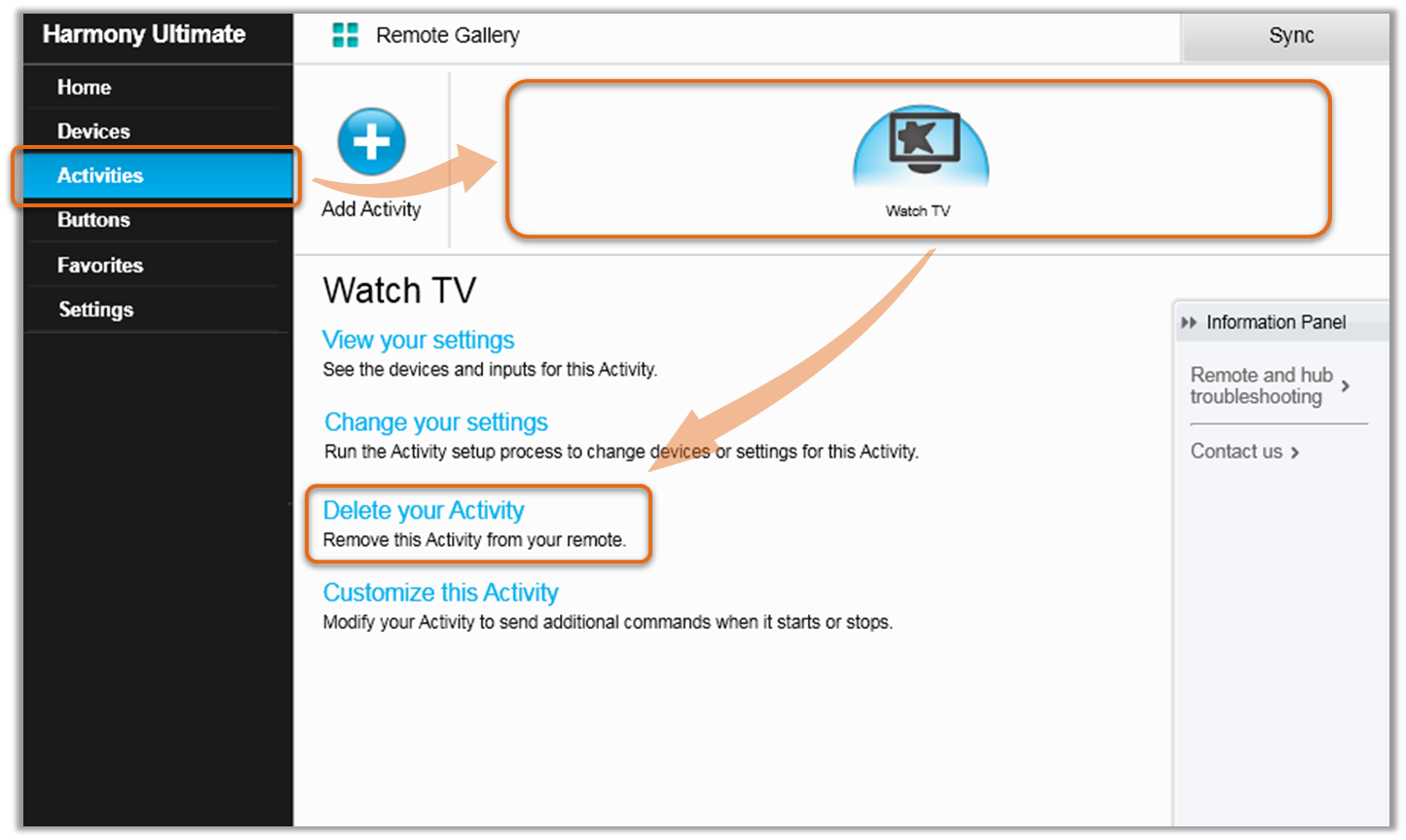
Using the desktop app
If you need to update the devices or settings used in your Activity, we recommend you edit your Activity instead of deleting and creating a new one.
- Launch the Harmony app and sign into your account.
- Select your Harmony remote, followed by ACTIVITIES.
- Select the Activity you'd like to delete, scroll to the bottom, then select DELETE ACTIVITY > DELETE.
- Finally, select the sync icon in the upper right corner of the settings menu, followed by SYNC NOW.
Select your remote
We need to know which type of remote you have in order to provide you the correct instructions. Please select from one of the options below in order to get started.


Incompatible Remote
Instructions on this page are not relevant for the Harmony remote you've selected.
← GO BACK

 Dutch
Dutch English
English French
French German
German Italian
Italian Spanish
Spanish