How to enable text entry for Activities
Depending on your Activity and the devices included, you may be able to use the Harmony mobile app to send voice and text commands via Bluetooth. This makes password entry and movie searches quick and easy.
Only Harmony hub-based products allow for voice and text command.
Enable text entry
Rather than using the direction buttons on your Harmony remote to navigate an on-screen keyboard for your device(s), you may be able to enable text entry for a smoother experience. Follow the steps below to view compatible Activities and enable text entry.
Enable text entry using the Harmony mobile app
- Select MENU > Harmony Setup > Add/Edit Devices & Activities > ENABLE TEXT ENTRY.
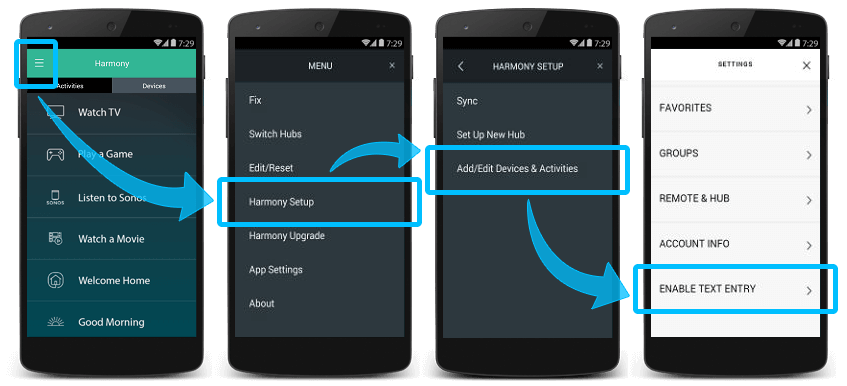
- Select from the list of available Activities, then tap > in the upper right-hand corner.
- You'll be guided through Bluetooth pairing your device.
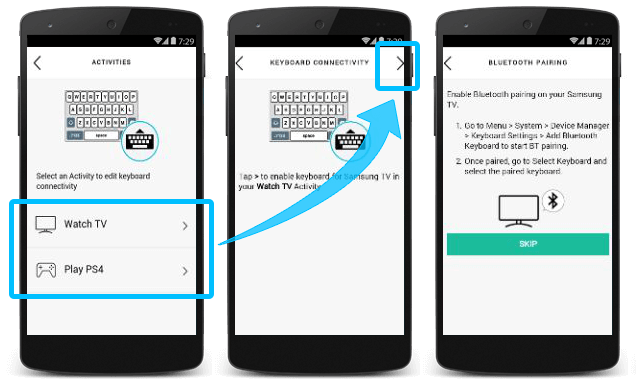
Select your remote
We need to know which type of remote you have in order to provide you the correct instructions. Please select from one of the options below in order to get started.


Incompatible Remote
Instructions on this page are not relevant for the Harmony remote you've selected.
← GO BACK

 Dutch
Dutch English
English French
French German
German Italian
Italian Spanish
Spanish