How to change your Harmony Email ID
If you need to update the email address used as your Harmony user login, you can do so from either the MyHarmony desktop software or the Harmony mobile app.
Changing your Email ID
- Tap the MENU icon in the top left corner.
- Select HARMONY SETUP > ADD/EDIT DEVICES & ACTIVITIES > ACCOUNT INFO.
- Harmony App will launch Logi ID page in a browser
- Select Login+Security option in account information page
- Login with your password for security purpose
- Select ‘Manage Login and Password’ in Login and Security page
- Click on Edit next to email field
- Update the email address and verify it

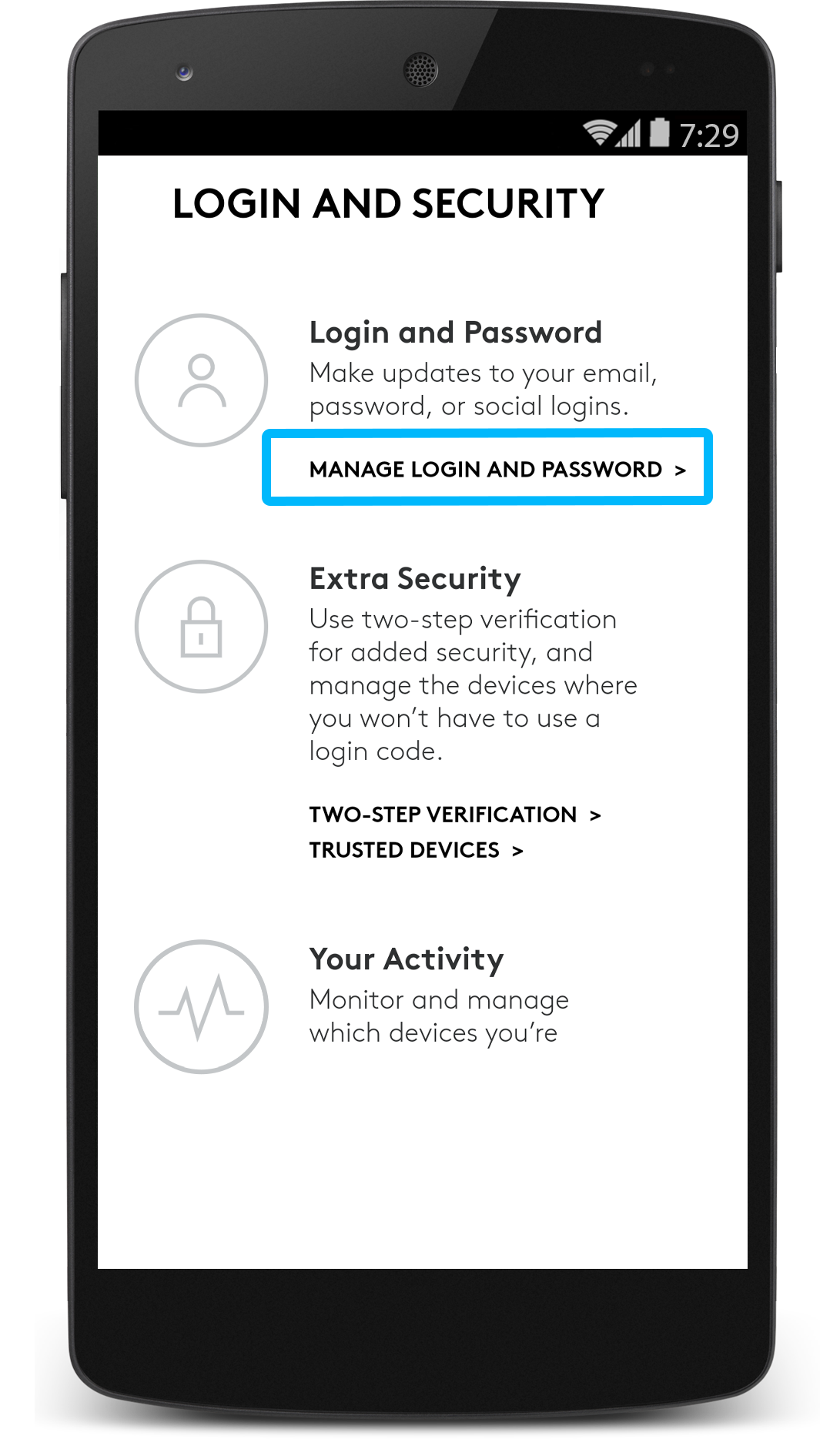
- Launch and sign into the MyHarmony desktop software
- Select My Account in the top right corner of the software
- Select Update Account Settings
- You'll be redirected to a browser where you can see your account details

- Select Login+Security option in account information page
- Login with your password for security purpose
- Select ‘Manage Login and Password’ in Login and Security page
- Click on Edit next to email field
- Update the email address and verify it
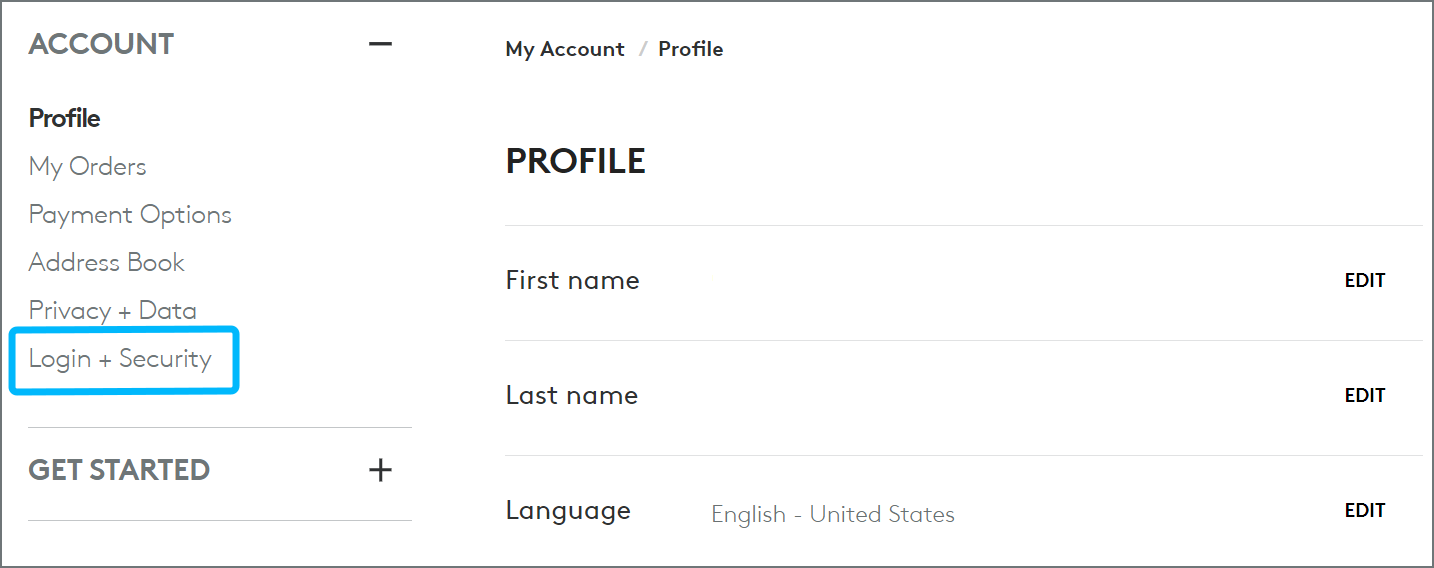
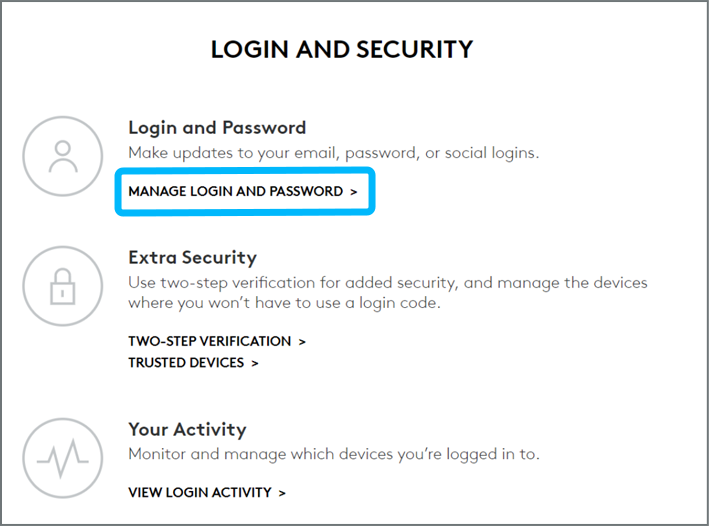
If you have an existing account with another Logitech product, such as our Circle camera or Logitech G devices, then you will not be able to create a new Harmony account using that same email address. If you want to use an existing email address already associated with a Logitech account, you can log into Harmony using those same credentials. After logging in, you can set up a new remote and copy the remote configuration from your old account.
Please see this article for more information - https://support.myharmony.com/how-to-copy-a-previous-remote-configuration-to-a-new-remote
Changing your Email ID
- Launch and sign into the MyHarmony desktop software
- Select My Account in the top right corner of the software
- Select Update Account Settings
- You'll be redirected to a browser where you can see your account details

- Select Login+Security option in account information page
- Login with your password for security purpose
- Select ‘Manage Login and Password’ in Login and Security page
- Click on Edit next to email field
- Update the email address and verify it
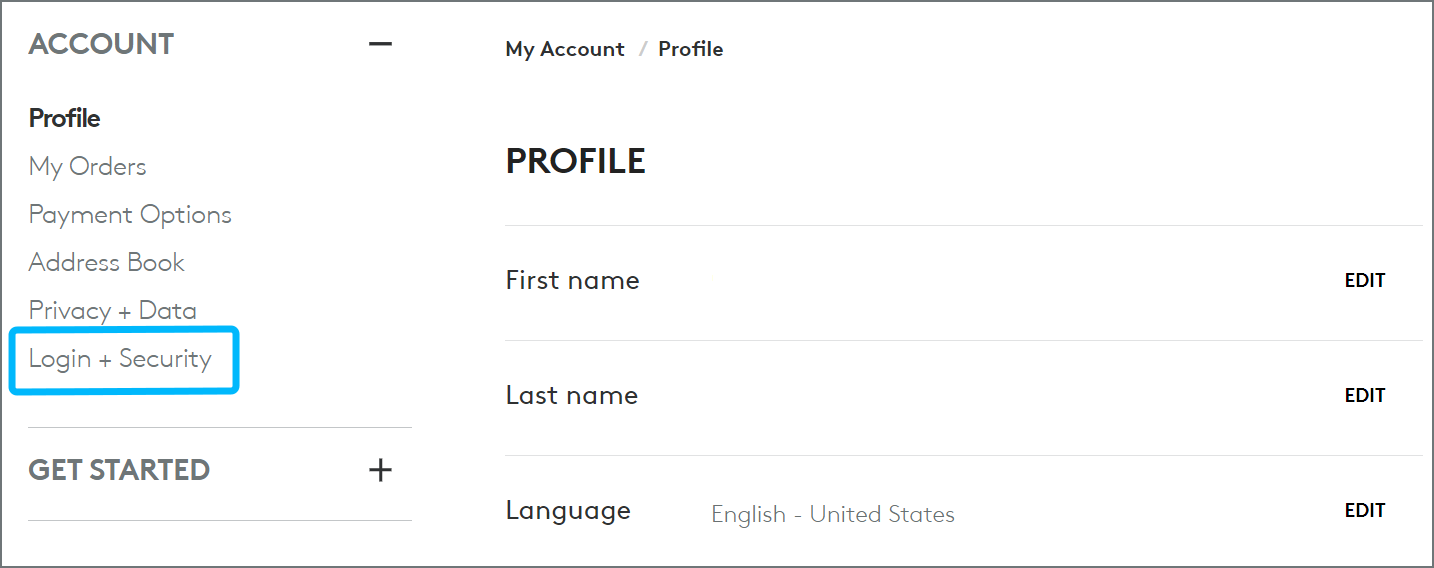
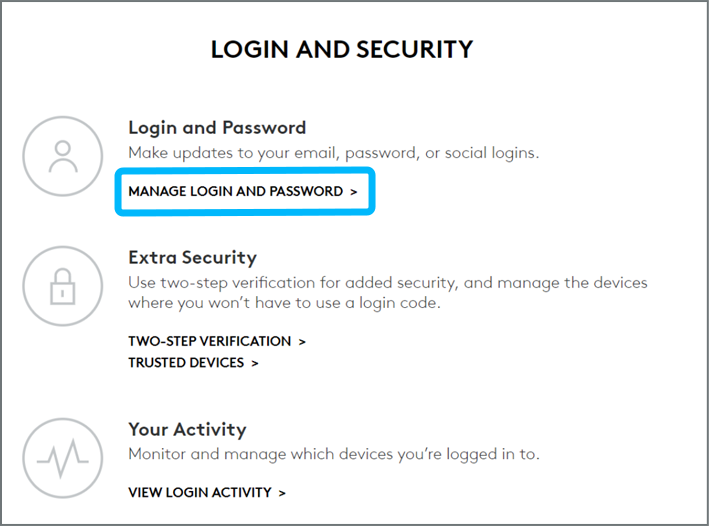
If you have an existing account with another Logitech product, such as our Circle camera or Logitech G devices, then you will not be able to create a new Harmony account using that same email address. If you want to use an existing email address already associated with a Logitech account, you can log into Harmony using those same credentials. After logging in, you can set up a new remote and copy the remote configuration from your old account.
Please see this article for more information - https://support.myharmony.com/how-to-copy-a-previous-remote-configuration-to-a-new-remote
Changing your Email ID
Go to https://www.logitech.com/my-account.html on a browser (preferably in Incognito or Private mode) and click Login.
(If already logged in, click “Edit Profile”)Login with the existing email address and password
After logging into the account, click Edit Profile
After that click “Login + Security” on left side of the page
Click "MANAGE LOGIN"
If you want to change email then enter the email address and enter password you wanted to use and click continue
If you want to change from email to social login click on the social login method you want to use and follow the on-screen instructions
If you have an existing account with another Logitech product, such as our Circle camera or Logitech G devices, then you will not be able to create a new Harmony account using that same email address. If you want to use an existing email address already associated with a Logitech account, you can log into Harmony using those same credentials. After logging in, you can set up a new remote and copy the remote configuration from your old account.
Please see this article for more information - https://support.myharmony.com/how-to-copy-a-previous-remote-configuration-to-a-new-remote
CHANGING YOUR SOCIAL LOGIN METHOD
Go to https://www.logitech.com/my-account.html on a browser (preferably in Incognito or Private mode) and click Login.
(If already logged in, click “Edit Profile” )Login with the existing email address and password
After logging into the account, click Edit Profile
Scroll down and select Login + Security>

Select Manage Login >

-
Under “SWITCH YOUR LOGIN METHOD” select the social login method you want to change.

Please note that by connecting to a social provider, you will no longer be able to log in with an email and password.
You can switch between social login methods, and also switch to email method. Ex. If you’re using Facebook login and want to select Google or Apple login, you can select and switch to that login method. If you’re using a social login method (Ex. Google) and want to use email and password, then you can do that by entering password on the “SWITCH YOUR LOGIN METHOD” screen.
You can change login methods only if you have access to your old login methods. Ex. If you were using Facebook login and you have deleted it, then it is not possible to login to your account. So, you will not be able to change the login method.
Select your remote
We need to know which type of remote you have in order to provide you the correct instructions. Please select from one of the options below in order to get started.


Incompatible Remote
Instructions on this page are not relevant for the Harmony remote you've selected.
← GO BACK

 Dutch
Dutch English
English French
French German
German Italian
Italian Spanish
Spanish