How to delete a device
Sign in to your Harmony account to remove a device from your remote. If you're trying to remove a remote, please see How to delete a remote.
Using the Harmony app
- Launch the mobile app and connect to your Harmony hub.
- Select MENU, then Harmony Setup > Add/Edit Devices & Activities > DEVICES.
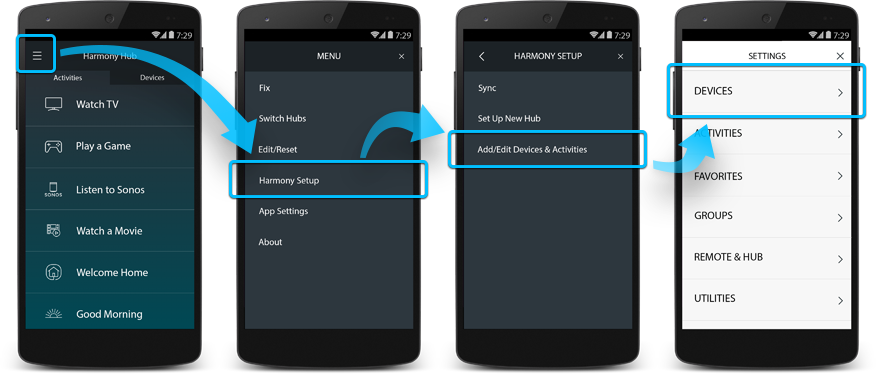
- Select the device you wish to delete.
- Scroll to the bottom of the page and select DELETE THIS DEVICE.
- Press DELETE on the following screen to remove the Device.
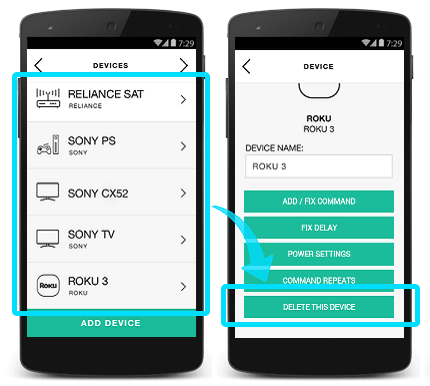
Using the desktop app
- Sign into your account using the MyHarmony desktop software and select your remote from the gallery.
- Select the Devices tab on the left side and choose the device you would like to delete.
- Click Delete This Device, followed by Delete once prompted.
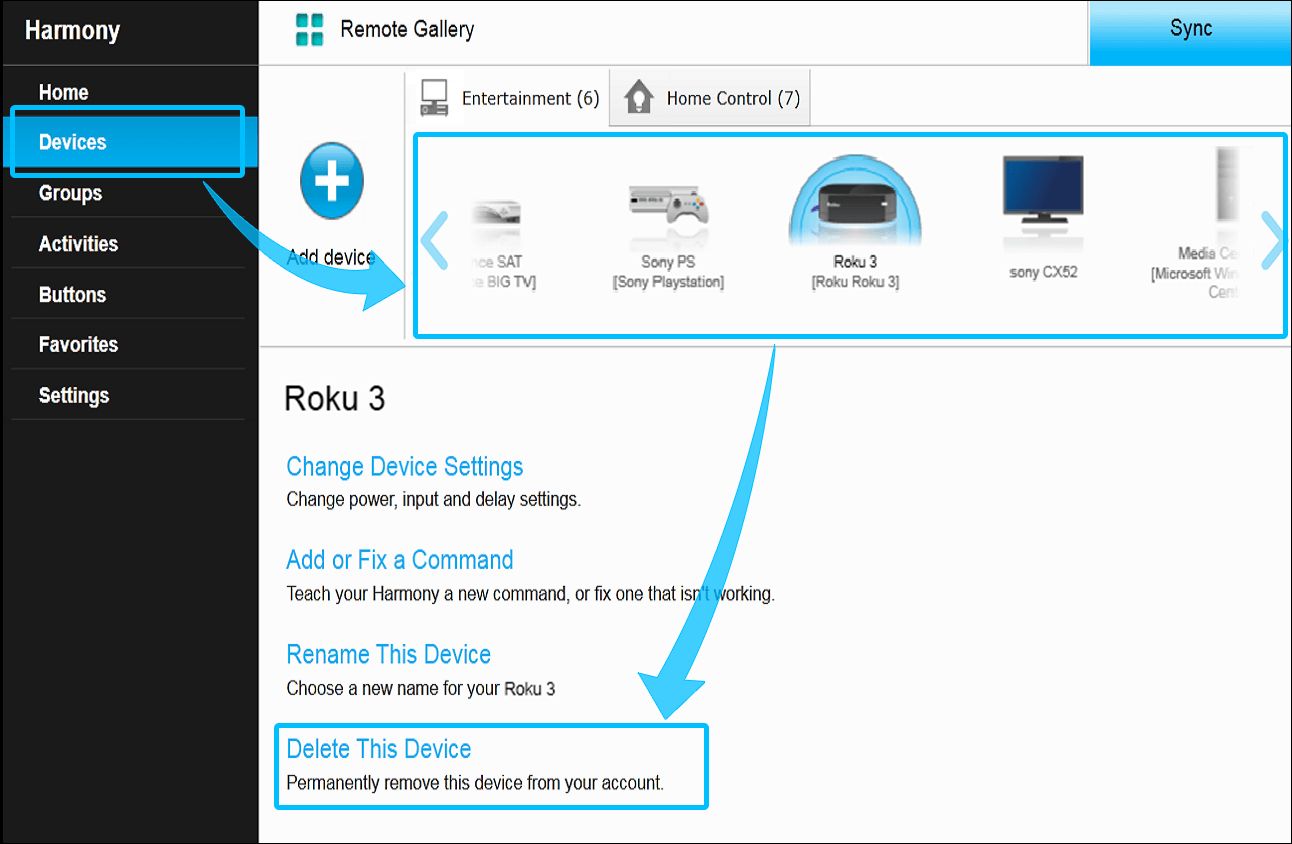
Using the desktop app
- Launch the Harmony app and sign into your account.
- Select your Harmony remote, followed by the device you would like to delete.
- Scroll to the bottom of the screen and select DELETE THIS DEVICE > DELETE.
- Finally, select the sync icon in the upper right corner of the settings menu, followed by SYNC NOW.
Using the Express app
- Sign into your account using the Harmony Express app.
- Select the Edit Setup, followed by the + icon.
- Press the device you'd like to delete until a red trash icon appears to the right.
- Finally, tap the trash icon and confirm that would like to remove the device.
Elite
Home Control
Home Hub
Hub
Smart Keyboard
Link
One
Smart Control
Companion
Touch
Ultimate
Ultimate Home
Ultimate Hub
Ultimate One
950
Pro
200/300/350
600/650/665/700
Select your remote
We need to know which type of remote you have in order to provide you the correct instructions. Please select from one of the options below in order to get started.


Incompatible Remote
Instructions on this page are not relevant for the Harmony remote you've selected.
← GO BACK

 Dutch
Dutch English
English French
French German
German Italian
Italian Spanish
Spanish