How to delete a remote
This article will guide you through the process of removing a remote, sometimes referred to as a room, from your account.
If you'd prefer to factory reset, see: How to factory reset your Harmony
Deleting a remote
If you've upgraded to a new Harmony remote and would like to retain your previous setup, see:
How to copy a previous remote configuration to a new remote
- Sign into your account using the MyHarmony desktop software.
- From the Remote Gallery, click the remote you'd like to remove.
- Select the Settings tab on the left side.
- To the right of your remote image, if you see More >> as the last option, then click it, otherwise skip to the next step.
- Select the last option to Remove your Harmony remote.
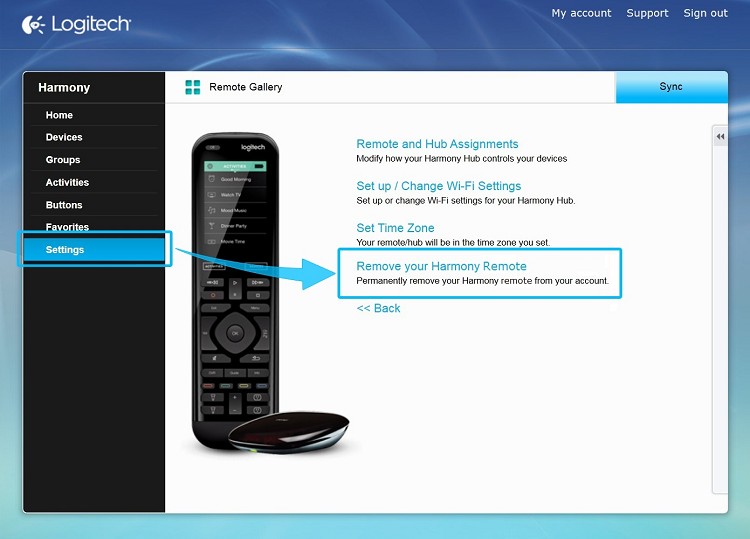
- You'll receive a warning prompt letting you know this change is permanent, asking if you'd like to proceed. Select Yes.
Deleting a remote
- Launch the Harmony app and sign into your account.
- Select your Harmony remote, followed by DELETE REMOTE.
- Finally, select YES to permanently delete your remote.
Deleting a remote
Since additonal remotes are typically used in separate rooms, Harmony categorizes your remotes as "rooms". You may delete a remote/room by following the steps below.
- Sign into your account using the Harmony Express app.
- Tap Room Settings, followed by Delete this room.
- Finally, tap Delete.
Select your remote
We need to know which type of remote you have in order to provide you the correct instructions. Please select from one of the options below in order to get started.


Incompatible Remote
Instructions on this page are not relevant for the Harmony remote you've selected.
← GO BACK

 Dutch
Dutch English
English French
French German
German Italian
Italian Spanish
Spanish