Adjusting a device's power on delay
Power on delay is the amount of time between when a device first powers on and when it will begin responding to commands sent to it. Increase the value to lengthen the time between Harmony turning on the device and when it sends the next command.
Using your remote
Harmony 600/650/700
- Press and hold the Help button for 5 seconds.
- Select Yes to confirm advanced delay fixing mode.
- Select the device to be modified.
- Select Change Delay.
- Select Power On Delay.
- Use the left and right side screen buttons to decrease or increase the value in milliseconds.
- Press Done.
Using your remote
Harmony Ultimate, Ultimate Home, Ultimate One and Touch
- From your Harmony remote, press the MENU icon in the lower right of the screen (three horizontal lines).
- Select SETTINGS > DEVICES > DELAY SETTINGS > CHANGE DELAYS.
- Select the device to be modified.
- Select POWER ON.
- Use the slider to adjust the power on delay.
Using the mobile app
- From the Harmony app, press MENU.
- Select HARMONY SETUP, ADD/EDIT DEVICES & ACTIVITIES, then DEVICES.
- Select the device to be modified.
- Select FIX DELAY.
- Use the slider to adjust the POWER ON DELAY.
- Press > in the top right to confirm the changes.
Using the desktop software
- Sign in using the MyHarmony desktop software.
- Select your remote from the gallery.
- Select the Devices tab on the left side of the screen.
- Select the device to be modified.
- Select Change Device Settings.
- Select Device delay settings and click Next.
- Adjust the Power on delay value.
- Select Finish and remember to sync your remote after making any changes.
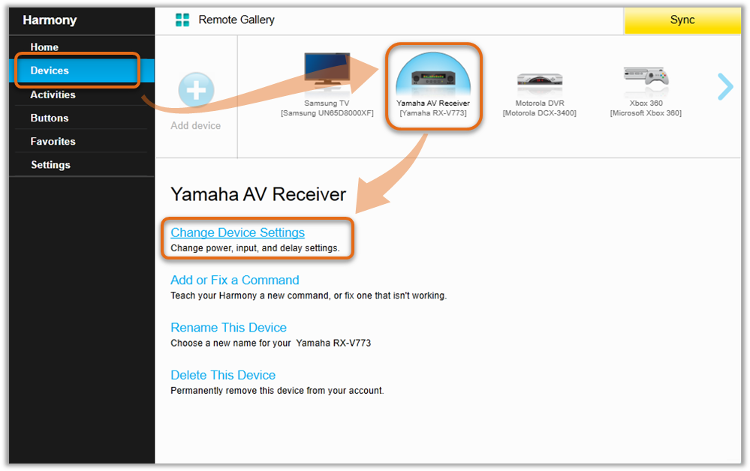

Using the Desktop app
- Sign into your account using the Harmony software and select your remote.
- Select DEVICES, followed by the deviec you'd like to adjust.
- Select FIX DELAY and use the slider to adjust the POWER ON DELAY.
- Select > on the top right to confirm your changes.
- Once complete, select the sync icon in the upper right corner of the settings menu to sync your remote.
Using the Harmony Express app
- Launch the Harmony Express app and tap Device Settings.
- Select the device you'd like to modify, followed by Modify Start‑up.
- Finally, tap Delay and use the slider to adjust your delay to the desired setting.
Elite
Home Control
Home Hub
Hub
Smart Keyboard
Link
One
Smart Control
Companion
Touch
Ultimate
Ultimate Home
Ultimate Hub
Ultimate One
950
Pro
200/300/350
600/650/665/700
Select your remote
We need to know which type of remote you have in order to provide you the correct instructions. Please select from one of the options below in order to get started.


Incompatible Remote
Instructions on this page are not relevant for the Harmony remote you've selected.
← GO BACK

 Dutch
Dutch English
English French
French German
German Italian
Italian Spanish
Spanish