Troubleshooting Harmony Software
Harmony remotes are programmed using one of two computer applications, or the Harmony mobile app for iOS and Android. If you're new to Harmony and need help getting started with your setup, please select your remote from the product support section of our home page.
Common solutions
Below are some general troubleshooting steps that will typically solve common issues, try them in the order they are listed for best results:
- Make sure the computer you're using is connected to the internet.
- Make sure your computer and/or mobile device meet Harmony minimum system requirements.
- Check, and if needed, update your Harmony software.
- Exit the Harmony desktop software, then re‑launch it.
Having trouble closing Harmony software?
- Restart/Reboot your remote (and hub, if you own a hub‑based product).
- Restart/Reboot your computer (don't forget to save anything else you may be working on).
- For USB connections, unplug the USB cable and try using alternate USB port(s).
Troubleshooting Harmony software
I'm having trouble logging into Harmony
Harmony One, 600, 650 and 700 remotes
These remotes are supported by both the MyHarmony desktop software (recommended) and Logitech Harmony Remote Software 7.x; however, any accounts originally set up using Logitech Harmony Remote Software 7.x cannot be accessed using the MyHarmony desktop software.
You can create a new account using MyHarmony and copy the settings from the Logitech Harmony Remote Software account, but you cannot access the older account directly. For more information, please see: Upgrading to MyHarmony
Forgot Email ID or Password:
- If you have forgotten the email used to create your account or password you used, click Forgot Email ID or Password? on the login screen. You will be prompted to answer a few security questions in order to reset your password.
- If you created your Harmony account through Logitech Remote Software 7.x, and have forgotten either your User ID or Password, simply connect your remote to your computer using the USB cable and click I forgot my password on the login screen. Your User ID will be displayed and you will be prompted to answer a few additional security questions in order to reset your password.
If you still have trouble:
Looking for the older sign in page?
Harmony has moved away from a website application and now leverages either the MyHarmony desktop software and/or Harmony mobile app, depending on your remote. The website login has been phased out.
This was done to eliminate browser plug-in issues and increasing browser security policies. All existing account information still exists and is accessible by downloading and signing into the new software.
I'm having trouble downloading Harmony software
When a download fails, an error message may appear on the download bar at the top or bottom of your browser which can better help you understand the reason for download failure.
We recommend using Google Chrome, Mozilla Firefox, Microsoft Internet Explorer or Microsoft Edge on Windows, or Safari on Mac.
-
Insufficient Permissions
You may not have the necessary permissions or some other application, typically antivirus software, was accessing the downloaded file at the same time as your browser. Try again or try saving to a different location.
-
Network Error
There was an unknown problem with the network during the download. Check your network connections and try again.
-
Download Error
There was an unknown problem during the download. Check your internet connection and try again.
Still having difficulty?
Windows users may download a zip file of our MyHarmony desktop software, unzip then right click on MyHarmonyLauncher and select Run as administrator. If you are still having problem downloading the MyHarmony desktop software, check out more detailed troubleshooting information for your respective browser:
I'm having trouble installing Harmony software
The Harmony desktop software requires that you be connected to the internet both during installation and usage, and that you have administrator privileges on your computer during the installation.
On Windows:
Right click on the Harmony desktop software installation package and select Run as administrator.
On Mac:
Open the Harmony app .dmg file and launch the .pkg file.
I'm having trouble finding the software after it's installed
On Windows:
- You can access the MyHarmony desktop software through the shortcut on your Desktop.
- On Windows 8/8.1, you can access the MyHarmony desktop software by navigating to Apps view. Alternatively, you can access the MyHarmony desktop software from the desktop in Desktop Mode.
On Mac:
- Open a finder window by clicking Finder from the dock.
- Select Applications from the left panel. You'll see the MyHarmony desktop software in the list of installed applications on the right panel.
The software gets stuck and I can't close it
If the Harmony desktop software doesn't launch or gets stuck on the loading screen, force quit and re‑launch it.
On Windows:
- Press Ctrl+Alt+Del on your keyboard and select Start Task Manager.
- Click the Processes tab, located at the top of the Task Manager.
- Right click MyHarmony.exe and select End Process Tree.
- Re-launch the Harmony software.
On Mac:
- Force quit by navigating to the app menu at the top and then selecting Quit.
- If the above step doesn't work, select the Apple menu, followed by Force Quit, then select the Harmony desktop software from application list and click Force Quit.
I'm receiving a "something went wrong" error message
If you're using a hub-based product and receiving an error message stating "something went wrong, please try again after some time", please ensure your Harmony hub and connected devices are on the same Wi-Fi network and that your computer and/or mobile device meets Harmony minimum system requirements.
Common solutions
Below are some general troubleshooting steps that will typically solve common issues, try them in the order they are listed for best results:
- Make sure the computer you're using is connected to the internet.
- Make sure your computer and/or mobile device meet Harmony minimum system requirements.
- Check, and if needed, update your Harmony software.
- Exit the Harmony desktop software, then re‑launch it.
Having trouble closing Harmony software?
- Restart/Reboot your remote (and hub, if you own a hub‑based product).
- Restart/Reboot your computer (don't forget to save anything else you may be working on).
- For USB connections, unplug the USB cable and try using alternate USB port(s).
Troubleshooting Harmony software
I'm having trouble logging into Harmony
Harmony One, 600, 650 and 700 remotes
These remotes are supported by both the MyHarmony desktop software (recommended) and Logitech Harmony Remote Software 7.x; however, any accounts originally set up using Logitech Harmony Remote Software 7.x cannot be accessed using the MyHarmony desktop software.
You can create a new account using MyHarmony and copy the settings from the Logitech Harmony Remote Software account, but you cannot access the older account directly. For more information, please see: Upgrading to MyHarmony
Forgot Email ID or Password:
- If you have forgotten the email used to create your account or password you used, click Forgot Email ID or Password? on the login screen. You will be prompted to answer a few security questions in order to reset your password.
- If you created your Harmony account through Logitech Remote Software 7.x, and have forgotten either your User ID or Password, simply connect your remote to your computer using the USB cable and click I forgot my password on the login screen. Your User ID will be displayed and you will be prompted to answer a few additional security questions in order to reset your password.
If you still have trouble:
Looking for the older sign in page?
Harmony has moved away from a website application and now leverages either the MyHarmony desktop software and/or Harmony mobile app, depending on your remote. The website login has been phased out.
This was done to eliminate browser plug-in issues and increasing browser security policies. All existing account information still exists and is accessible by downloading and signing into the new software.
I'm having trouble downloading Harmony software
When a download fails, an error message may appear on the download bar at the top or bottom of your browser which can better help you understand the reason for download failure.
We recommend using Google Chrome, Mozilla Firefox, Microsoft Internet Explorer or Microsoft Edge on Windows, or Safari on Mac.
-
Insufficient Permissions
You may not have the necessary permissions or some other application, typically antivirus software, was accessing the downloaded file at the same time as your browser. Try again or try saving to a different location.
-
Network Error
There was an unknown problem with the network during the download. Check your network connections and try again.
-
Download Error
There was an unknown problem during the download. Check your internet connection and try again.
Still having difficulty?
Windows users may download a zip file of our MyHarmony desktop software, unzip then right click on MyHarmonyLauncher and select Run as administrator. If you are still having problem downloading the MyHarmony desktop software, check out more detailed troubleshooting information for your respective browser:
I'm having trouble installing Harmony software
The Harmony desktop software requires that you be connected to the internet both during installation and usage, and that you have administrator privileges on your computer during the installation.
On Windows:
Right click on the Harmony desktop software installation package and select Run as administrator.
On Mac:
Open the Harmony app .dmg file and launch the .pkg file.
I'm having trouble finding the software after it's installed
On Windows:
- You can access the MyHarmony desktop software through the shortcut on your Desktop.
- On Windows 8/8.1, you can access the MyHarmony desktop software by navigating to Apps view. Alternatively, you can access the MyHarmony desktop software from the desktop in Desktop Mode.
On Mac:
- Open a finder window by clicking Finder from the dock.
- Select Applications from the left panel. You'll see the MyHarmony desktop software in the list of installed applications on the right panel.
The software gets stuck and I can't close it
If the Harmony desktop software doesn't launch or gets stuck on the loading screen, force quit and re‑launch it.
On Windows:
- Press Ctrl+Alt+Del on your keyboard and select Start Task Manager.
- Click the Processes tab, located at the top of the Task Manager.
- Right click MyHarmony.exe and select End Process Tree.
- Re-launch the Harmony software.
On Mac:
- Force quit by navigating to the app menu at the top and then selecting Quit.
- If the above step doesn't work, select the Apple menu, followed by Force Quit, then select the Harmony desktop software from application list and click Force Quit.
I'm receiving a "something went wrong" error message
If you're using a hub-based product and receiving an error message stating "something went wrong, please try again after some time", please ensure your Harmony hub and connected devices are on the same Wi-Fi network and that your computer and/or mobile device meets Harmony minimum system requirements.
Elite
Home Control
Home Hub
Hub
Smart Keyboard
Link
One
Smart Control
Companion
Touch
Ultimate
Ultimate Home
Ultimate Hub
Ultimate One
950
Pro
200/300/350
600/650/665/700
Select your remote
We need to know which type of remote you have in order to provide you the correct instructions. Please select from one of the options below in order to get started.
Incompatible Remote
Instructions on this page are not relevant for the Harmony remote you've selected.
← GO BACK
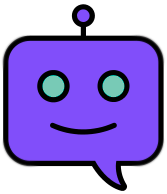
Do you need help finding anything?


