How to reset your password
If you've previously created a Harmony account for your device(s) but have forgotten the password you
can reset it using the steps in this article.
I'm getting an email titled "Security Alert:Attempted new Logi ID login method"
Looking to change your user name/email address or login method or social login?
You must reset your password using the same software used to first create your MyHarmony account.
Please note that if you have used social login (single sign-on) such as Google, Apple, Facebook or Amazon when you created your Harmony account, then it is not possible to reset the password. Using the password reset feature will not send an email to you. You need to login with the same social login method to access your account.
If you set up your remote using the MyHarmony.com website, please now use the MyHarmony desktop software to recover your password and make further updates to your Harmony remote.
If you set up your remote using the Harmony Mobile App (iOS or Android) you can use the MyHarmony desktop software or Harmony Mobile app to recover your password.
If you used Apple Sign In to create your account and you get the “No account found with that email ID” error message when trying to reset your password, it is most likely you have requested to hide your email, a feature for Apple Sign In. You will need to find your email address Apple created for Harmony and make sure you turn on email forwarding.
For more information on how to do that, please click here
If you're unsure of which software was used to set up your remote, please visit our Harmony software downloads page to identify your remote and most likely software.
Please note that if you have used social login (single sign-on) such as Google, Apple, Facebook or Amazon when you created your Harmony account, then it is not possible to reset the password. Using the password reset feature will not send an email to you. You need to login with the same social login method to access your account.
If you set up your remote using the Harmony Mobile App (iOS or Android) you can use the Harmony desktop software or Harmony Mobile app to recover your password.
If you used Apple Sign In to create your account and you get the “No account found with that email ID” error message when trying to reset your password, it is most likely you have requested to hide your email, a feature for Apple Sign In. You will need to find your email address Apple created for Harmony and make sure you turn on email forwarding.
For more information on how to do that, please click here
If you're unsure of which software was used to set up your remote, please visit our Harmony software downloads page to identify your remote and most likely software.
Reset your password
Recover a lost password
The Harmony mobile app allows you to recover a forgotten password during the new Harmony setup process.
- When the Harmony app prompts for your login credentials, select Forgot Password?
- Enter the email address used to set up your Harmony remote.
- An email will be sent to this address with instructions to reset your password. If you haven’t received one, look in other folders to get the email.
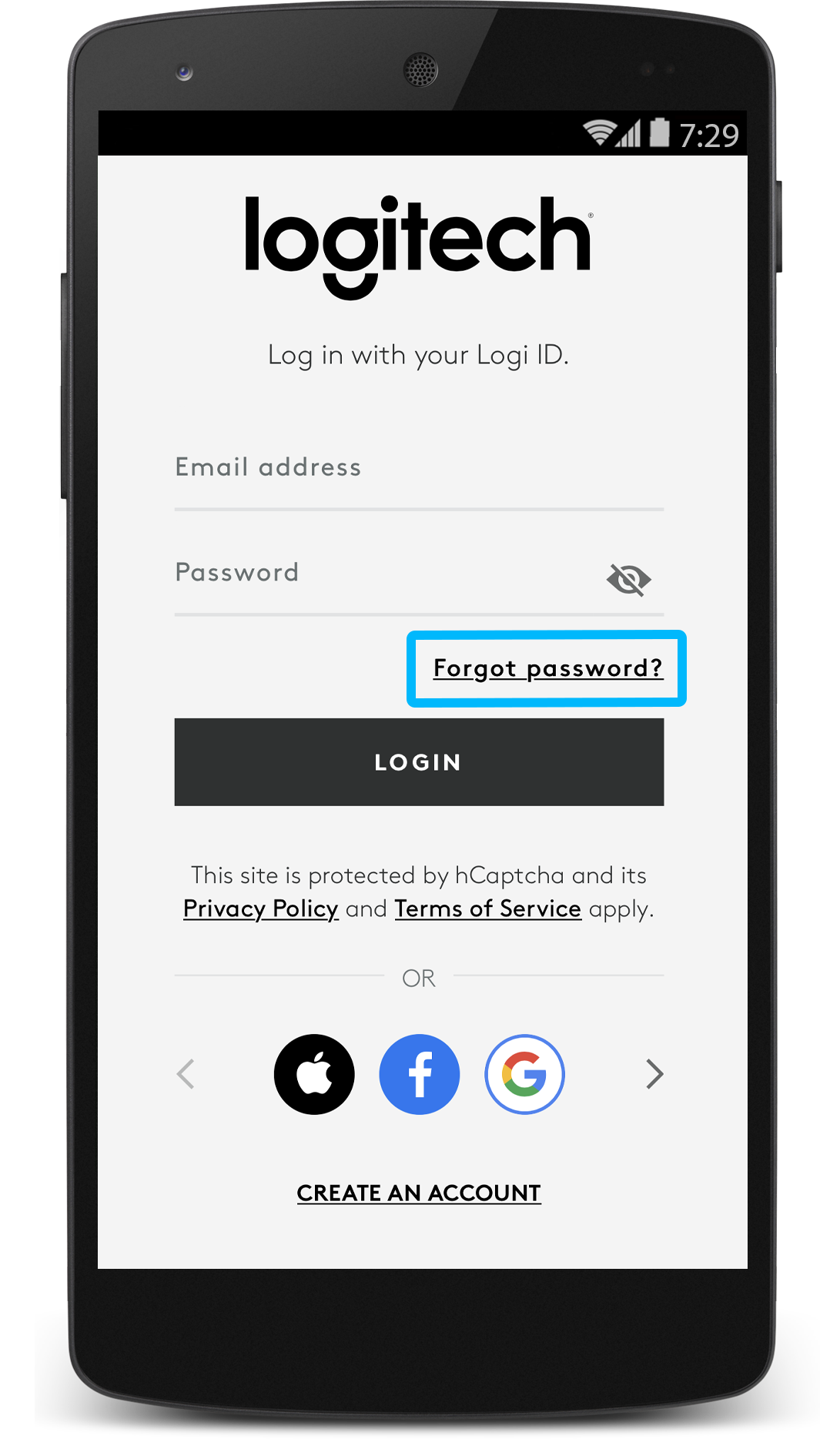
Please note that if you have used social login (single sign-on) such as Google, Apple, Facebook or Amazon when you created your Harmony account, then it is not possible to reset the password. You need to login with the same social login method to access your account.
Is your Harmony hub already set up and you want to recover your password? You can initiate a new Harmony setup workflow to recover your password.
- Using the Harmony mobile app, press the MENU icon in the upper left corner.
- Select HARMONY SETUP > ADD/EDIT DEVICES & ACTIVITIES > ACCOUNT INFO.
- You may then follow the Forgot Password? flow to send a recovery email.

Update your password
If you already have access to your account and would like to update your Harmony password, follow these steps. Please be aware that your Logi ID may also be linked to other Logitech accounts. Updating your password will also change your password for those accounts.
Using the Harmony mobile app, press the MENU icon in the upper left corner.
- Select HARMONY SETUP > ADD/EDIT DEVICES & ACTIVITIES > ACCOUNT INFO.
- Log in with your Logi ID credentials
- Select My Account > Account Information > Login + Security
- Under Login and Security, select Manage Login and Password
- Click EDIT next to password and follow the onscreen instructions to update the password
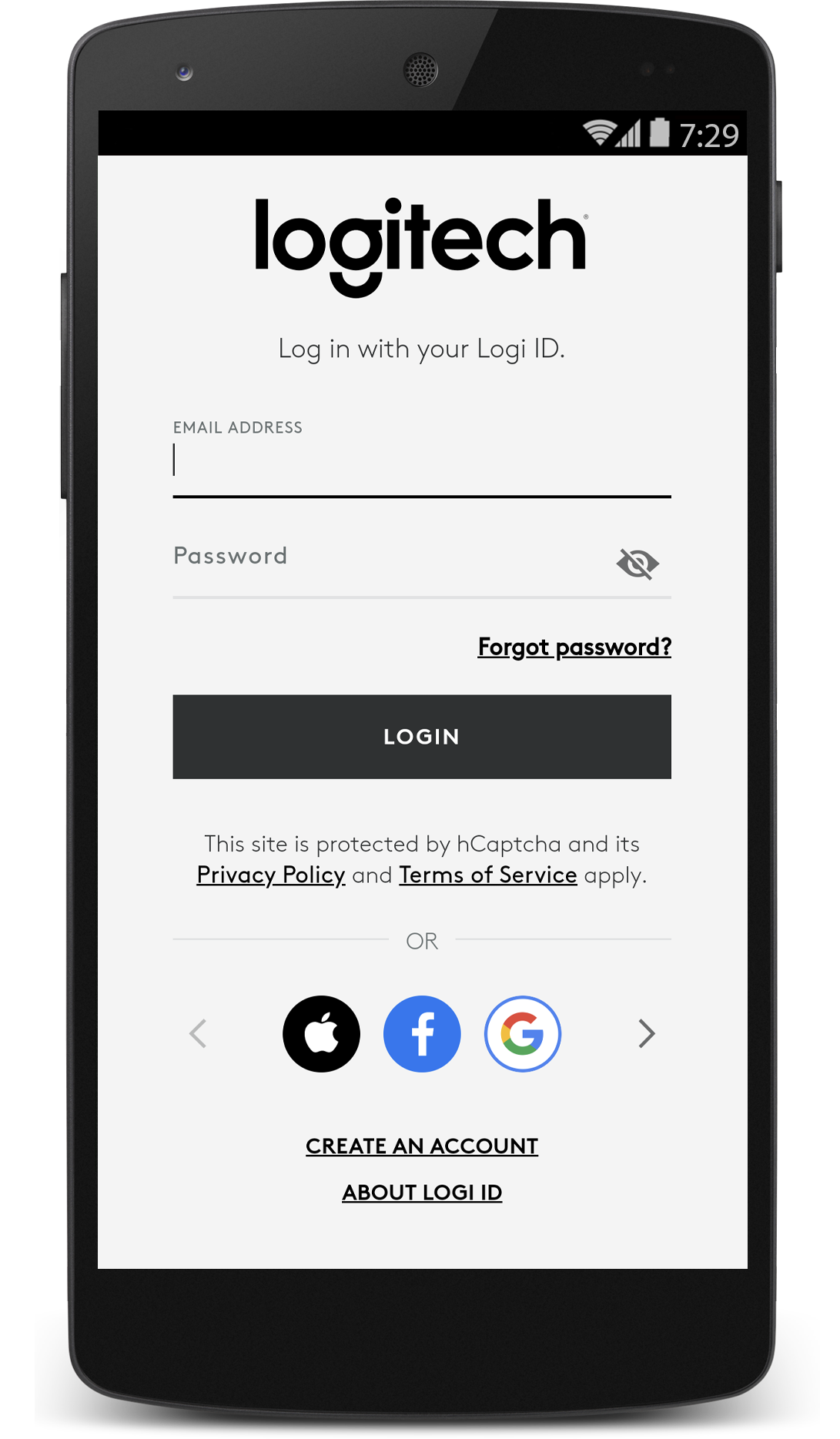
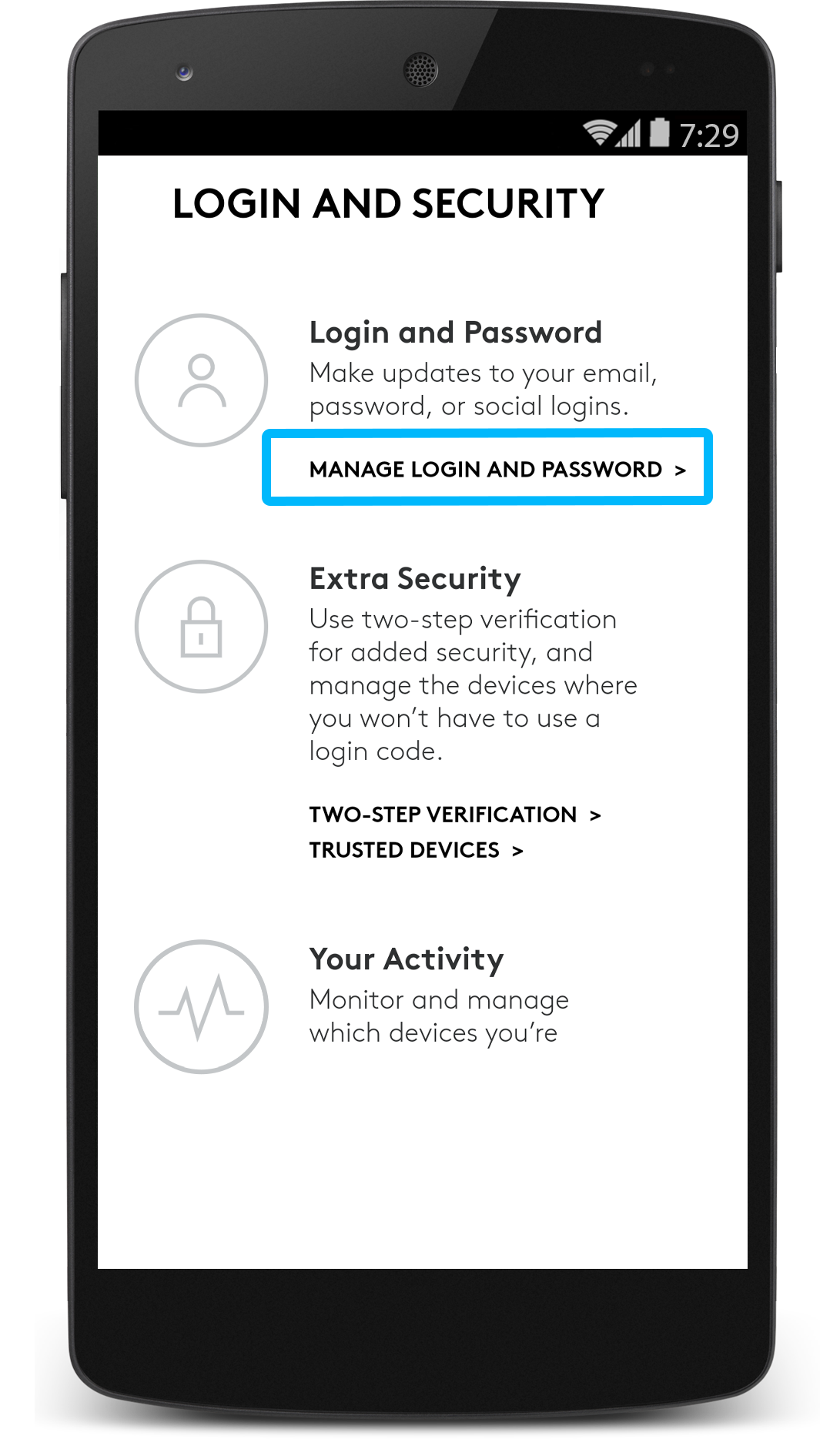
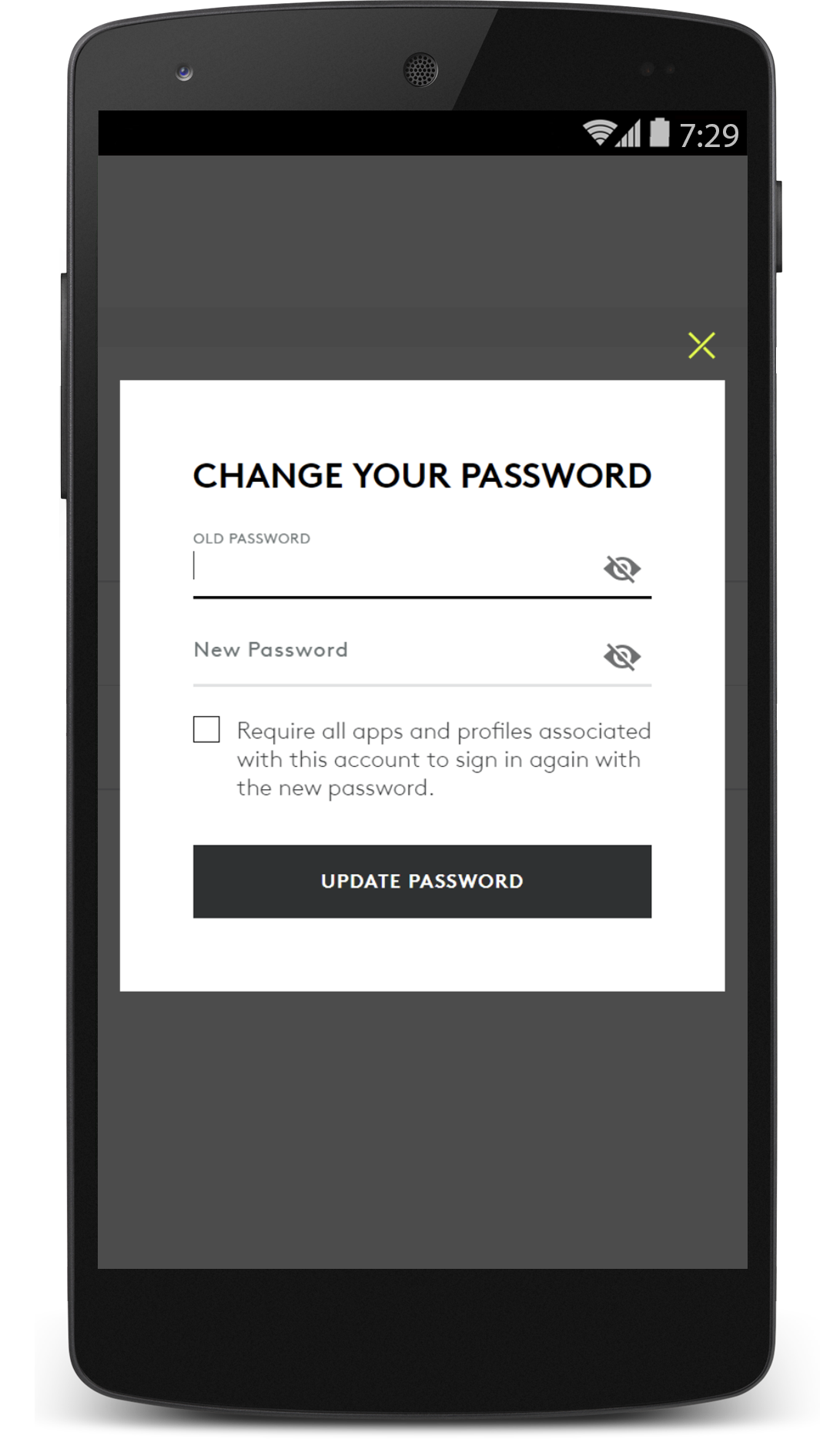
Recover a lost password
- Launch the MyHarmony desktop software from your computer.
- Click Login/Signup
- In the Logi Id page, click Forgot Password?
- Enter the email address associated with your account.
- You will receive an email titled “Reset your Logi ID password” and follow the instructions to reset the password. If you haven’t received one, look in other folders to get the email.
Don't have the software installed? Visit our Harmony software download page.
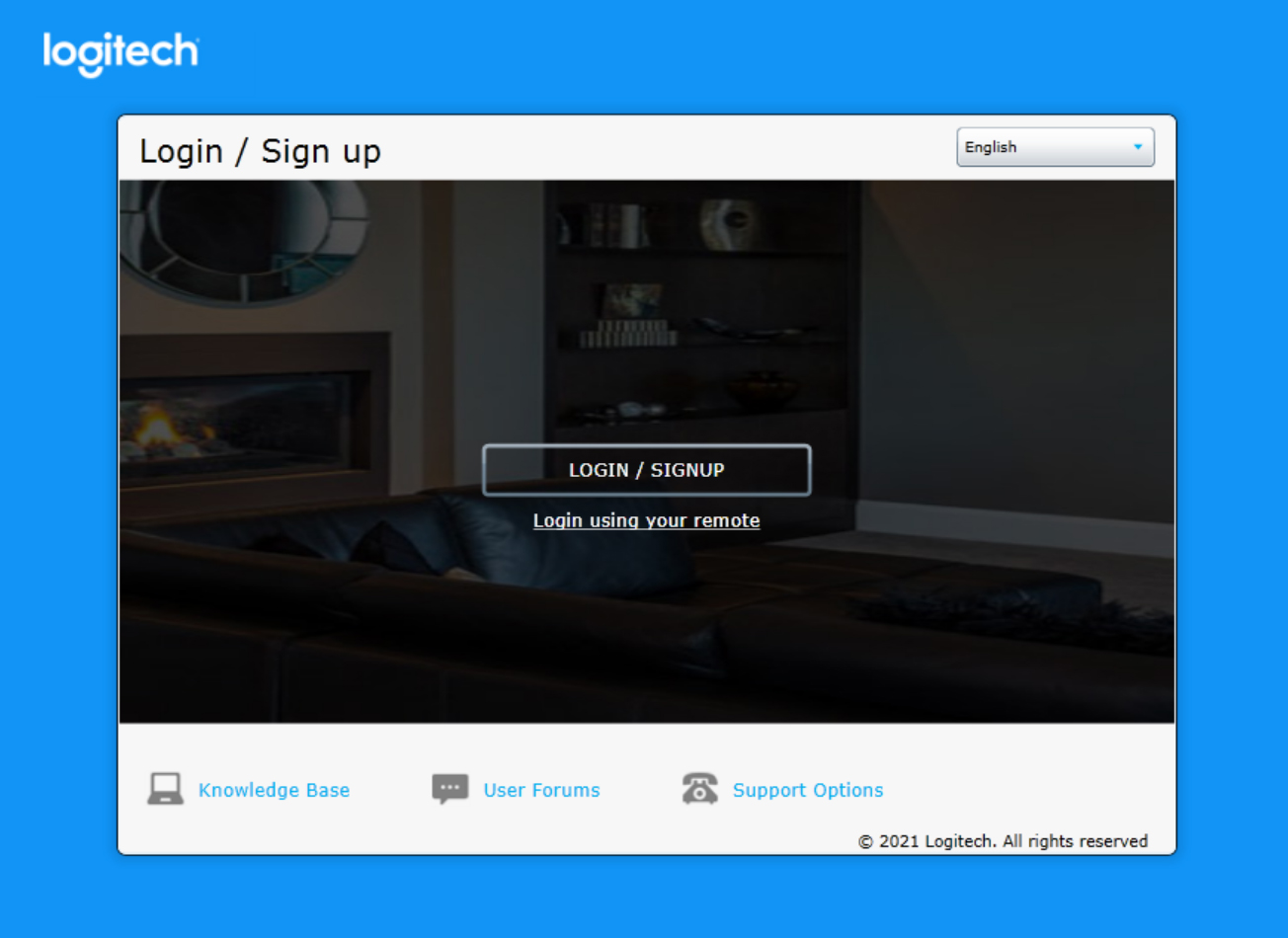
Please note that if you have used social login (single sign-on) such as Google, Apple, Facebook or Amazon when you created your Harmony account, then it is not possible to reset the password. You need to login with the same social login method to access your account.
Update your password
If you already have access to your account and would like to update your Harmony password, follow these steps.
- Launch and sign into the MyHarmony desktop software.
- Select My account in the upper right corner of the software.
- Select Update Account Settings
- You'll be redirected to a browser where you can see your account details

- Select Login+Security option in account information page
- Login with your password for security purpose
- Select ‘Manage Login and Password’ in Login and Security page
- Click on Edit in password field
- Update password by entering your old and new password
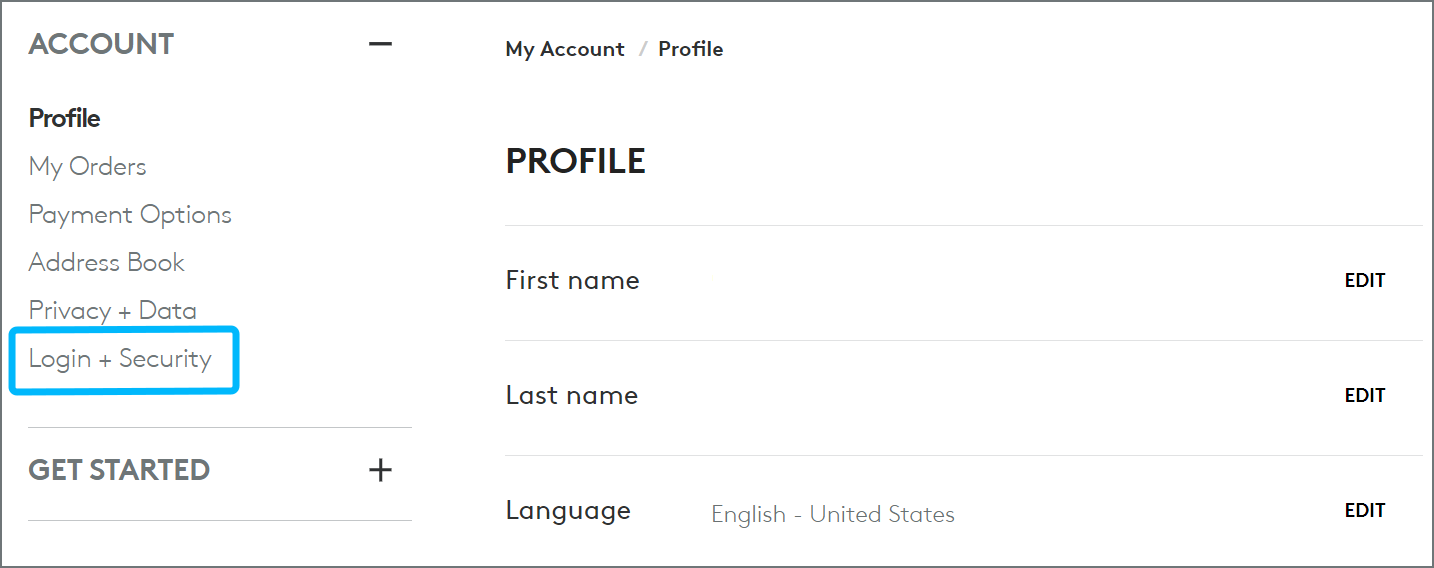
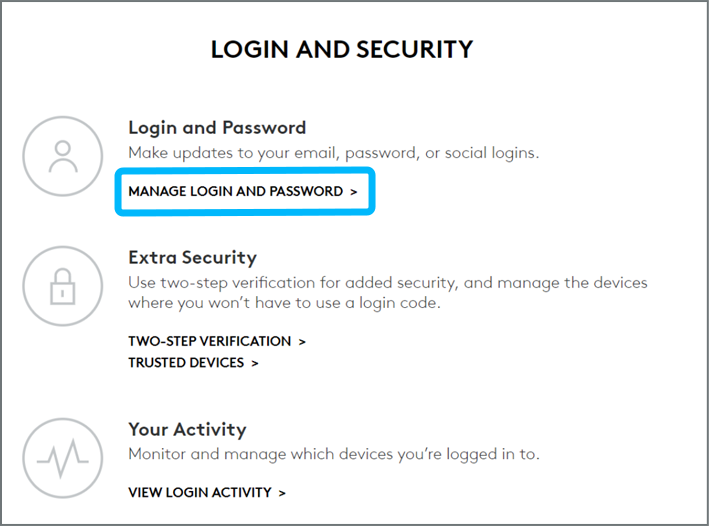
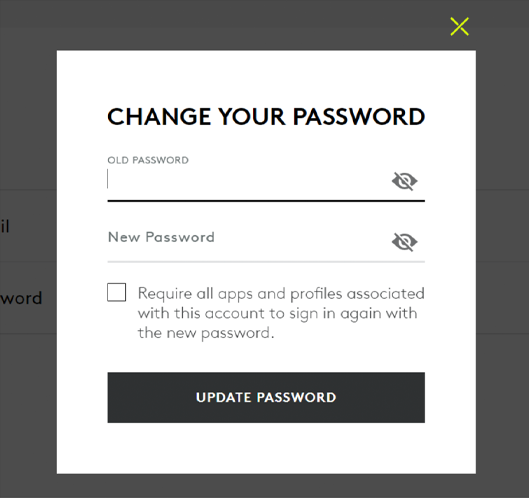
Using the desktop software
Recover a lost password
- Launch the MyHarmony desktop software from your computer.
- Click Login/Signup
- In the Logi Id page, click Forgot Password?
- Enter the email address associated with your account.
- You will receive an email titled “Reset your Logi ID password” and follow the instructions to reset the password. If you haven’t received one, look in other folders to get the email.
Don't have the software installed? Visit our Harmony software download page.
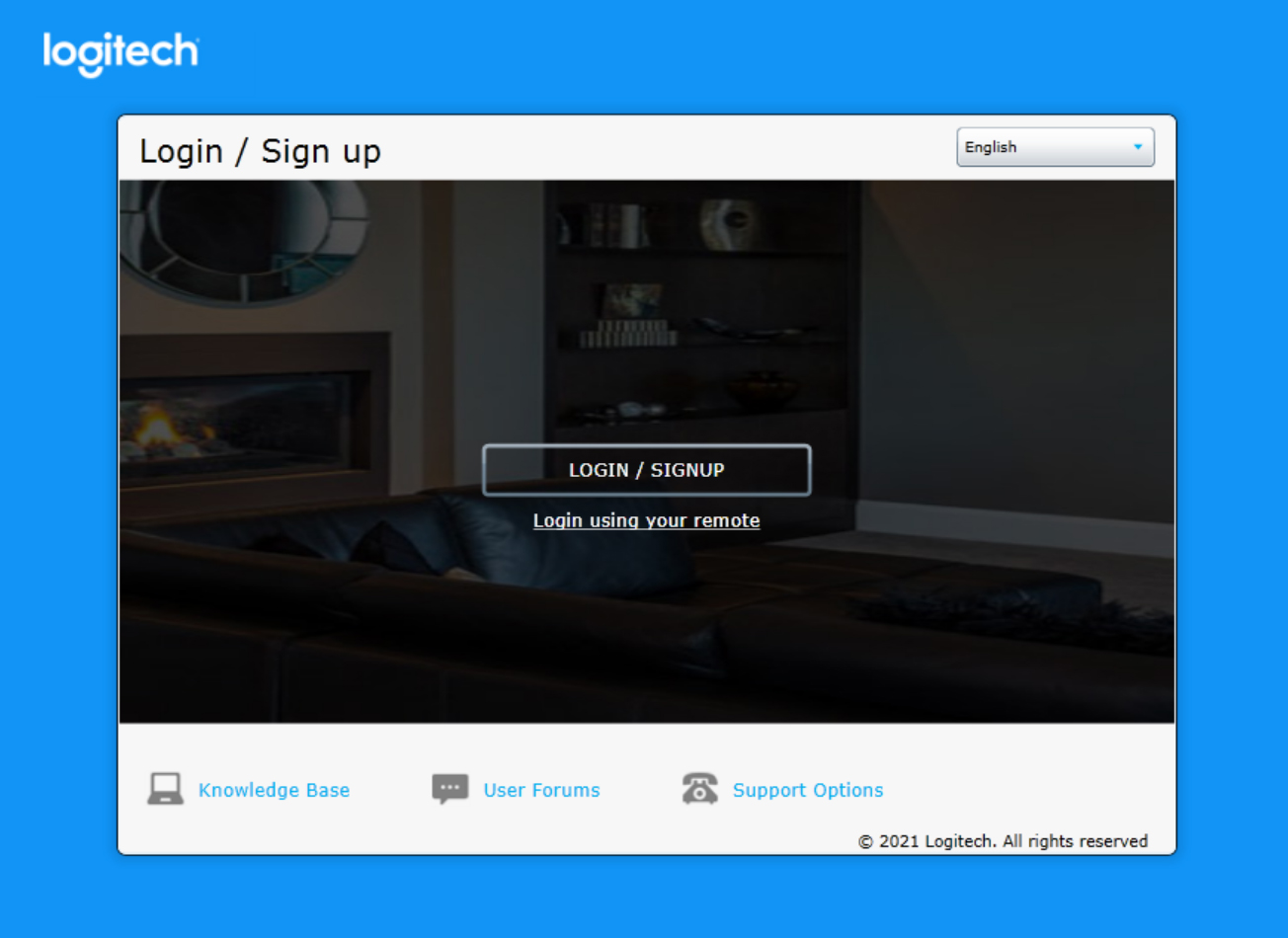
Please note that if you have used social login (single sign-on) such as Google, Apple, Facebook or Amazon when you created your Harmony account, then it is not possible to reset the password. You need to login with the same social login method to access your account.
Update your password
If you already have access to your account and would like to update your Harmony password, follow these steps.
- Launch and sign into the MyHarmony desktop software.
- Select My account in the upper right corner of the software.
- Select Update Account Settings
- You'll be redirected to a browser where you can see your account details

- Select Login+Security option in account information page
- Login with your password for security purpose
- Select ‘Manage Login and Password’ in Login and Security page
- Click on Edit in password field
- Update password by entering your old and new password
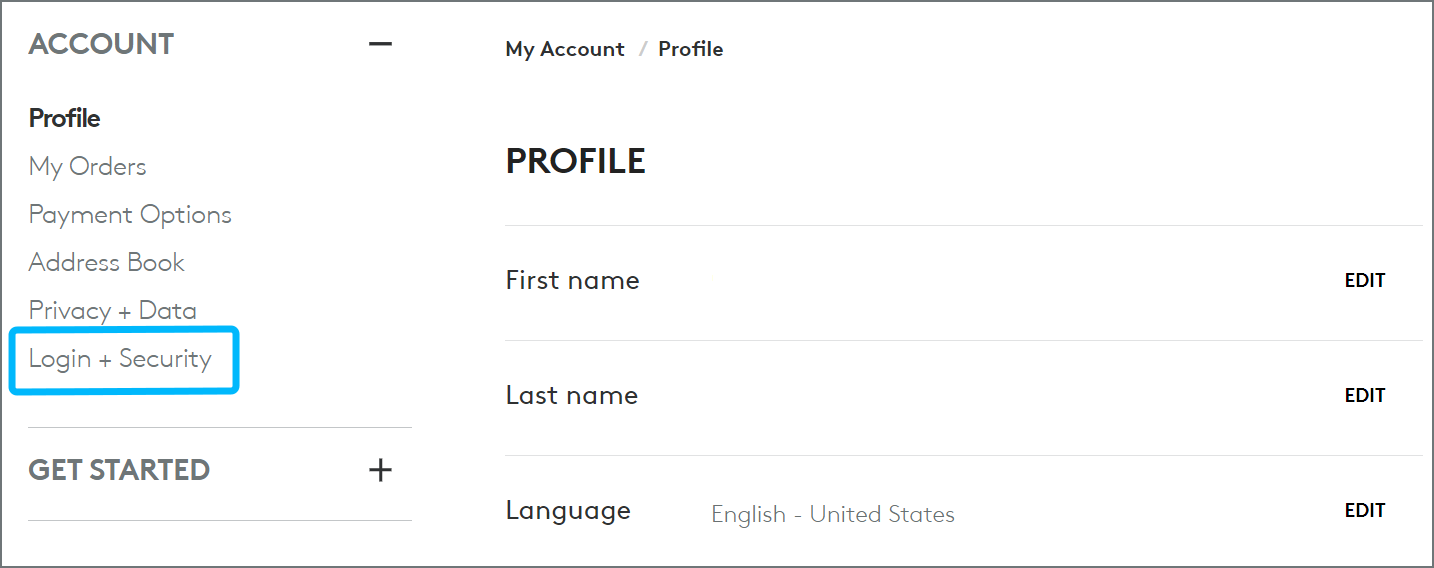
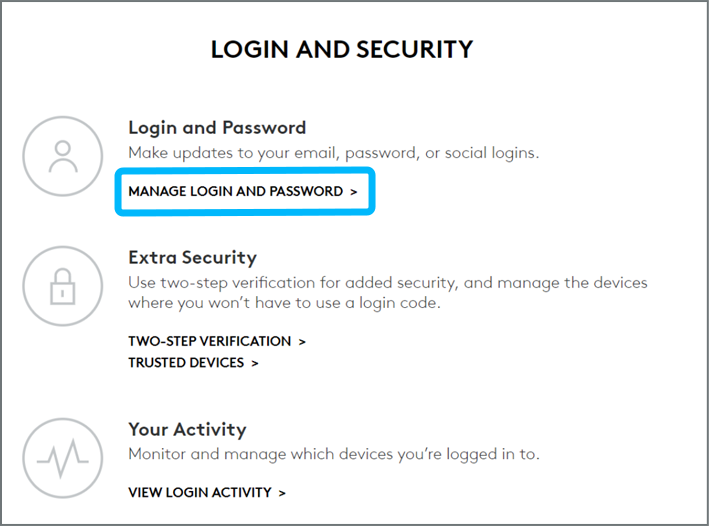
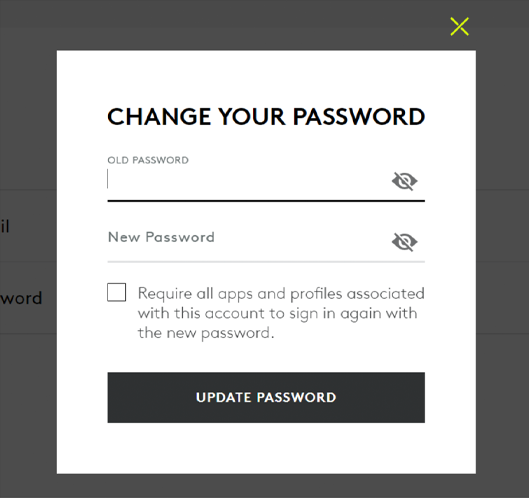
Using the desktop app
Recover a lost password
The Harmony desktop app allows you to recover a forgotten password during the new Harmony setup process.
- When the Harmony app prompts for your login credentials, select FORGOT PASSWORD?
- Enter the email address used to set up your Harmony remote.
- An email will be sent to this address with instructions to reset your password.
Update your password
If you already have access to your account and would like to update your Harmony password, follow these steps.
- Go to https://www.logitech.com/my-account.html on a browser (preferably in Incognito or Private mode) and click Login.
(If already logged in, click “Edit Profile” ). - After logging into the account, click Edit Profile.
- Under Login and Security, select Manage Login and Password
- Click EDIT next to password and follow the onscreen instructions to update the password
Finding your username
Harmony Ultimate Home, Ultimate One, Ultimate and Touch remotes allow you to view your account username.
- Press the MENU icon in the lower right corner of your remote screen.
- Select SETTINGS > GENERAL > ACCOUNT.
- The username used to set up this remote will be displayed.
If you use the Harmony mobile app, you may view your username if you are currently logged into your account.
- From within the Harmony app, connect to your Harmony hub.
- Select the MENU icon in the upper left corner.
- Select ABOUT > VERSIONS.
- The username used to control this hub will be displayed.

Other remotes such as the Harmony 650 or Harmony One do not display the username used to set it up. Account created using MyHarmony.com, the MyHarmony desktop software, or the Harmony mobile app use an email address as your log in name. The Logitech Harmony Remote Software v7.x uses either an email address or another user name.
Using the Logitech Harmony software
The Logitech Harmony remote software allows you to either connect your Harmony remote to your computer using it as a means to authenticate and access your account, or to recover with secret questions you answered during account creation.
- Launch the Logitech Harmomy remote software v7.x from your computer.
Don't have the software installed? Visit our Harmony software download page. - On the sign-in screen, select I forgot my password.
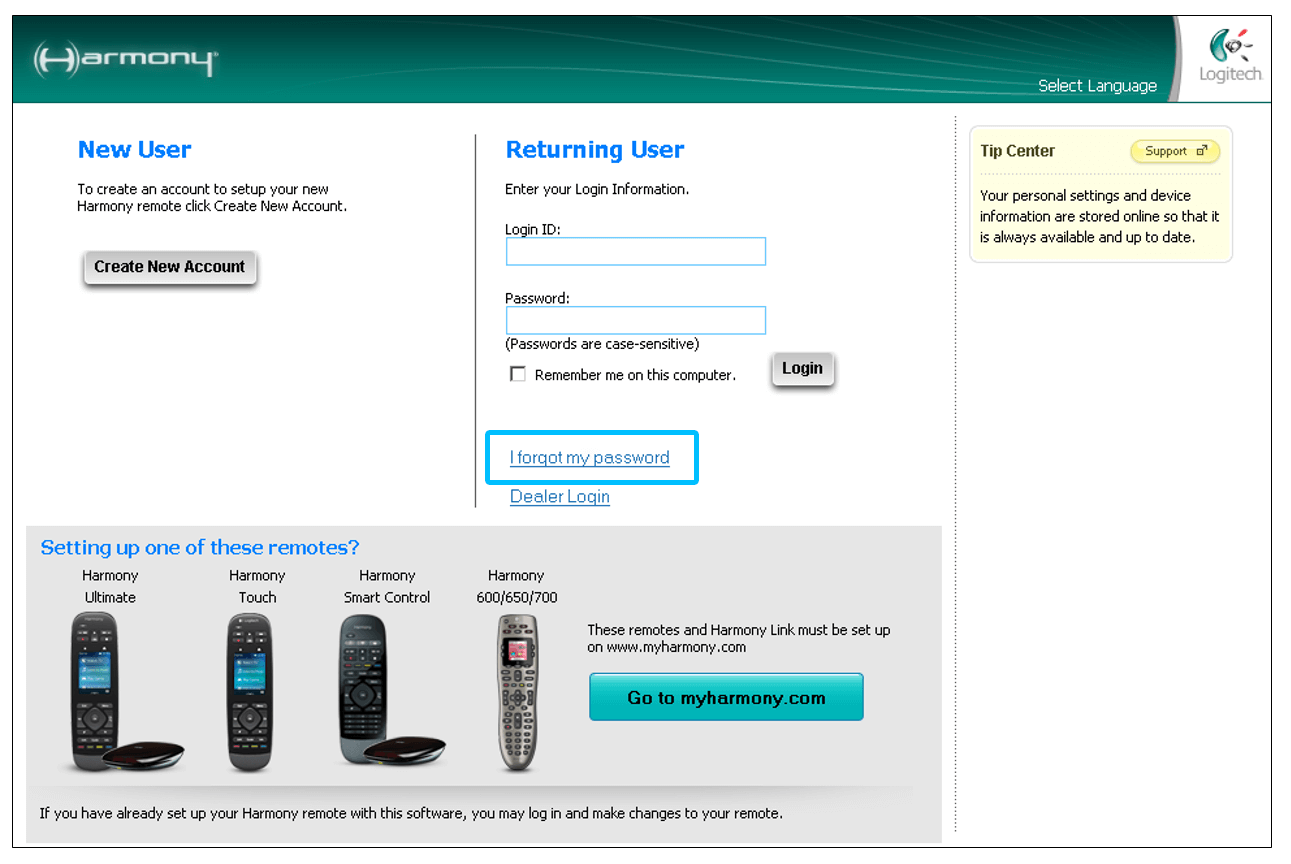
If you have the Harmony remote associated with this account:
- Select Yes, and then Next >.
- Connect your Harmony remote to your computer using the supplied USB cable.
- Follow the on-screen instructions to set a new password.
If you do not have the same Harmony remote used with this account:
- Select No, and then Next >.
- Answer the secret questions.
- Enter a new password.
Using the Harmony Express app
- Launch the Harmony Express app.
- If you're logged in, you will first need to log out.
- Tap Returning user, followed by Log in with email.
- Next, tap Forgot Password? and enter your login ID.
- This should be the email address you use for your Amazon account.
- Tap Send email.
- You will receive an email with addtional steps to complete the process.
FAQ
When I try to reset the password, I get an email with the subject “Security Alert: Attempted new Logi ID login method” instead of the password reset link.
I have deleted (or don't have access to) my social login account such as Facebook, Apple, Amazon, etc.
No longer have access to your email?
Did not receive the password reset link?
The password reset link expired.
Select your remote
We need to know which type of remote you have in order to provide you the correct instructions. Please select from one of the options below in order to get started.


Incompatible Remote
Instructions on this page are not relevant for the Harmony remote you've selected.
← GO BACK




 Dutch
Dutch English
English French
French German
German Italian
Italian Spanish
Spanish