Adjusting a device's input delay
Input delay is the amount of time Harmony waits between sending commands for switching your device's input (or source). Increasing the value will cause Harmony to wait longer between sending the 'Input' command.
Using your touchscreen remote
- Press the Menu icon on your remote.
- Select SETTINGS > DEVICES > DELAY SETTINGS > CHANGE DELAYS.
- Select the device to be modified.
- Select Input.
- Use the slider to adjust the input delay.
Using the mobile app
- From the Harmony App, press MENU.
- Select HARMONY SETUP, ADD/EDIT DEVICES & ACTIVITIES, then DEVICES.
- Select the device to be modified.
- Select FIX DELAY.
- Use the slider to adjust the INPUT DELAY.
- Press > in the top right to confirm the changes.
Using the desktop app
- Sign in using the MyHarmony desktop software.
- Select your remote from the gallery.
- Select the Devices tab on the left side of the screen.
- Select the device to be modified.
- Click on Change Device Settings.
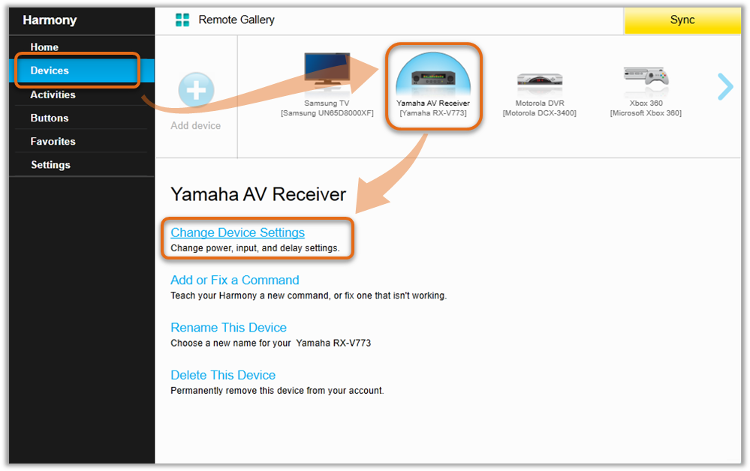
- Select Device delay settings and click Next.
- Adjust the Input delay value.
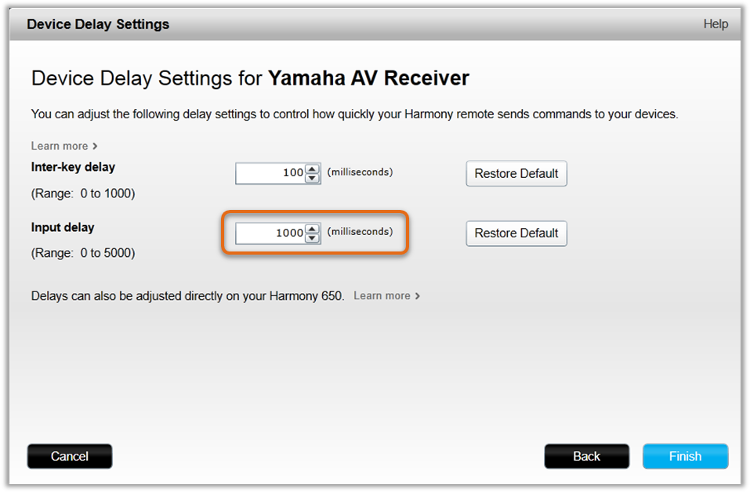
- Click on Finish and remember to sync your remote after making any changes.
Using the desktop app
- Launch the Harmony app and sign into your account.
- Select your Harmony remote, followed by DEVICES.
- Select the device you'd like to modify, followed by FIX DELAY.
- Move the slider to adjust your input delay, when complete, select >.
- Finally, select the sync icon in the upper right corner of the settings menu, followed by SYNC NOW.
Using the Harmony Express app
- Launch the Harmony Express app and tap Device Settings.
- Select the device you'd like to modify, followed by Modify Start Up.
- Tap Input and adjust the slider to your desired setting.
Elite
Home Control
Home Hub
Hub
Smart Keyboard
Link
One
Smart Control
Companion
Touch
Ultimate
Ultimate Home
Ultimate Hub
Ultimate One
950
Pro
200/300/350
600/650/665/700
Select your remote
We need to know which type of remote you have in order to provide you the correct instructions. Please select from one of the options below in order to get started.


Incompatible Remote
Instructions on this page are not relevant for the Harmony remote you've selected.
← GO BACK

 Dutch
Dutch English
English French
French German
German Italian
Italian Spanish
Spanish