Changing your Activity start‑up screen
This article will help you customize the default screen you see when starting up your Activity.
Start‑up screen
- From your Harmony touchscreen remote, tap the Menu icon.
- Next, tap Settings > Activities > Start‑up Screen.
- Tap the Activity you want to modify and select the new screen.
- Finally, tap Done to save your changes.
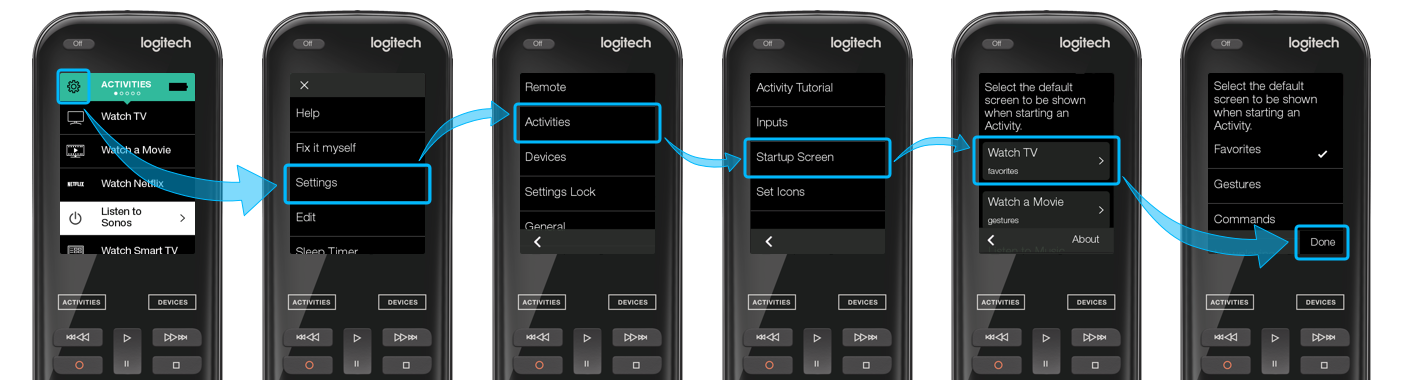
Elite
Home Control
Home Hub
Hub
Smart Keyboard
Smart Control
Companion
Ultimate
Ultimate Home
Ultimate Hub
Pro
Select your remote
We need to know which type of remote you have in order to provide you the correct instructions. Please select from one of the options below in order to get started.


Incompatible Remote
Instructions on this page are not relevant for the Harmony remote you've selected.
← GO BACK

 Dutch
Dutch English
English French
French German
German Italian
Italian Spanish
Spanish