Controlling devices independently
Harmony allows you to control each device directly and independently. We recommend not changing the input/source or power on/off states using this method as it may cause your devices to come out of sync.
If you find yourself using device mode often, then we recommend you assign the commands you use most often to your Activity mode.
Harmony remote
You may enter device only mode on Harmony 600/650/700 by pressing the Devices button in the lower center of the screen as shown in the picture on the left, then select the device you want to control. For touchscreen remotes, press the DEVICES button underneath the touchscreen display, as shown in the picture on the right. To exit device only mode, press the Activities button on 600/650/700 remotes, or the ACTIVITIES button for touchscreen remotes.
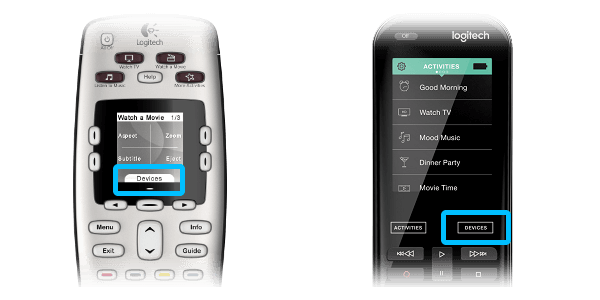
Harmony app
On the Harmony app press the Devices tab to switch between screens. Exit device mode by selecting the Activities tab which is located directly to the left of the Devices tab.
Harmony Express app
- Launch the Harmony Express app and tap the Device Settings.
- Select the device you'd like to control and select Device Commands.
- You will be presented with commands that you're able to send.
Select your remote
We need to know which type of remote you have in order to provide you the correct instructions. Please select from one of the options below in order to get started.


Incompatible Remote
Instructions on this page are not relevant for the Harmony remote you've selected.
← GO BACK

 Dutch
Dutch English
English French
French German
German Italian
Italian Spanish
Spanish