Harmony software comparison
Most features can be set up using both the Harmony mobile app and MyHarmony desktop software. However, some features are available using the Harmony mobile app that aren't available when using the MyHarmony desktop software (and vice versa). Use the chart below to determine which software is best to use when configuring your devices and/or Activities to use with software specific Harmony features.
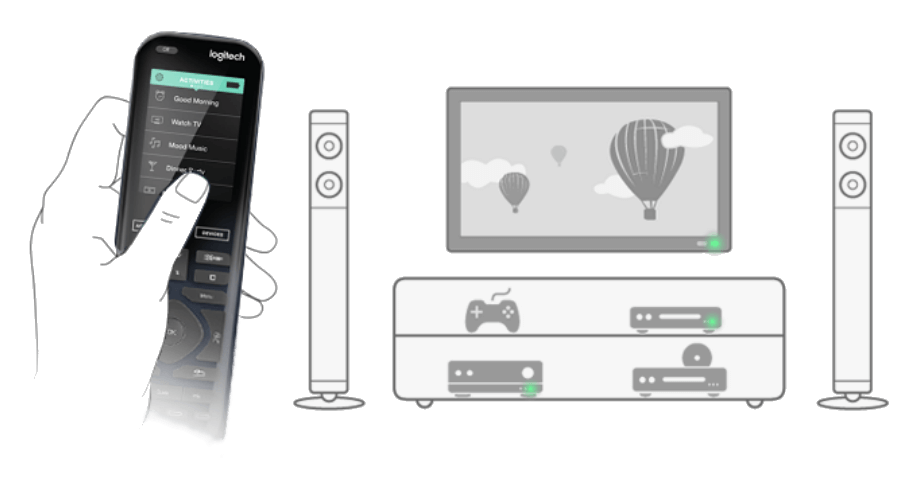
| Software specific Harmony features | MyHarmony Desktop Software | Harmony mobile app |
|---|---|---|
| Set a Favorite Channel to start with your Activity (e.g., Roku) |
Not supported |  |
| Create home control Activities | Not supported |  |
| Schedule an Activity to start or end | Not supported |  |
| Add light(s) to an Activity start or end sequence | Not supported |  |
| Change remote background |  |
Not supported |
| Delete a remote from your account |  |
Not supported |
| Re-pair your Dish receiver |  |
 |
| Change Wi‑Fi network |  |
 |
| Create New / Access existing accounts |  |
 |
| Add / Delete / Modify devices |  |
 |
| Add / Delete / Modify Activities |  |
 |
| Button customization |  |
 |
| Importing accounts during setup |  |
 |
| Create sequences |  |
 |
| Customize favorites* |  |
 |
* MyHarmony only customizes buttons for the remote, customizations made using the Harmony mobile app are specific to that mobile device. This includes reordering Activities, deleting or editing Favorite Channels after initial setup, and customizations made to the Activity command screen.
Harmony software downloads
You can use the MyHarmony desktop software for your personal computer, or the Harmony mobile app (Below) for your tablet or smartphone.
Select your remote
We need to know which type of remote you have in order to provide you the correct instructions. Please select from one of the options below in order to get started.


Incompatible Remote
Instructions on this page are not relevant for the Harmony remote you've selected.
← GO BACK



 Dutch
Dutch English
English French
French German
German Italian
Italian Spanish
Spanish