Adjusting how a device changes channels
Different devices tune to channels in different ways, and Harmony must understand this in order to send Favorite Channels correctly.
-
Channel SettingDescription
-
Numbers OnlyThis option will send the exact channel number without any preceding zeros or a trailing Enter command. For example, sending Favorite Channel number 8 will only send the command 8. Although this may work for your device, we recommend selecting one of the below options so Harmony can tune to the channel more quickly.
-
Number + Enter or SelectThis option will send the channel numbers followed by a command such as Enter, Select or OK. For example, sending Favorite Channel number 8 will send the commands 8 then Enter. If this works from the original manufacturers remote, then we recommend selecting this option.
-
Two NumbersThis option may be used when your channel changing device supports a maximum of 99 channels and does not support the Number + Enter option above. For example, sending Favorite Channel number 8 will send commands 0 then 8. Sending Favorite Channel number 21 will send commands 2 then 1.
-
Three NumbersThis option may be used when your channel changing device supports up to 999 channels and does not support the Number + Enter option above. For example, sending Favorite Channel number 8 will send commands 0, 0, 8.
Using the Harmony app
- Tap MENU, then Harmony Setup > Add/Edit Devices & Activities > FAVORITES.
- Select CHANNEL TUNING, followed by the method of channel entry.
- Once complete, press > to save your settings.
Using the desktop software
- Sign into the MyHarmony desktop software and select your remote from the Remote Gallery.
- Select the Favorites tab, along with Adjust How You Change Channels.
- Select how your device changes channels, followed by Finish.
- Remember to sync your remote whenever making changes.
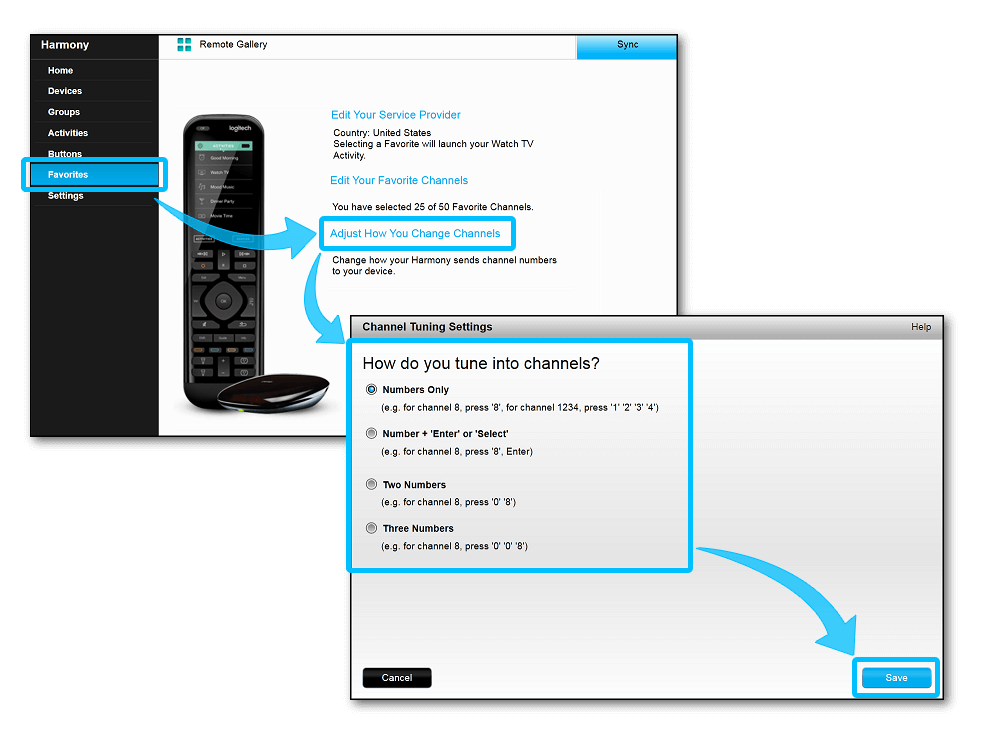
Elite
Home Control
Home Hub
Hub
Smart Keyboard
Smart Control
Companion
Ultimate
Ultimate Home
Ultimate Hub
Pro
Select your remote
We need to know which type of remote you have in order to provide you the correct instructions. Please select from one of the options below in order to get started.


Incompatible Remote
Instructions on this page are not relevant for the Harmony remote you've selected.
← GO BACK

 Dutch
Dutch English
English French
French German
German Italian
Italian Spanish
Spanish