Pairing or unpairing Z-Wave and ZigBee devices
An overview of how to pair or unpair Z-Wave and ZigBee devices to Harmony Hub Extender.
Pairing your device
This article is only relevant for Harmony Hub devices that use Harmony Hub Extender.
- Using the Harmony mobile app, connect to your Harmony hub.
- Select the Devices > Edit Devices > Add Device.
- Tap ZIGBEE/Z-WAVE DEVICES. Harmony is now in pairing mode.
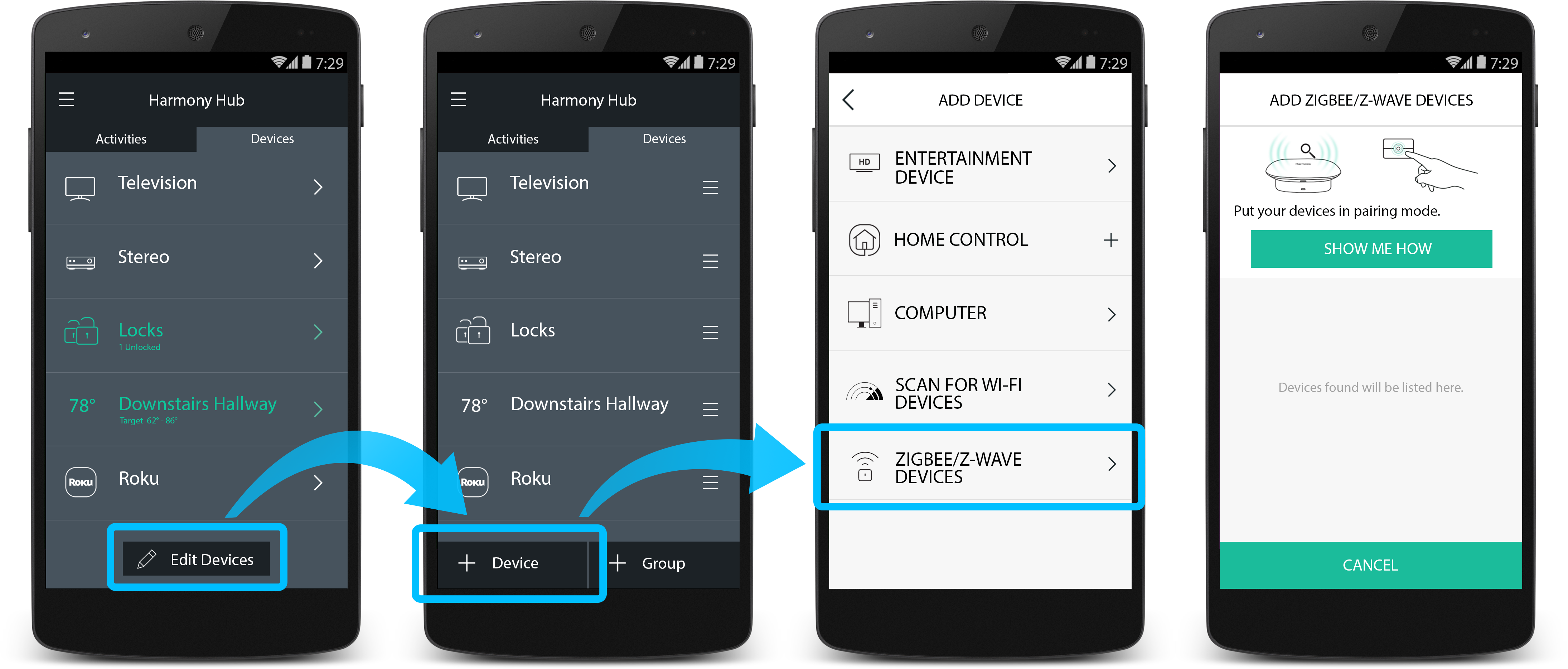
- Finally, place your device into pairing mode.
- If pairing takes more than 15 seconds, you may need to repeat the process.
Unpairing your device
If your device was previously connected to another network, it may need to be removed before you can pair it with Harmony. You can use the Harmony mobile app to do this.
- Using the Harmony moble app, connect to your Harmony hub.
- Select Menu > Harmony Setup > Add/Edit Devices & Activities.
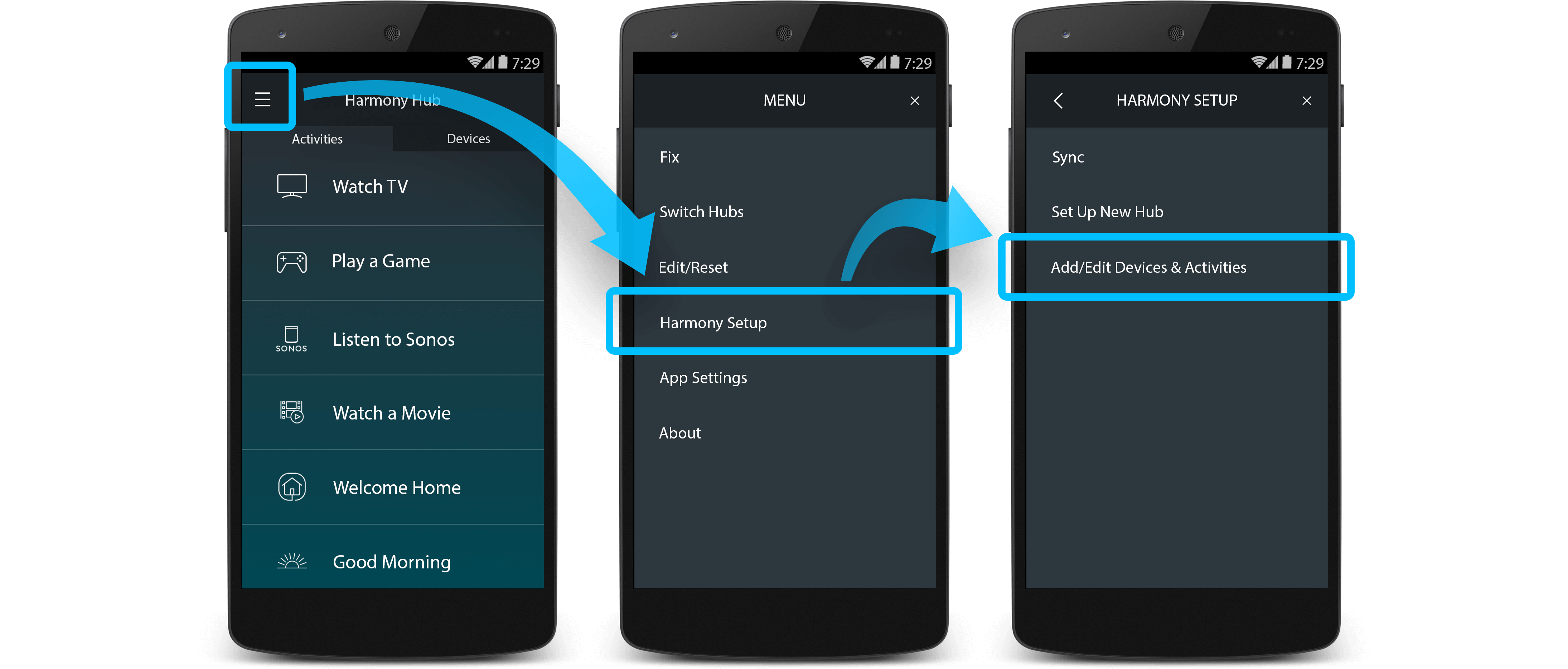
- Select UTILITIES > Z-WAVE > GENERAL EXCLUSION > CONTINUE.
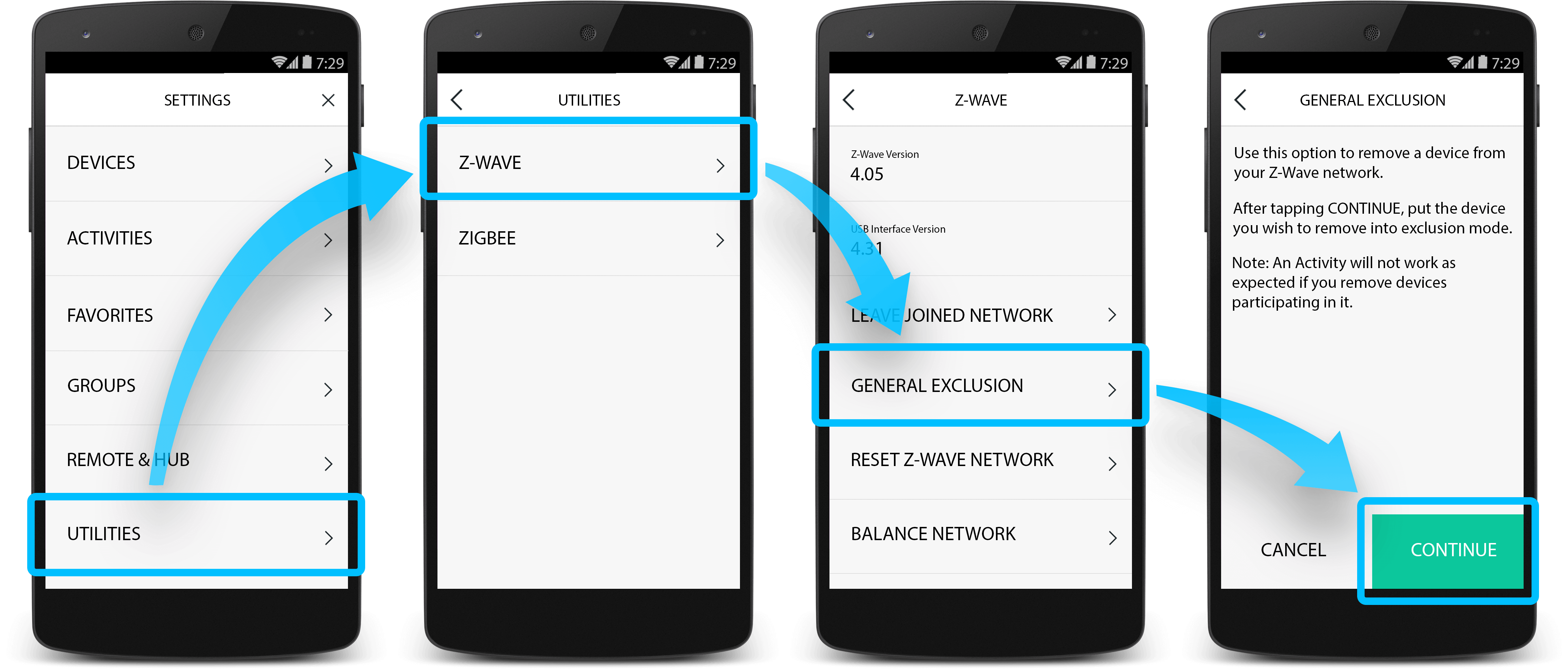
- Finally, place your device into exclusion mode.
- If your device takes more than 15 seconds, you may need to repeat the process.
- Harmony will notify you once your plug has been excluded. It will now be ready to re-pair with Harmony.
Join existing Z-Wave network
Some Z-Wave devices will allow Harmony to join their Z-Wave network. If so, you can use the Harmony mobile app to do so.
- Using the Harmony moble app, connect to your Harmony hub.
- Select Menu > Harmony Setup > Add/Edit Devices & Activities.
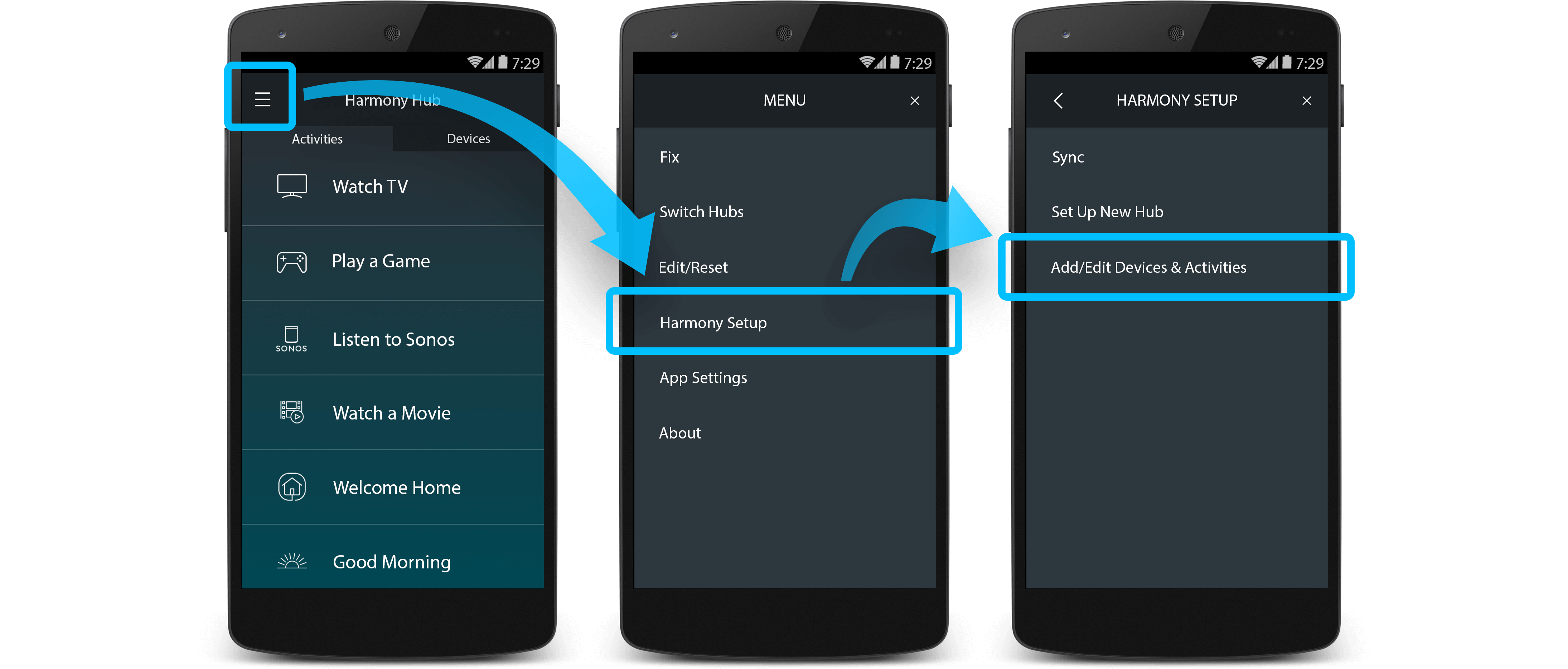
- Select UTILITIES > Z-WAVE > JOIN NETWORK > CONTINUE.
- Harmony will now wait for your existing Z-Wave network to send a join request.
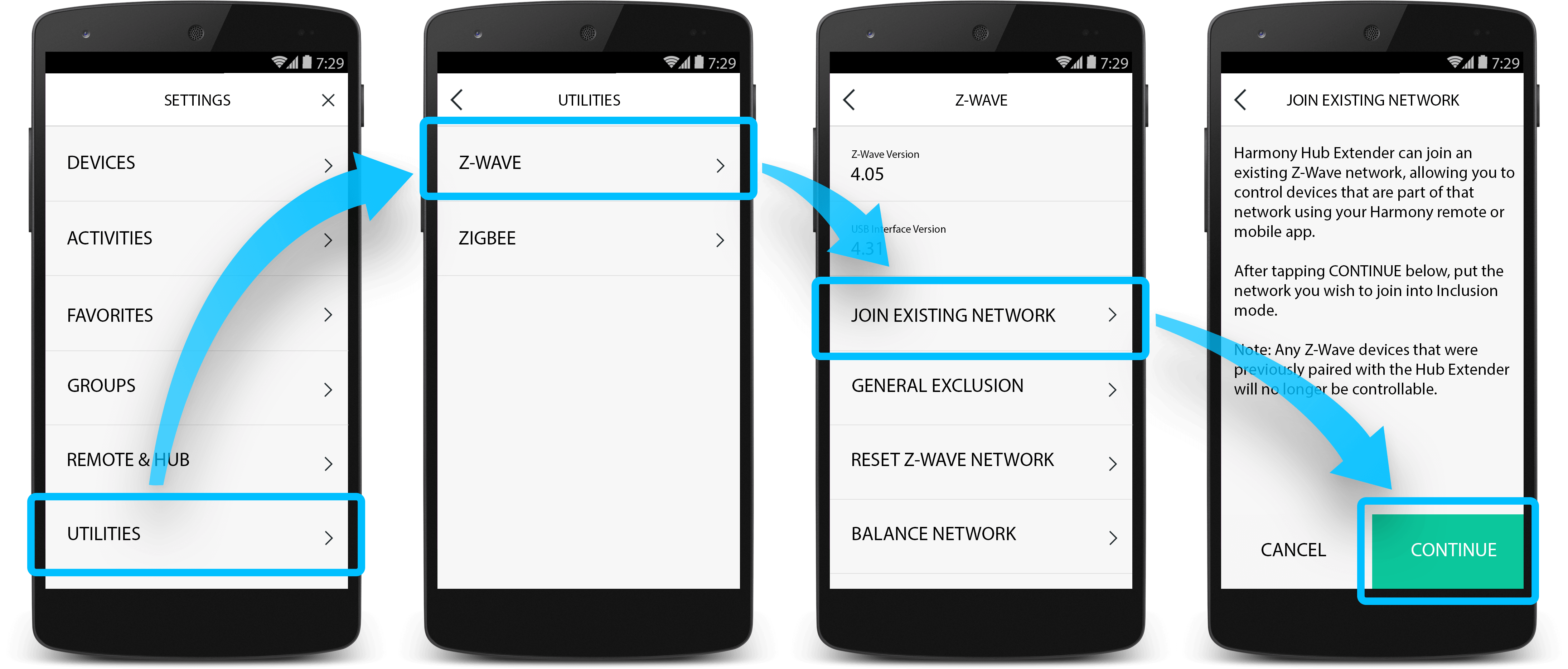
- Next, follow your device's steps to add a new device.
- Once complete, Harmony will display known devices in the device tab on your Harmony app. Unknown devices will appear within the utilities menu under unknown/removed devices.
Select your remote
We need to know which type of remote you have in order to provide you the correct instructions. Please select from one of the options below in order to get started.


Incompatible Remote
Instructions on this page are not relevant for the Harmony remote you've selected.
← GO BACK

 Dutch
Dutch English
English French
French German
German Italian
Italian Spanish
Spanish