How to reorder Activities
Using the Harmony remote or app, you're able to change the order in which your Activities are displayed. Keep in mind that changing the order of your Activities on your remote will not change the order of your Activities on the app, and changing the order of your Activities in the app will not change the order on your remote.
Using your remote
Available for Harmony Pro, Elite, Ultimate, Home, One and Touch. Reordering Activities is not available for other remotes, however you can change what your Activity buttons do by referring to this article.
- Press the Menu icon in the upper left-hand corner of the screen.
- Select Edit, then drag and drop your Activities to the order you prefer.
- When you're finished organizing your Activities, press Done.
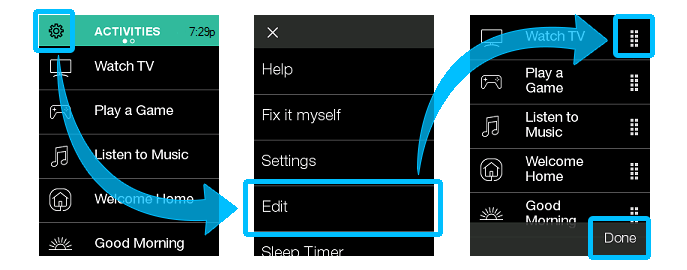
Using the Harmony app
- Press the MENU icon in the upper left-hand corner.
- Select Edit/Reset > Reorder Activities, then drag and drop your Activities to the order you prefer.
- When you're finished organizing your Activities, press x in the upper right-hand corner.
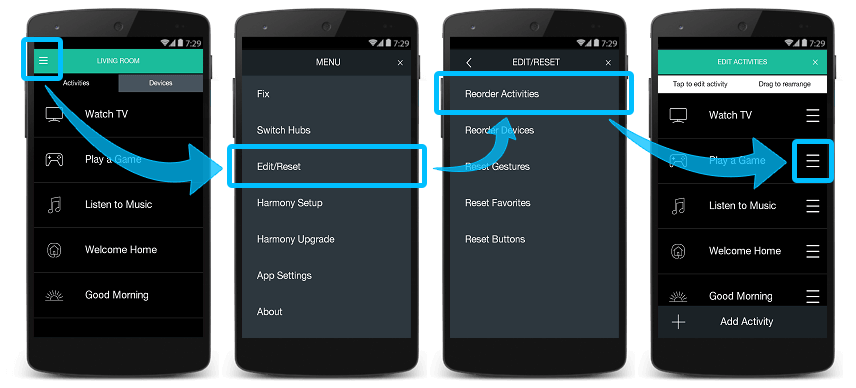
Select your remote
We need to know which type of remote you have in order to provide you the correct instructions. Please select from one of the options below in order to get started.


Incompatible Remote
Instructions on this page are not relevant for the Harmony remote you've selected.
← GO BACK

 Dutch
Dutch English
English French
French German
German Italian
Italian Spanish
Spanish