HARMONY EXPERIENCE WITH Philips Hue Play HDMI Sync Box
It's compatible with all Harmony products*

Setup
- Launch the Harmony app and connect to your Harmony hub.
- Select MENU, then Harmony Setup > Add/Edit Devices & Activities > DEVICES.
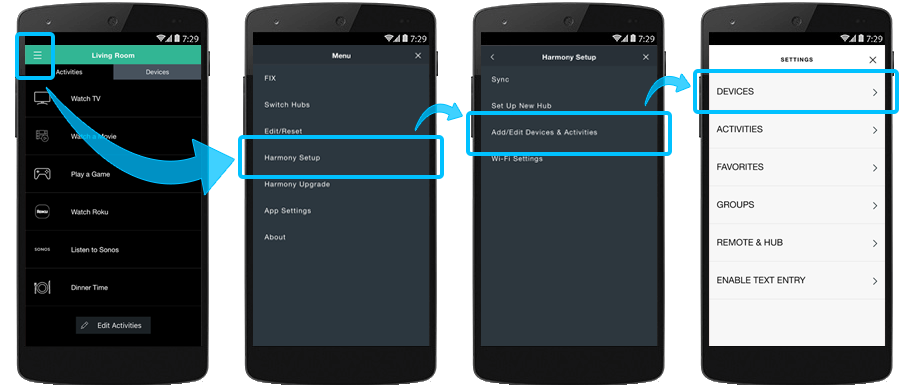
- Select the ADD DEVICE button at the bottom of the screen.
- Select ENTERTAINMENT DEVICE and enter manufacturer, Philips and model number Hue Play HDMI Sync Box.
- Select the Devices tab on the left side of the screen.
- Select the Add device button.
- Enter the manufacturer Philips and model number Hue Play HDMI Sync Box.

- Launch the Harmony app and sign into your account.
- Select your Harmony remote, followed by DEVICES > ADD DEVICE.
- Enter manufacturer DISH Network and the model number for the device you're adding.
- Finally, select the sync icon in the upper right corner of the settings menu, followed by SYNC NOW.
Customize
Start your Netflix or Movie Activity in Video Mode and your preferred lighting intensity
- Select MENU, then Harmony Setup > Add/Edit Devices & Activities > ACTIVITIES.
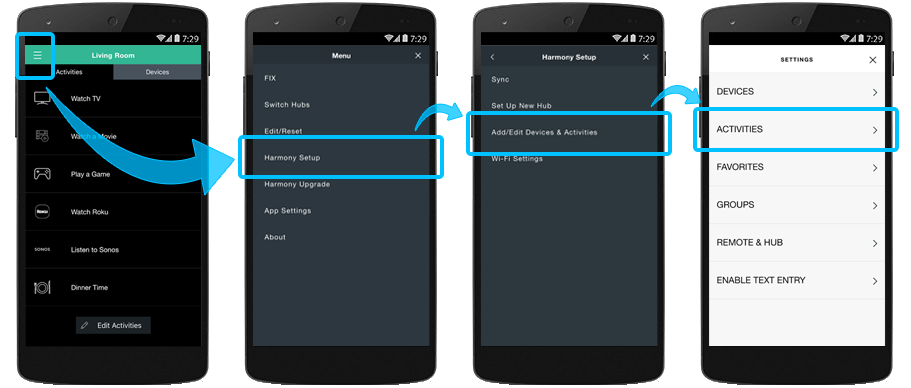
- Select the Movie Activity you like to apply the Video Mode command for and select START SEQUENCE.
- Select ADD STEP
- Select the Hue Play HDMI Sync Box
- Select ‘Mode Video’ for the command
- Select your preferred ‘INTENSITY’ command e.g Intensity Moderate or Intensity High
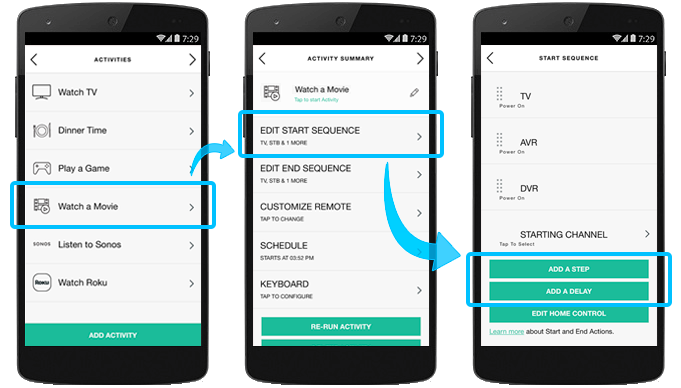
Start your Game Activity in Game Mode and your preferred lighting intensity
- Select MENU, then Harmony Setup > Add/Edit Devices & Activities > ACTIVITIES.
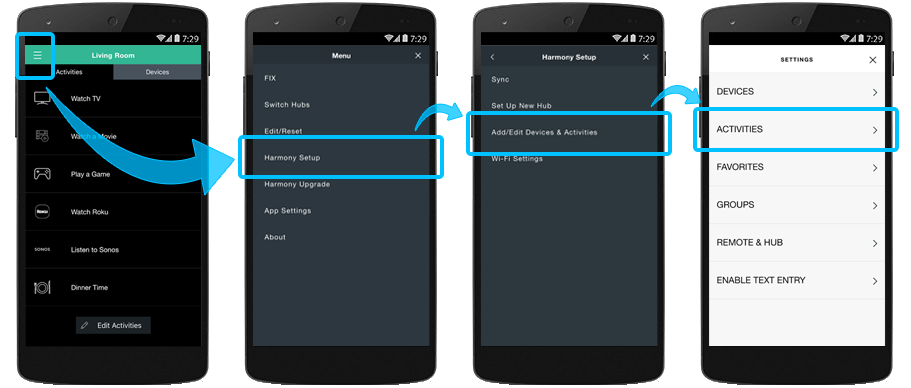
- Select the Play Game Activity you like to apply the Game Mode command for and select START SEQUENCE.
- Select ADD STEP
- Select the Hue Play HDMI Sync Box
- Select ‘Mode Game’ for the command
- Select your preferred ‘INTENSITY’ command e.g Intensity Moderate or Intensity High
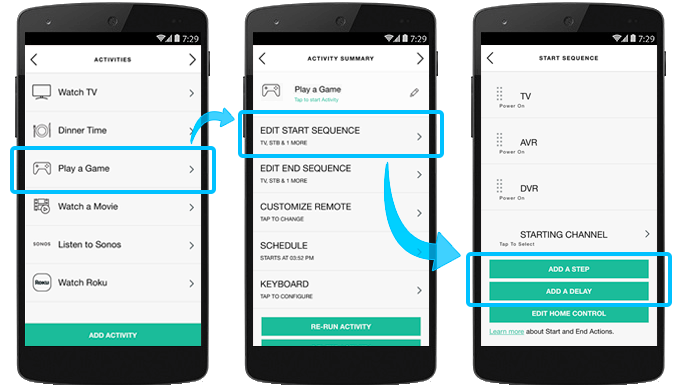
Integration details
Harmony Infrared remotes
Harmony connects to and controls your Philips Hue HDMI Sync Box using IR (infrared) signals.
Select your remote
We need to know which type of remote you have in order to provide you the correct instructions. Please select from one of the options below in order to get started.


Incompatible Remote
Instructions on this page are not relevant for the Harmony remote you've selected.
← GO BACK

 Dutch
Dutch English
English French
French German
German Italian
Italian Spanish
Spanish