Adjusting a device's command repeats
Remotes (both the manufacturers and Harmony) send commands several times to ensure accurate delivery of the signal. There are some cases when Harmony may have this number set wrong.
Command repeates
Tip:
- Lower a devices repeats if pressing a command causes you to jump up or down several times in a menu. The same applies for volume controls on a soundbar or AV receiver.
- Increase this devices repeats if you find yourself pressing the same command multiple times before a device responds.
Using the mobile app
Please be aware
In order to use the Harmony mobile app, you'll need to use a Harmony hub‑based product. If you're not using a Harmony hub‑based product, please follow the desktop instructions to change your device's command repeat settings.
- Tap MENU, then Harmony Setup > Add/Edit Devices & Activities > DEVICES.

- Select the device you'd like to modify, followed by COMMAND REPEATS.
- Move the slider to select a new repeat value, then press > to continue.
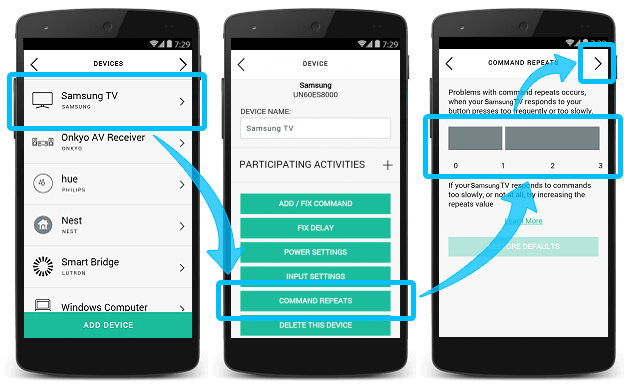
Using the desktop app
- Sign into the MyHarmony desktop software and select your remote from the Remote Gallery.
- Select the Devices tab, along with the device you'd like to modify the power settings for.
- Select Change Device Settings, followed by Device command repeats, then Next.
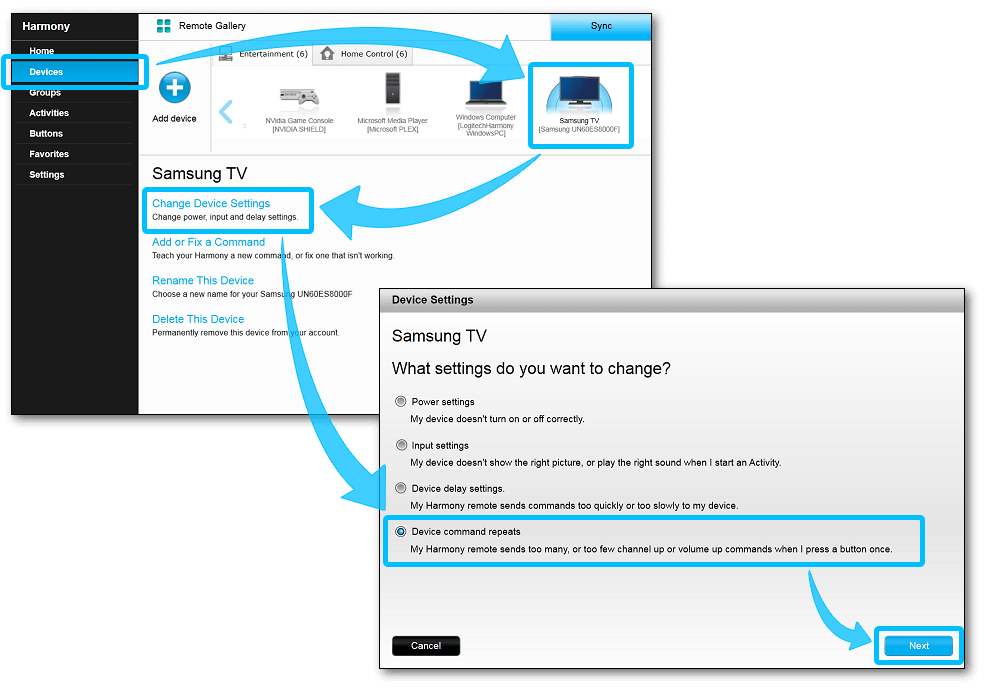
- Adjust the slider as need and select Finish.
- Remember to sync your remote whenever making changes.
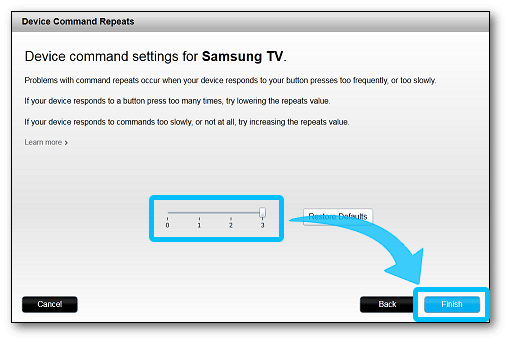
Using the desktop app
- Launch the Harmony app and sign into your account.
- Select your Harmony remote, followed by DEVICES.
- Select the device you'd like to modify, followed by COMMAND REPEATS.
- Move the slider to adjust your repeat value, when complete, select >.
- Finally, select the sync icon in the upper right corner of the settings menu, followed by SYNC NOW.
Home Control
Home Hub
Hub
Smart Keyboard
Link
One
Smart Control
Companion
Touch
Ultimate
Ultimate Home
Ultimate Hub
Ultimate One
Elite
950
Pro
600/650/665/700
Select your remote
We need to know which type of remote you have in order to provide you the correct instructions. Please select from one of the options below in order to get started.


Incompatible Remote
Instructions on this page are not relevant for the Harmony remote you've selected.
← GO BACK

 Dutch
Dutch English
English French
French German
German Italian
Italian Spanish
Spanish