Harmony remote isn't being detected by the computer
This article will help you if the Harmony desktop software isn't detecting your Harmony remote or hub when setting up or performing a sync.
Harmony remote isn't detected by the computer
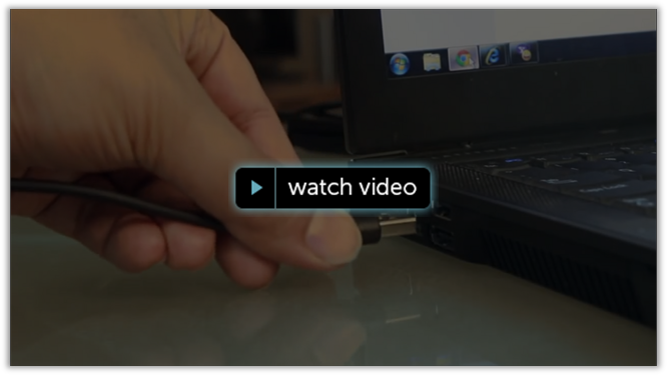
Helpful tips
If you're using Harmony Remote Software v7.x with a Mac and your Harmony is not able to sync, you can try using our driver patch to resolve the issue.
- Use the USB cable that came with your remote as some USB cables may not work correctly.
- Check that the USB cable is securely connected directly to your computer.
- Do not use USB hubs.
- Try using a different USB port on your computer.
- Harmony 200/300/350/600/650/700 remotes should have batteries installed.
- Harmony Ultimate, Ultimate One & Touch remotes connect directly to the computer. Do not connect the charging cradle to the computer.
- Harmony Hubs will take 30 seconds to be detected after being plugged into the computer.
- Confirm that the USB cable is connected to your remote properly.
Harmony 200/300/350

Ultimate One or Touch


- Try rebooting your computer.
- Try rebooting the Harmony remote by holding the power button for 15 seconds.
- Try setting up your remote using a different computer.
Harmony remote isn't detected by the computer
Helpful tips
- Use the USB cable that came with your remote as some USB cables may not work correctly.
- Check that the USB cable is securely connected directly to your computer.
- Do not use USB hubs.
- Try using a different USB port on your computer.
- Harmony 200/300/350/600/650/700 remotes should have batteries installed.
- Harmony Ultimate, Ultimate One & Touch remotes connect directly to the computer. Do not connect the charging cradle to the computer.
- Harmony Hubs will take 30 seconds to be detected after being plugged into the computer.
- Confirm that the USB cable is connected to your remote properly.
- Try rebooting your computer.
- Try rebooting the Harmony remote by holding the power button for 15 seconds.
- Try setting up your remote using a different computer.
Harmony 900, 1000 & 1100
Using Logitech Harmony Remote legacy software on macOS 10.15+ requires a system software extension from Logitech Inc. to be enabled. If this is not allowed, the Harmony software will not be able to connect and communicate with your Harmony remote.
The Harmony software may stall when detecting your remote during setup, or when you are trying to update your remote. This driver is required for the Harmony 900, 1000, and 1100 remotes.
Enabling the extension
- Go to your System Preferences by clicking the apple on the top left of your screen.
- Click on Security and Privacy.
- Click on the General tab.
- On the bottom, click on the authentication lock icon to make changes. Enter your password when prompted.
- You will see a message stating "System software from developer Logitech Inc. was blocked from loading". Click on Allow.
- If your Mac recommends rebooting your computer, do so.
Removing the extension
Only remove the software extension if you're uninstalling your Harmony software as removing it will prevent Logitech Harmony Remote legacy software from working correctly.
- Open your Finder window by clicking on the Finder icon on your dock.
- Select Go from the top menu bar and select Go To Folder.
- Type /Library/Extensions/.
- Locate the file logitech.kext and drag it to the Trash.
Select your remote
We need to know which type of remote you have in order to provide you the correct instructions. Please select from one of the options below in order to get started.


Incompatible Remote
Instructions on this page are not relevant for the Harmony remote you've selected.
← GO BACK

 Dutch
Dutch English
English French
French German
German Italian
Italian Spanish
Spanish