Finding your device's model number
On most devices, you can usually find the model number on a label located on the front, back, side, or bottom.
Model number location
- Model numbers may also be references on your device as "Model" or "M/N".
- Model numbers may be different than the brand name. For example a Sony Bravia television may have a model number of KDL-32BX330.
- They are usually located on a label on the front, back or bottom of the device, or in the devices user manual.
- If your TV is mounted and you cannot see the back, you may be able to find the model number in your TV's menu options.
- Do not enter a model number found on the original remote control. This is the remote's model number, not your device's model number.
- Do not enter the devices serial number (S/N).
- Examples of model numbers include: CT-36XF36C, Explorer 3100, L32 HDTV 10A.
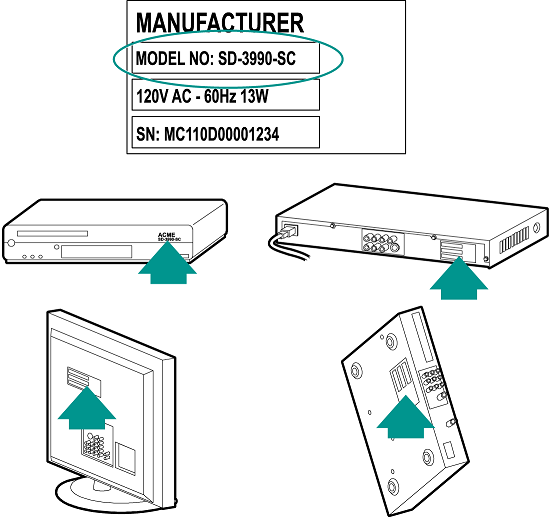
Tips
- Most modern TVs allow you to view the model number within their settings or options menu. Here's how to find the model number for some of the more popular manufacturers.
- Using your TV’s original remote, press the Menu button.
- Navigate to the right and select Settings.
- Navigate downwards and select support.
- Select system info and then about.
- The TV Model number should be displayed on this page.
- Using your TV’s original remote, press the Menu button.
- Navigate to the far right and select the ? icon.
- Navigate downwards and select System Info.
- The TV Model number should be displayed on this page.
- Using your TV’s original remote, press the Home button.
- Navigate to the top right and select Settings.
- Navigate to the bottom and select All settings.
- Navigate down to the General section.
- Select About this TV followed by TV Information.
- The TV Model number should be on this page.
- Quickly press 1 2 3 6 5 4 on the original remote.
- A menu will appear showing the model number on the first line.
- Exit the menu with the Home button on your remote.
- Press the Home button on your original remote.
- Select Help on the TV's menu, followed by OK on your remote.
- Using your TV’s original remote, press the Home button.
- Select Settings > System > About.
- The TV Model number will be displayed on this page.
- Using your TV’s original remote, press the Menu button.
- Navigate to the bottom and select Support.
- Select About This TV.
- Using your TV’s original remote, press the Menu button.
- Navigate to the bottom and select Support.
- Select Contact Samsung.
- The TV Model number will be displayed on this page.
- Using your TV’s original remote, press the Home button.
- Navigate to Apps.
- Select Help & App.
- The TV Model number should be displayed on this page.
- Using your TV’s original remote, press the Home button.
- Navigate to the bottom left and select Help.
- Select Contact & Support.
- The TV Model number should be displayed on this page.
- Using your TV’s original remote, press the Home button.
- Navigate to the top left and select Settings.
- Select Product Support.
- Select Contact Sony.
- The TV Model number should be displayed on this page.
- Using your TV’s original remote, press the Home button.
- Navigate to the top left and select Help.
- Select Customer Support.
- Select System Information.
- The TV Model number should be displayed on this page.
- Using your TV’s original remote, press the Menu button.
- Navigate to the far right and select the ? icon.
- Navigate downwards and select Support Information.
- The TV Model number should be displayed on this page.
- Using your TV’s original remote, press the Menu button.
- Select System followed by OK.
- Navigate to System Information and select OK.
- The TV Model number should be displayed on this page.
Hisense
Using Roku TV?
See the Roku TV section for steps on these TVs.
Insignia
Using Roku TV?
See the Roku TV section for steps on these TVs.
LG
2014 - 2018
Philips
Roku
Samsung
2014 - 2019
Sony
2018 - 2020
2015 - 2018
Toshiba
Using Roku TV?
See the Roku TV section for steps on these TVs.
Vizio
Elite
Home Control
Home Hub
Hub
Smart Keyboard
Link
One
Smart Control
Companion
Touch
Ultimate
Ultimate Home
Ultimate Hub
Ultimate One
950
Pro
200/300/350
600/650/665/700

 Dutch
Dutch English
English French
French German
German Italian
Italian Spanish
Spanish