Preloading Harmony Pro 2400 Firmware
You can effortlessly update to the latest Pro 2400 firmware before a scheduled installation. This reduces your time on site while ensuring you have the latest fixes before you begin the setup process. See what’s new in our Harmony release notes.
Preloading firmware
Before visiting the job site, update your Pro 2400 firmware. This takes ~90 minutes.
-
Plug in Ethernet to the Harmony hub.
If using PoE the LED light should turn on. If you don’t have PoE then also attach the power adapter with the label, “connect to hub”. Ensure this line has an Internet connection.
-
Place the Harmony remote in the charging cradle and plug it in.
Use the power adapter with the label, “connect to remote”.
-
You may unplug the hub and remote after 90 minutes.
During the upgrade process the hub LED will flash rapidly and the remote screen will turn on and back off. There are no visual indicators once the firmware update is complete.
As you’re now on the latest firmware, this process will automatically skip during your client installation.
Future firmware versions will be installed automatically. This occurs at night, when no Harmony Activities are running, and when the remote is sitting in its charging cradle. You may check your clients remote firmware version from the Harmony Pro Portal.
Checking firmware
You may check your current firmware version once Harmony is set up. View our latest firmware versions and release notes.
Navigate to MENU, then > About > Versions.
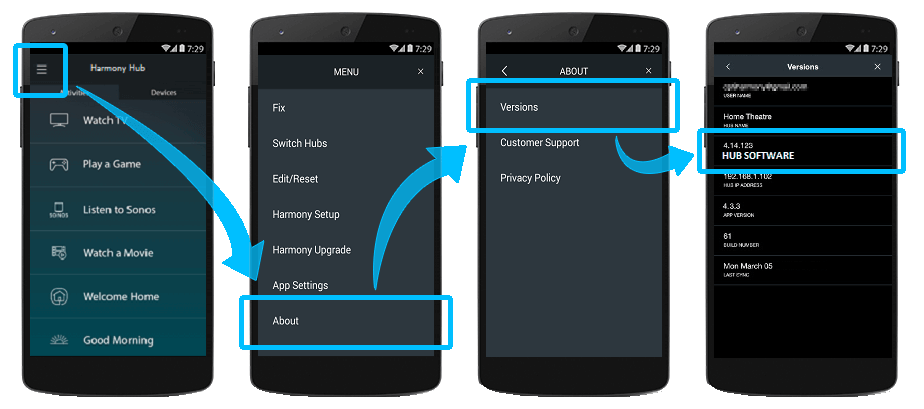
Navigate to Menu, then > Settings > General > About.
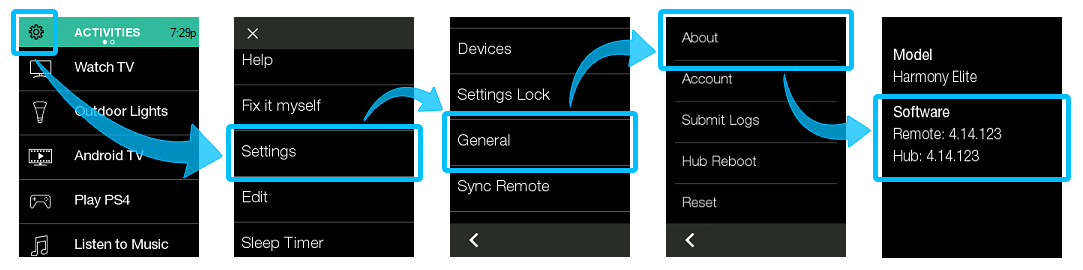

 Dutch
Dutch English
English French
French German
German Italian
Italian Spanish
Spanish