Harmony experience with Nest Thermostat
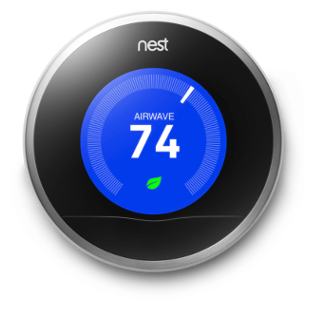
Notice
Update 1st April, 2022: With the recent Nest API certification update, Harmony will no longer control the Nest.
Important changes - 2019Google has announced that they are ending their Works with Nest program. This means companies such as Logitech, IFTTT, SmartThings, and many others can no longer connect new customers with their Nest platform. If you previously established a connection between Harmony and your Nest device, your integration will continue to work. However, there are two important notices:
- In the upcoming weeks, Google will encourage you to migrate your Nest account to Google, doing so will permanently prevent you from viewing or controlling Nest with Harmony. This Google migration is optional, but not reversible.
- If you log out, disconnect, delete Nest from Harmony account, or factory reset Harmony, you’ll no longer be able to connect Harmony and Nest.
Google’s changes to its Works with Nest program does not impact your ability to control Logitech Harmony from Google Home. This only impacts your ability to control Nest from Harmony.
Control
Your Nest thermostat can be controlled right from your remote or from within the Harmony app. On your Harmony remote, press the DEVICES button underneath the touchscreen display and select your Nest device. Or using the Harmony app, select the Devices tab followed by your Nest device.
For more information on using Harmony in device mode, see: Controlling devices independently
FAQs
Harmony displays a "trouble communication error" when I try to control Nest.
This dialogue may appear if your Harmony hub is unable to reach the Nest Home cloud.
- Check your Wi‑Fi and internet connections.
- Try powering off all of your Harmony Activities, then disconnect and reconnect the power to your Harmony hub. It will take 30 seconds to power on again.
- Try rebooting your Harmony remote by holding the Off button for 15 seconds.
Temperature changes made on Harmony are not appearing on Nest.
Nest prevents devices such as Harmony from updating your thermostat temperature more than 10 times an hour. If you exceed this limit then Nest will reject any additional temperature changes and Harmony will display the previous temperature setting after several seconds. Waiting an hour will automatically reset this limit.
If you Harmony is still unable to control Nest, then we recommend re-authenticating Harmony and Nest. Learn more.
What security information does Harmony store?
Neither the Harmony Hub nor our Harmony servers store Nest username or password credentials. During authentication you are taken to a Nest webpage that allows you to enter your Nest credentials; however Harmony never sees this information. After signing in, Harmony will save a unique permission key that allows us to continue communicating with your Nest device.
Harmony does not track when you are home or away, nor do we track any temperature changes you make. Logitech Harmony respects your privacy. Read more about our privacy and security statement.
Setup
Nest Thermostat must be added by enabling its skill on the Alexa app. Once enabled, you can press the OK button on your Harmony Express remote to send Nest Thermostat voice commands.
Integration details
Harmony Express remotes
Harmony connects with your Nest Thermostat through its Alexa skill.
Integration details
Hub‑based remotes
Harmony communicates with Nest Thermostat using your Wi‑Fi network. Nest and Harmony require a constant internet connection in order for them to communicate with one another.
Select your remote
We need to know which type of remote you have in order to provide you the correct instructions. Please select from one of the options below in order to get started.


Incompatible Remote
Instructions on this page are not relevant for the Harmony remote you've selected.
← GO BACK

 Dutch
Dutch English
English French
French German
German Italian
Italian Spanish
Spanish