Getting Started with Harmony Ultimate
Walk through our setup tutorial: adding your home entertainment devices, setting up one-touch Activities and learning more about the usage of your remote. Already set up and something's not working? Our troubleshooters and support articles will help set things right.
Lets get started.
Understanding how Harmony works
Your Harmony 650 allows you merge the remotes of up to 8 of your home entertainment devices into one so you can, and should! keep those other remotes out of sight.
The Harmony software will guide you through entering the manufacturer and model numbers of your home devices so Harmony understands how to control them. It then helps you create Activities (or scenes) so you're only one-button away from watching television or playing a game.

What's in the box
Harmony Ultimate remote

Harmony Ultimate remote enables one-touch Activity based control of your home entertainment system.
Harmony Hub

Harmony Hub is the center of your home entertainment solution. Placed near your television, cable/satellite box, game console and other equipment, it uses Infrared (IR), Bluetooth and Wi‑Fi to control your various devices.
Charging cradle
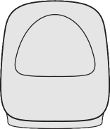
Keep your remote in here when not in use to ensure it's fully charged when you need it.
Power adapter x2

Connect a power adapter to your Harmony hub. It takes 30 seconds for the hub to power on.
Connect the other one to your remote charging station.
IR mini blaster x2

The IR mini blasters connect to the back of the hub and helps extend the coverage area for IR controlled devices.
Use this if your entertainment system has closed cabinets and you have devices behind cabinet doors.
Use of the IR mini blaster may or may not be required, depending on your setup.
USB cable

Your new remote is configured by connecting your Harmony Ultimate to your laptop or desktop computer using the supplied USB cable, and signing in to the Harmony software.
Positioning Harmony Hub

- Position Harmony Hub on top of your cabinet, or on a large, open shelf that's unobstructed.
- IR signals sent from the hub will reflect off of walls and other surfaces before reaching your devices. Direct line of sight is generally not required.

- Position Harmony Hub inside the cabinet, on or beside the majority of your devices.
- IR signals sent from the hub will reflect off of walls, cabinet interiors and other surfaces before reaching your devices. Direct line of sight is generally not required.
- Plug the IR mini blaster into the back of the hub and position it on top of your cabinet so it may send IR signals to your television.
Powering on Harmony Hub

Plug the supplied power adapter into Harmony Hub. The hub takes 30 seconds to power on.
Downloading the Harmony app and Wi‑Fi setup
-
Visit the iTunes App Store or Google Play and search for the Harmony app.


-
Launch the app and select Set Up New Hub.
-
Continue through the various screens following the instructions:
- Ensure Bluetooth is enabled on your iPhone.
- Ensure your phone is connected to your home's Wi‑Fi network.
- Ensure Harmony Hub is powered on.
- The Harmony app should find your hub after several seconds.
Having trouble?Try disabling and re-enabling Bluetooth on your phone.
View our support article:
The Harmony app is unable to discover Harmony Hub. -
Once your phone and hub have paired over Bluetooth you will be asked to enter your Wi‑Fi credentials.
Adding Devices, Activities and Home Control
-
If you already have a Harmony account, sign in.
Otherwise, select CREATE ACCOUNT.
-
You'll be guided through several screens explaining how Harmony Ultimate works.
-
If you have a previous Harmony remote and would like to import its devices and Activities, you will be able to copy them over to your new Harmony Ultimate. If you do not have a previous Harmony remote, select No, Set Up New.
-
Enter your devices:
- Harmony will first try to detect some of your connected devices such as Sonos, Roku and Philips hue.
- Press the Add Device button at the bottom of your screen to add additional home entertainment and home automation devices.
- If required, Harmony will ask you to enter the username and password for some of your services so we may communicate with them.
- Having trouble finding your model number? This article may help: Finding your device's model number
-
Harmony will either automatically create Activities or guide you through creating them based on the devices discovered to help set up your one-touch experience. If you'd like to further modify any of these Activities by adding additional commands, please take a look at our article regarding adding commands to your Activities.
-
You'll now be able to configure up to 50 Favorite TV Channels. Enter your zip code to help find local service providers, then select from a pre-populated list of channels.
-
That's it! When you first use your remote control, you will see a tutorial screen. To exit the screen, tap on the X on the right. To never show the tutorial screen again, tap on the box on the top left and then tap on the X on the right.
Product features
Customize your Harmony
Setting up Favorite ChannelsAdd up to 50 Favorite Channels to your screen, with icons or station names. Learn more about Adding Favorite Channels.
Adjust and tweak each of your buttons.Create as many Activities as you'd like and tweak what each button does or which commands appear on the screen.
Using your Harmony
Understanding ActivitiesUnlike other universal remotes that may control devices individually, Harmony controls an Activity such as Watching TV or Playing a Game. You don't need to choose which device you want to control. Start your Watch TV Activity and your volume will automatically control the stereo, and channels will automatically change your TV or cable/satellite box. Watch this video to learn more.
Keep your devices in syncTo help keep your Harmony in sync with your devices, avoid turning your television, cable/satellite box and other devices on and off manually or by using their original remote control. If something didn't turn on then use the help feature.
Harmony Help feature Did one of your devices not power on, or switch to the correct input? The Harmony Help feature will ask you a series of questions to bring everything back in sync. Watch our video to learn more about Harmony Help.Additional support resources
If one of your devices didn't power on or change to the correct input, then we recommend using our Activity troubleshooter to help narrow down the problem and find a solution.
Troubleshooting
- How to update your Harmony firmware Harmony periodically releases updates to our remotes, keyboards and hubs that may enable new features, deliver bug fixes ...
- The Harmony remote isn't being detected by the computer If myharmony.com is not detecting the Harmony remote or hub during set up or during sync then we recommend these actions ...
- Adding a device that's not found in the Harmony database The Harmony database is aware of over 270,000 devices and is being added to each day; however it may still be possible that on ...
- Using the Harmony Help feature to fix a problem with your Activity Your Harmony has a Help feature which can assist in correcting problems when starting or stopping an Activity.
- Harmony fails to sync Here are some troubleshooting steps for resolving Harmony remote sync errors.
- See all articles →
Do more with your Harmony Ultimate remote
- Customizing physical buttons on your remote Harmony allows you to customize what each of the physical buttons on your remote do, and each of these customizations ...
- Adding Favorite Channels to your Harmony Ultimate Harmony allows you to assign your Favorite Channel numbers to an icon on your remote so you may easily tune to that ...
- See all articles →
Have more questions or suggestions?
Download the setup software
Depending on your remote, you can set up and configure Harmony using either the Harmony software or Harmony mobile app for iOS and Android.
DownloadHarmony community forums
Post a question to the Harmony forums. Our Harmony product managers also actively participate and provide technical advise.
ExploreContact the Harmony Team
Harmony comes with a period of free email and phone support. You also have unlimited access to our online support community.
Contact Us



 Dutch
Dutch English
English French
French German
German Italian
Italian Spanish
Spanish