Harmony experience with Yonomi
It's compatible with Harmony hub‑based products

Setup
- Set up Yonomi
- Download and install the Yonomi app for your iOS or Android device and create an account.
- Connect Harmony to Yonomi
- Once you connect Harmony you can use Yonomi to trigger your Activities.
How to connect Harmony to Yonomi
- Launch the Yonomi app and sign in.
- Tap the icon in the upper left-hand corner and select Accounts & Hubs.
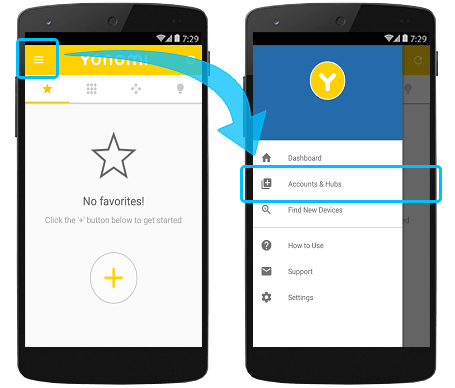
- Tap + in the upper right-hand corner and select Logitech Account.
- Sign into your Harmony account and press Connect.
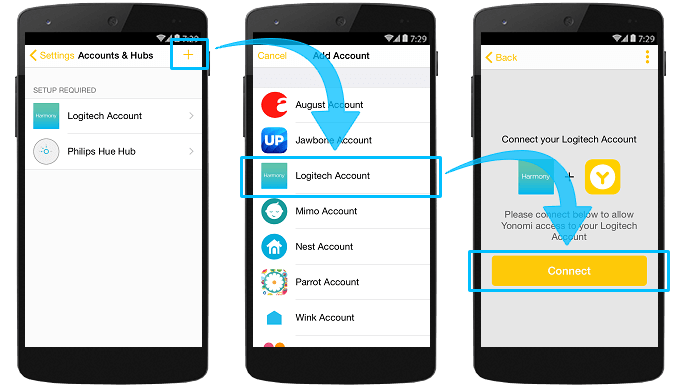
Control
Create a welcoming environment when you come home from work
As you arrive home, Yonomi triggers your Watch TV activity, Sonos welcomes you home and your TV turns on to your favorite channel. Philips Hue lights adjusts to a warm setting and you're ready to relax.
Create an Arrive Home Routine:
- Launch Yonomi, tap on the Routines tab and select +.
- Tap Add Event + and select Location, by default I arrive home should be selected.
- Tap Add Action + and select the action you'd like executed first.
- Customize your action by swiping it to predefined options, or tapping the text to edit notifications.
- Continue to add actions in the sequence you'd like them executed.
- You can also add conditions if you'd like your Routine to run only under certain circumstances (e.g., time of day).
- Once you're complete, tap ✓ in the upper right-hand corner.
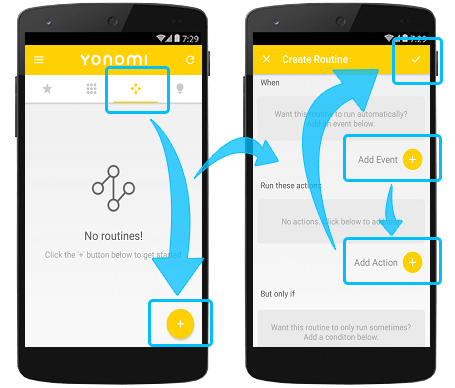
You'll be prompted to name your Routine and allow Yonomi to access your location. Select an icon and button color to save your Routine.
Save electricity and secure your home when you leave for the day
When you leave for the day Yonomi powers off your lights and TV, triggers your August Smart Lock to secure your home, then powers down your Harmony hub.
Create a Leave Home Routine:
- Launch Yonomi, tap on the Routines tab and select +.
- Tap Add Event + and select Location, swipe right to select I leave home.
- Tap Add Action + and select the action you'd like executed first.
- Customize your action by swiping it to predefined options, or tapping the text to edit notifications.
- Continue to add actions in the sequence you'd like them executed.
- You can also add conditions if you'd like your Routine to run only under certain circumstances (e.g., time of day).
- Once you're complete, tap ✓ in the upper right-hand corner.
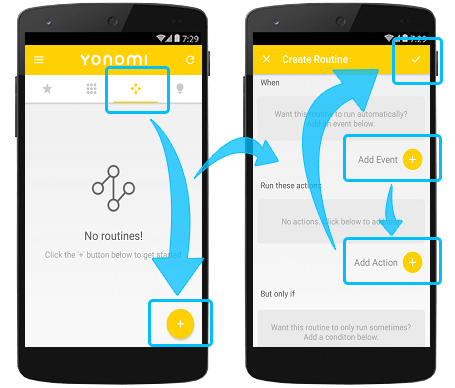
You'll be prompted to name your Routine and allow Yonomi to access your location. Select an icon and button color to save your Routine.
FAQs
I have multiple Harmony remotes
After connecting Harmony to Yonomi you'll be able to create Routines which can trigger Activities from any of your Harmony hub‑based products. If you have multiple Harmony hub‑based products, then all Activities will be displayed in a single list.
Information Harmony shares with Yonomi
Harmony only reveals a list of your Activities and a unique token that authenticates Yonomi to start and stop your Activities. Yonomi does not have access to your name, email address, nor the devices in your Harmony Account.
My Activity includes a smart lock device
For security purposes, Harmony doesn't allow third party applications to control smart lock devices (e.g., August Smart Lock). This includes triggering Activities which include a smart lock device. Therefore, triggering an Activity that contains a smart lock device is not possible.
I have more questions or suggestions
Join our Harmony product managers and the user community in our online user forums.
Setup
Yonomi must be added by enabling its skill on the Alexa app. Once enabled, you can press the OK button on your Harmony Express remote to send Yonomi voice commands.
Integration details
Harmony Express remotes
Harmony connects with your Yonomi through its Alexa skill.
Integration details
Hub‑based remotes
Harmony connects with the Yonomi servers, allowing you to trigger your Harmony Activities using the Yonomi mobile app.
Cloud Access
Depending on your devices and integrations, Harmony remote may need Cloud Access in order to function properly. Please see the Harmony Cloud Access article for more information and instructions on how to turn it on.
Select your remote
We need to know which type of remote you have in order to provide you the correct instructions. Please select from one of the options below in order to get started.


Incompatible Remote
Instructions on this page are not relevant for the Harmony remote you've selected.
← GO BACK



 Dutch
Dutch English
English French
French German
German Italian
Italian Spanish
Spanish