Harmony Cloud Access
Harmony uses a cloud service that allows the Hub to connect to the backend servers. This service allows you to do things such as integrate with voice through Alexa or Google Home, integrate with smart home bridges such as SmartThings, or to use your Harmony App without being on your home WiFi network. This service can be turned on or off in your account.
Cloud Access
If you have devices in your account that require our Cloud Access service, it will be turned on by default, and you will be guided accordingly to sync your remote.
If you need to turn on or off our Cloud Access service, please see the instructions below.
Steps to enable Cloud Access:
- Connect this device to the same WiFi network as of the Harmony Hub
- Navigate to MENU, then select Harmony Setup > Add/Edit Devices > REMOTE & HUB
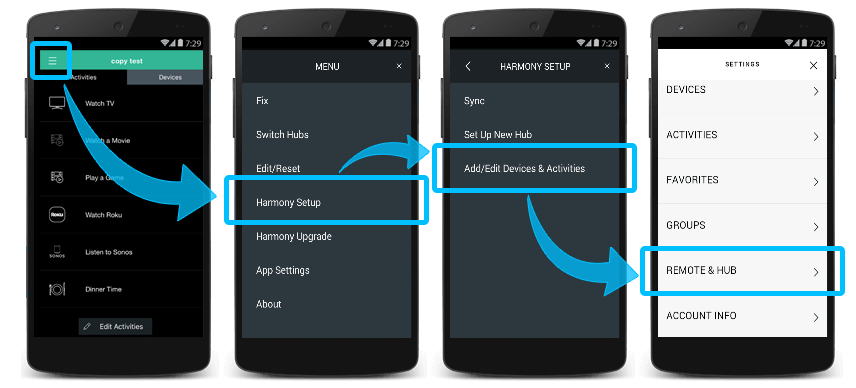
- Tap on Settings gear icon
- Select Enable Cloud Access
- Select Enable
Troubleshooting
Here are some scenarios that may indicate that you need to turn on Cloud Access on your remote.
- You are not able to use your Harmony App to connect to your Hub when you are not in your home WiFi network.
- Your Harmony integration with Alexa or Google Home does not work.
- Your Harmony integration with IFTTT or Yonomi does not work.
- Your Harmony integration with smart home bridges such as SmartThings does not work.

 Dutch
Dutch English
English French
French German
German Italian
Italian Spanish
Spanish