How to update your Harmony software
Update Harmony firmware for voice assistant
Harmony periodically releases updates to our remotes and hubs that may enable new features, deliver bug fixes or improve overall stability for your device.
Using Harmony with voice assist requires Harmony firmware 4.12.36 or higher. This article will guide you through the process of upgrading to the latest Harmony firmware.

Typically, syncing your remote will be sufficient to update your Harmony software. However, if you're using older firmware, then you'll need to first upgrade your firmware to version 4.x. Once complete, syncing your remote will update your software as well (when updates are available).
If you're not sure which version you're using, open the Harmony mobile app and navigate to MENU > About > Versions. If your firmware version (or hub software) begins with a 4, then you have full home control capabilities. Otherwise, you'll need to upgrade to gain access to these features. For step-by-step instructions on upgrading to firmware version 4.x, please see: How to update your Harmony firmware
Updating Harmony software
In order to use the Harmony mobile app, you need a Harmony hub‑based product. If you don't own a Harmony hub‑based product, you'll need to follow the desktop steps.
The Harmony app will check for software updates automatically when launching the app and will notify you if one is available. To manually sync Harmony and check for an update:
- From the Harmony mobile app, select the MENU icon.
- Select Harmony Setup, followed by Sync.
- If a software update is available, it will automatically begin during sync.
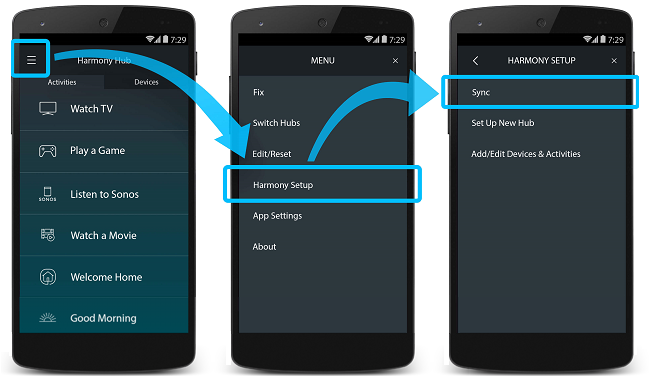
If your mobile device isn't set up to automatically update your apps, then it may be a good idea to periodically check for Harmony app updates.
The process of updating the Harmony app on your mobile device will vary depending on your device's operating system.
- iOS: Open the App Store on your device, if an update is available for any of your apps, you'll be notified.
- Android: Open the Play Store on your device, search for and select Harmony.
Software updates occur automatically when you sync Harmony from the MyHarmony desktop software. To sync your Harmony:
- Sign into the MyHarmony desktop software.
- Select your remote from the gallery, on the Home tab, click Sync.
- You'll be instructed to plug in your Harmony using the supplied USB cable.
- If a software update is available, it will automatically begin during sync.
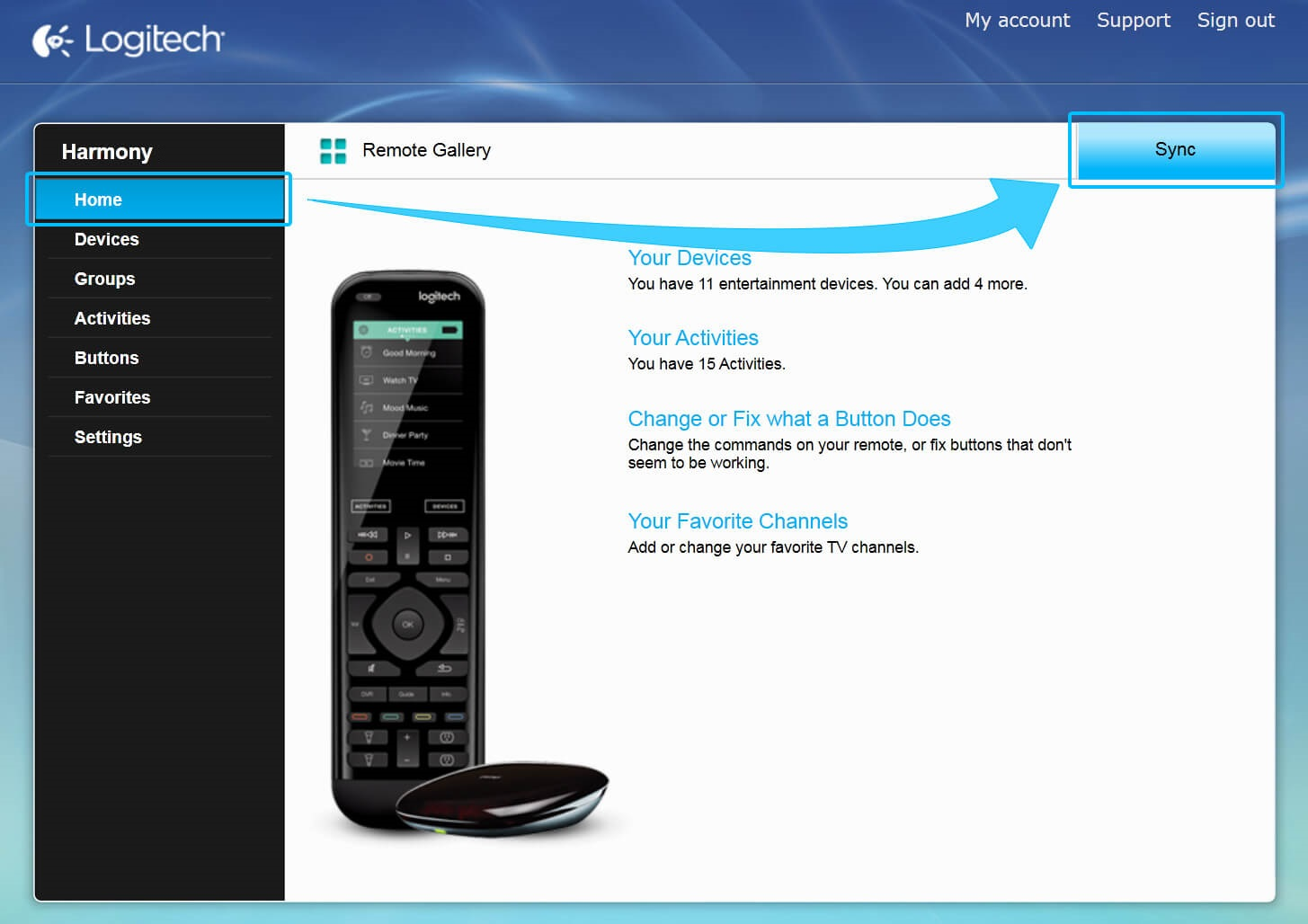
FAQs
I have trouble downloading, installing or syncing
Make sure that you're connected to the internet using the same connection as your hub (for hub‑based remotes). If you continue to experience issues, please see our Troubleshooting Harmony software article for more information and helpful tips.
I want to view my current software version
You can only check the current version when using a Harmony hub‑based remote, Harmony Touch or Ultimate One. However, each time you perform a sync using the MyHarmony desktop software, Harmony will automatically push the latest version to your remote. Follow the directions below to check the current version of your Harmony software.
Navigate to MENU, then > About > Versions.

Navigate to Menu, then > Settings > General > About.
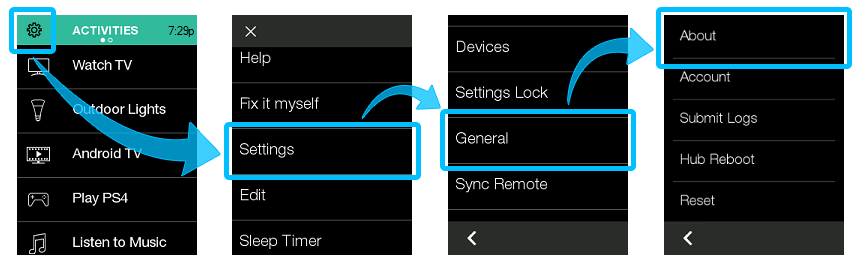
Updating Harmony firmware
After upgrading your Harmony firmware, you'll be able to connect Harmony with voice assist and begin using your voice to start or end Harmony Activities as well as control your Harmony connected devices.
- Launch the MyHarmony desktop software and select your remote from the Remote Gallery.
- Connect Harmony to your computer using the Harmony supplied USB cable that came with your remote.
- Do you see the UPGRADE button?
- If so, click it to update to our latest remote visual design and additional home control capabilities.
- If not, click Sync in the upper right-hand corner.
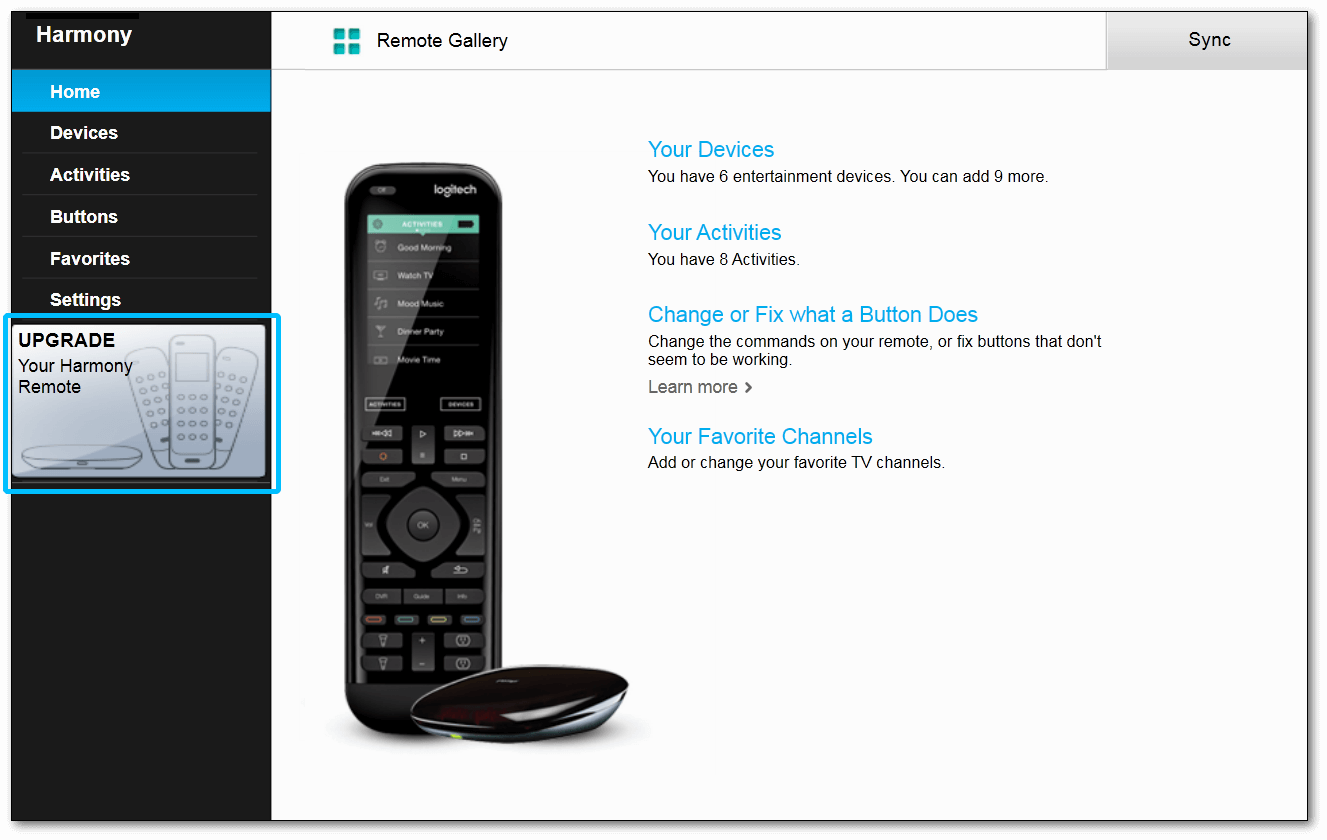
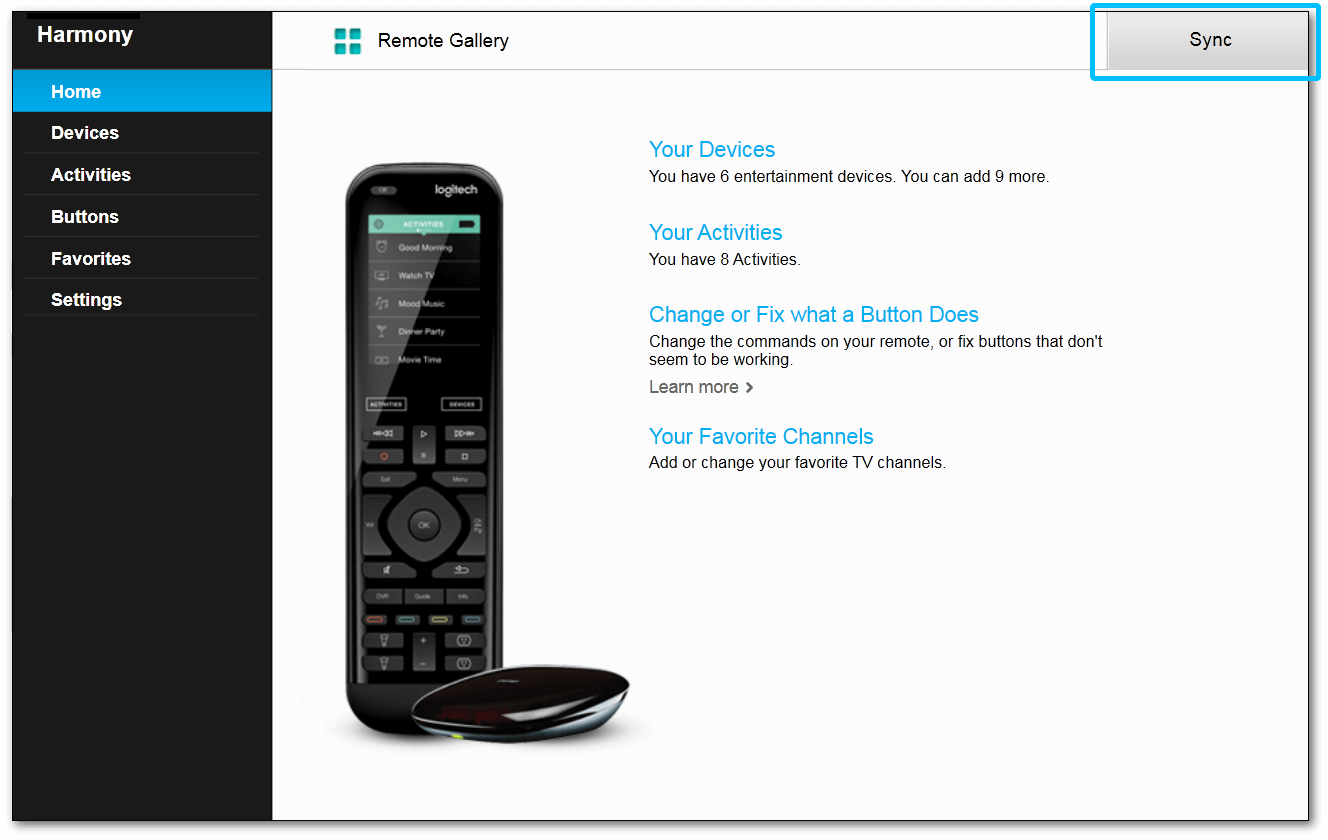
Follow the on-screen prompts and that's it. You're on the latest firmware.
If you're having trouble connecting Harmony to your computer, Harmony isn't being detected by the computer
FAQs
I have trouble downloading, installing or syncing
Make sure that you're connected to the internet using the same connection as your hub (for hub‑based remotes). If you continue to experience issues, please see our Troubleshooting Harmony software article for more information and helpful tips.
I want to view my current software version
Navigate to MENU, then > About > Versions.

Navigate to Menu, then > Settings > General > About.
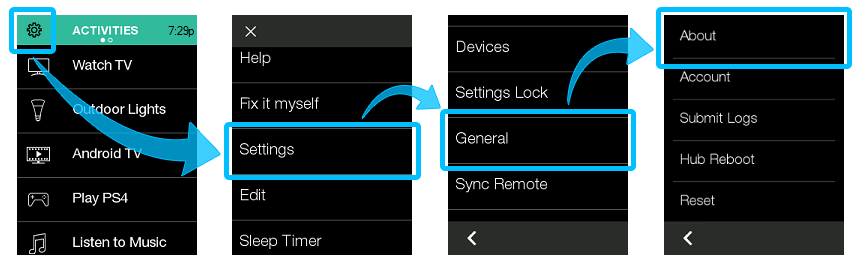
Select your remote
We need to know which type of remote you have in order to provide you the correct instructions. Please select from one of the options below in order to get started.


Incompatible Remote
Instructions on this page are not relevant for the Harmony remote you've selected.
← GO BACK

 Dutch
Dutch English
English French
French German
German Italian
Italian Spanish
Spanish