Harmony Pro remote user guide
This article guides you through the Harmony Pro remote features.
To see the full article, scan the QR Code or go to: https://support.myharmony.com/pro-2400-features

Remote overview
- Activities: Harmony controls Activities such as Watching TV or Playing a Game. Once set up, starting your Watch TV Activity and your volume will automatically control the stereo, and channels will automatically change your TV.
- Devices Screen: Primarily designed to access home control devices such as lights, thermostats, and locks. Individual AV devices should not be accessed in device mode for daily use.
- Battery/Time Toggle: Allows you to easily toggle between displaying the time or your battery with its current charge state.
Help feature
Did one of your devices not power on, or switch to the correct input? The Harmony Help feature will bring everything back in sync in case of a power outage or if a device was unplugged. For more information, see: Using the Harmony help feature
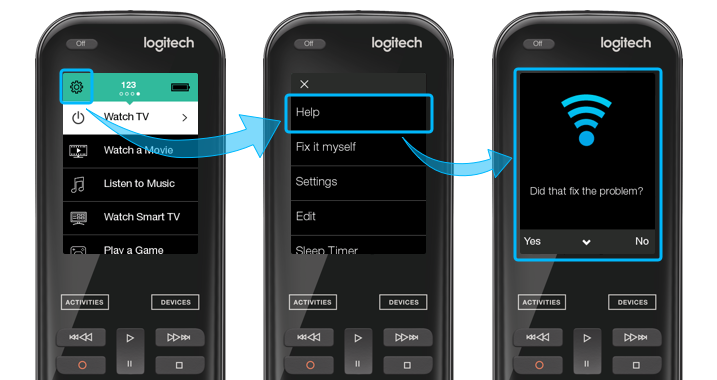
Favorite channels
Favorite channels allow you to switch directly to a channel without having to enter the channel number.
Favorites can be launched when everything is off, simply select a Favorite and Harmony with start the Watch TV Activity and tune the TV to the selected Favorite channel.
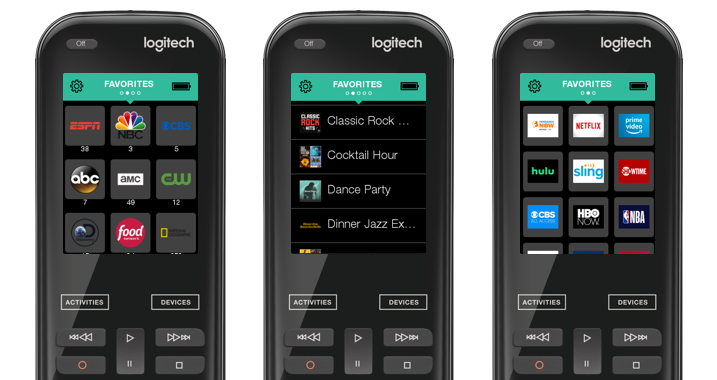
Activity Sleep Timer
Add a sleep timer to your Activity. While the Activity is running, select MENU > Sleep Timer, and choose when you want Harmony to power everything off.
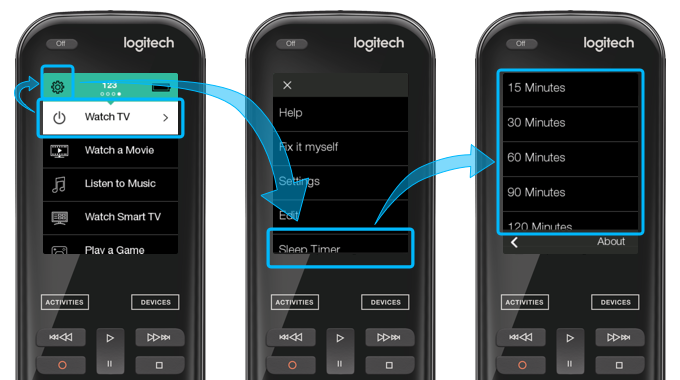
How to enable cleaning mode
Enable the Remote Lock option to wipe down the buttons and touch screen without activating anything.
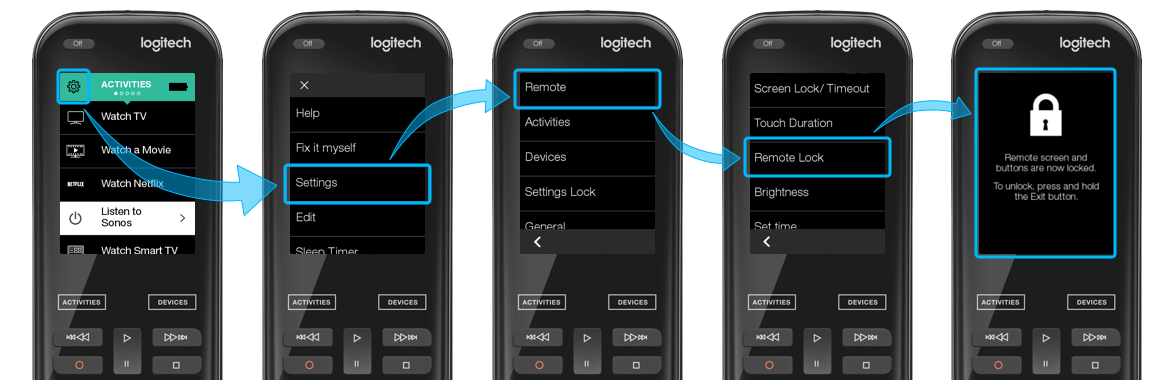



 Néerlandais
Néerlandais Anglais
Anglais Français
Français Allemand
Allemand Italien
Italien Espagnol
Espagnol