System Requirements
This article will provide detailed information about specific system requirements.
Software options
-
RemoteInitial Setup & Configuration
-
Harmony Companion
Harmony Elite
Harmony Home Control
Harmony Home Hub
Harmony Pro
Harmony Pro 2400
Harmony Smart Control
Harmony Smart Keyboard
Harmony Ultimate
Harmony Ultimate Home
Harmony Ultimate Hub
Use the Harmony app on iOS or Android phones or tablets.
OR, set up from your computer using the MyHarmony desktop software*.
Have an iPhone 4, iPad 2 or earlier? The MyHarmony desktop software is also required for setup.
-
Smart Control Add-on
Smart Keyboard Add-on
Add to your existing Harmony setup using the Harmony app.
Or, add to Harmony using the MyHarmony desktop software*.
*Harmony Hub users on macOS 10.15 or higher as well as Harmony Pro, and Harmony Pro 2400 users cannot use the MyHarmony desktop software.
Software options
-
RemoteInitial Setup & Configuration
-
Harmony 200/300/350
Harmony 600/650/700
Harmony 950
Harmony One+
Harmony Touch
Harmony Ultimate One
Use the MyHarmony desktop software on a Mac or Windows computer.
Software options
-
RemoteInitial Setup & Configuration
-
Express
Upgrade your existing Harmony using the Express app.
iPhone 4, iPad 2 and earlier are not supported.Desktop software

This software runs from your Mac or Windows laptop or desktop computer allowing you to connect Harmony using a USB cable. Visit our downloads page to obtain a copy.
Harmony has migrated away from the MyHarmony website based setup; however your same username and password will work in the new desktop software.
System Requirements:
- Intel Mac OS® X 10.11 or later.
- IR remote users with Intel Mac OS® X 10.15 or later may use our latest software, available on our downloads page.
- Hub-based remote users with Intel Mac OS® X 10.15 or later must use the Harmony mobile app.
- Upgrading to 10.15 or higher? Come back and download the 64-bit version of our software once you do.
- Windows® 7, Windows® 8, or Windows® 10.
- Windows 8 users must launch the MyHarmony desktop software from their desktop.
- Windows Surface devices with a USB port may work; however, we recommend a laptop or desktop computer.
- Windows 2000 and RT is not supported.
- Windows® 10 — S Mode not supported.
- Chromebooks are not supported.
- The desktop software requires a constant internet connection while in use.
- A USB port is required to connect Harmony to your laptop or computer.
- Avoid the use of USB hubs or USB ports on a docking station.
- To prevent sync errors, connect the USB cable directly to your laptop or desktop computer.
Express app
Phone or Tablet
- Apple:
- iOS 8.0 or later is supported.
- iPhone 4S or later, iPad (3rd generation) or later, iPad mini, iPad touch (5th generation or later).
- Android:
- OS 5.0 or later is supported.
- Bluetooth 3.0 is required and is found on most phones.
Harmony app

If your Harmony has a hub, then we recommend setting up using the Harmony app on your iOS or Android mobile device. Search for Harmony Control in iTunes or Harmony in Google Play.


Phone or Tablet
- Apple:
- Wi-Fi enabled iPhone®, iPad® , iPad Mini™ devices with iOS 12.0 or later are supported.
- iPhone 4S or later, iPad (3rd generation) or later, iPad mini, iPad touch (5th generation or later).
- Android:
- Wi-Fi enabled smartphones with Android 9.0 or later is supported.
- Bluetooth 3.0 is required and is found on most phones.
Wi‑Fi
Harmony Ultimate Hub and Home Hub connect to your home network using Wi‑Fi. Harmony Hubs do not support ethernet cable connections.
- Wi‑Fi 2.4GHz band is supported. (5GHz Wi‑Fi bands is not supported)
- 802.11 g/n routers. (802.11 a/b is not supported)
- WEP 64/128, WPA Personal and WPA2-AES encryption
UPnP does not have to be enabled for Harmony to discover and interact with your hub or blaster. However, it does need to be enabled for your hub or blaster to discover and properly work with other devices on your network. For example; Philips Hue, Sonos, Nest, or Roku.
Having trouble connecting to your home Wi‑Fi? Visit our support article: Wi‑Fi won't connect or frequently disconnects
Elite Home Control Home Hub Hub Smart Keyboard Link One Smart Control Companion Touch Ultimate Ultimate Home Ultimate Hub Ultimate One 950 Pro 200/300/350 600/650/665/700Select your remote
We need to know which type of remote you have in order to provide you the correct instructions. Please select from one of the options below in order to get started.


Incompatible Remote
Instructions on this page are not relevant for the Harmony remote you've selected.
← GO BACKHarmony Helper
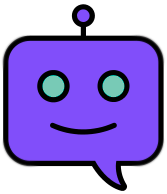 Do you need help finding anything?
Do you need help finding anything? - Intel Mac OS® X 10.11 or later.

 Dutch
Dutch English
English French
French German
German Italian
Italian Spanish
Spanish