How to factory reset your Harmony
Factory resetting your remote will clear all user information from your physical remote. If you'd prefer to delete a remote from your account, see: How to delete a remote
Factory Reset
Harmony Hub
Unplug your hub and then hold the Pair/Reset button on the back while plugging it back in. The light on the front of the hub will flicker red for approximately 30 seconds as the hub restores itself to factory defaults.

Harmony touchscreen remotes
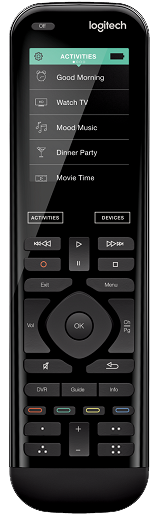
Reseting your remote:
- Press and hold the Menu button (located above the Channel Up button) and the Off button together for 20 seconds.
- The remote screen will turn off, then turn on again displaying the image of a remote and a circular arrow.
- After a few seconds your remote will be restored to factory defaults and you may sync again.
- If you have a Harmony hub‑based product, then you should also follow the steps below to factory reset your Harmony hub.
Reseting your hub:
Unplug your hub and then hold the Pair/Reset button on the back while plugging it back in. The light on the front of the hub will flicker red for approximately 30 seconds as the hub restores itself to factory defaults.

Harmony Smart Control & Smart Keyboard
Harmony Smart Control and Harmony Smart Keyboard cannot be factory reset, although you may reset your Harmony hub.
Unplug your hub and then hold the Pair/Reset button on the back while plugging it back in. The light on the front of the hub will flicker red for approximately 30 seconds as the hub restores itself to factory defaults.

Harmony 200/300/350
On most Harmony remotes, safe mode is accessed by holding down the Off or OK button while your remote reboots. To exit safe mode and remove the "Safe Mode" notification, reboot your remote by removing its batterys and then putting them back. If your remote uses non-replaceable batteries, hold down the Off button until your remote turns off. Your remote will automatically reboot. Do not hold down the Off or OK button(s) as your remote reboots.
Harmony 600/650/665/700
On most Harmony remotes, safe mode is accessed by holding down the Off or OK button while your remote reboots. To exit safe mode and remove the "Safe Mode" notification, reboot your remote by removing its batterys and then putting them back. If your remote uses non-replaceable batteries, hold down the Off button until your remote turns off. Your remote will automatically reboot. Do not hold down the Off or OK button(s) as your remote reboots.
Harmony 600/650/665/700 have no need to factory reset and therefore do not have the ability to do so.
Restore your information
If you wish to restore your information, sign into your account using the Harmony desktop software, connect your remote using the supplied USB cable and press Sync. See this article for additional information: Syncing changes to or from your Harmony
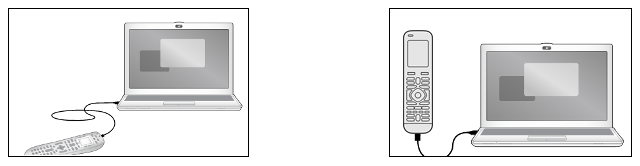
Harmony Express
- Launch the Harmony Express app.
- Tap Room Settings and select Delete this Room.
- Unplug your Harmony blaster.
- Hold down the button on the bottom of you blaster as you plug its AC adapter into a power outlet.
- Hold the button down for approximately 15 seconds.
- The light on the front of the blaster will flicker white for about ten seconds as the blaster restores itself to factory defaults.
- The remote itself does not need to be reset but it does need to be charged before pairing with the blaster.
- Alexa will still have reference to your old scenes, you may use the Alexa app or alexa.amazon.com to delete them.
Select your remote
We need to know which type of remote you have in order to provide you the correct instructions. Please select from one of the options below in order to get started.


Incompatible Remote
Instructions on this page are not relevant for the Harmony remote you've selected.
← GO BACK


 Dutch
Dutch English
English French
French German
German Italian
Italian Spanish
Spanish