Harmony experience with August Smart Lock
It's compatible with Harmony hub‑based products

Setup
- Set up your August Smart Lock
- Install and configure your lock with the August Home app on your iOS or Android device.
- Connect Harmony and August
- Harmony communicates with your smart lock using August Doorbell Cam or August Connect, see below to get started.
Add August Lock to your Harmony setup
Connecing Harmony & August Smart Lock:
- Launch the MyHarmony desktop software and sign into your account.
- Select your Harmony product from the Remote Gallery screen.
- Select the Devices tab on the left side of the screen, then the Add device link near the center of the page.
- Enter manufacturer August and model Smart Lock, followed by Add.

- If you have multiple August Lock devices, select the lock that you'd like Harmony to control.
Harmony is unable to control August Doorbell Cam or August Connect.
- Launch the Harmony app and connect to your Harmony hub.
- Select MENU, then Harmony Setup > Add/Edit Devices & Activities > DEVICES.
- Select ADD DEVICE, then HOME CONTROL > AUGUST LOCK.
- If your device isn't found, select it ENTERTAINMENT DEVICE rather than HOME CONTROL, then proceed with the steps below.
- Sign into your August account, a verification code may be sent to your phone as a second layer of security.
- Once added, Harmony allows you to associate door locking or unlocking to the starting or stopping of your Activities. View the customize section below for more information on this.
Control
Controlling August from the Harmony app
Using the Harmony app, navigate to the Devices tab. Selecting the icon next to the Locks group will toggle all locks open or closed, and pressing the down arrow will reveal each of your individual locks. Long press on the name of one of your locks then swipe left or right to lock or unlock. Ensure you swipe until the lock color turns teal.
Controlling August from the Harmony touchscreen remote
Using your Harmony touchscreen remote, select DEVICES on the top right side of your remote (located below the touchscreen display). Selecting the icon next to the LOCKS group will toggle all locks open or closed, while pressing the group name will reveal each of your individual locks. Long press on the name of one of your locks and swipe left or right to lock or unlock.
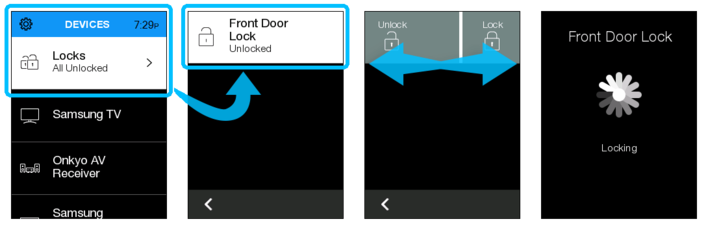
Customize
Harmony allows you to either lock or unlock your door when you start or end an Activity. For example, launching Good Night can send the lock signal to each of your doors.
Create a Good Night Activity
- Launch the Harmony app and connect to your Harmony hub.
- Scroll to the bottom of the ACTIVITIES tab and select Edit, then Add Activity.
- Select the Add your own Activity type and name your Activity: Good Night.
- Select the devices you need as part of this Activity such as your door locks. If you have home controlled lighting, you may also select the bulbs you'd like to dim or turn off. It's not necessary to include entertainment devices such as your television.
- If you do not select any entertainment devices then you'll be asked if you'd like to power everything off, or leave it as is when starting this Good Night Activity. In this scenario we recommend powering everything off.
Configure your August lock state
- You'll be prompted to adjust your home control devices. Click the > next button.
- Select the > arrow beside your lock and select the locked state.
- Select the > next button in the upper right corner.
You're all done!
- Keep pressing the > next button until you exit the settings menu.
- From the Activities tab, select your Good Night Activity to begin.
FAQs
August Lock doesn't appear in the Add Device screen
A Harmony hub‑based product as well as August Doorbell Cam or August Connect is required to connect Harmony with your August Smart Lock.
If you're using a Harmony hub‑based product as well as an August Doorbell Cam or August Connect and still having issues, you may need to update your Harmony software and try again.
Will Harmony notify me if it cannot lock or unlock my door?
If the lock fails to lock or unlock, Harmony will display a message only on the remote or phone screen from where the function was selected. If using a non-touchscreen remote, no notification is possible.
Does Harmony support multiple August Locks?
Yes. Harmony will communicate with as many August connects as in your August account. August supports one lock for each August Doorbell Cam or Connect. Multiple locks will appear as different devices on your Activity device screen and each one may be controlled or associated with an Activity independent of the others.
What security information does Harmony store?
Neither the Harmony Hub nor our Harmony servers store August username or password credentials. During authentication you are taken to an August web page that allows you to enter your August credentials; however, Harmony never sees this information. After signing in, Harmony will save a unique permission key that allows us to continue communicating with your August device.
Harmony does not track door lock state changes. Logitech Harmony respects your privacy. Read more about our privacy and security statement.
Harmony displays an error and can no longer control August
If you've factory reset your Harmony hub or changed your August password then you must re-login from Harmony.
Using the Harmony app
- Select MENU, then Harmony Setup > Add/Edit Devices & ACTIVITIES.
- Select DEVICES and then select AUGUST.
- Select REFRESH / RE-LOGIN and re-enter your username and password.
Using the MyHarmony desktop software
- Plug your Harmony Ultimate remote into your computer using the supplied USB cable.
- Sign in to the MyHarmony desktop software and select your Ultimate from the Remote Gallery.
- Select the Devices tab on the left, then the Home Control tab on the top.
- Select your August lock and press the Refresh / Re-login button.
How do I remove my August from my Harmony account?
Using the Harmony app
- Select MENU, then Harmony Setup > Add/Edit Devices & ACTIVITIES.
- Select DEVICES and then select AUGUST.
- Select REMOVE and confirm deletion by selecting YES.
Using the MyHarmony desktop software
- Plug your Harmony remote into your computer using the supplied USB cable.
- Sign into the MyHarmony desktop software and select your Harmony from the Remote Gallery.
- Select the Devices tab on the left, then the Home Control tab on the top.
- Select your August device and press the Delete button.
Setup
August Smart Lock must be added by enabling its skill on the Alexa app. Once enabled, you can press the OK button on your Harmony Express remote to send August Smart Lock voice commands.
Integration details
Harmony Express remotes
Harmony connects with your August Smart Lock through its Alexa skill.
Integration details
Hub‑based remotes
Harmony connects to the August cloud using your home Wi‑Fi network. Please ensure your August Doorbell Cam or August Connect is connected to the same home network as your Harmony hub.
Select your remote
We need to know which type of remote you have in order to provide you the correct instructions. Please select from one of the options below in order to get started.


Incompatible Remote
Instructions on this page are not relevant for the Harmony remote you've selected.
← GO BACK



 Dutch
Dutch English
English French
French German
German Italian
Italian Spanish
Spanish