How to add a sleep timer to your Activity
Whether you need a reminder for yourself when it's bedtime or you want to allow your children 30 minutes of TV before starting their homework, a sleep timer can make your day a little easier.
When using a Harmony hub‑based or touchscreen remote, you're able to set up a sleep timer to end your Activities. This can be done using your Harmony remote or the Harmony mobile app.
Set a sleep timer using the remote
The sleep timer will turn off any running Activities once the time is up. Start your Activity, select MENU > Sleep Timer, and choose when you want Harmony to power everything off.
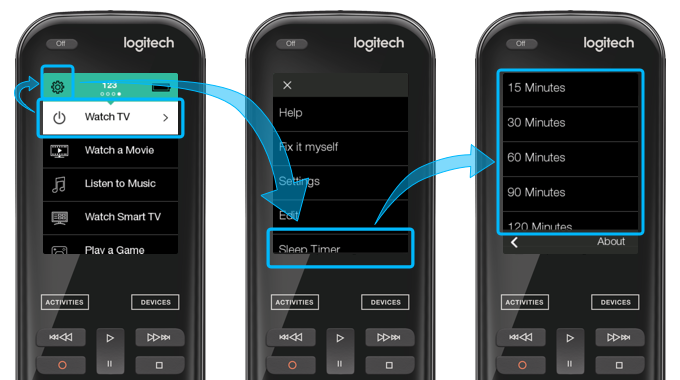
You'll be notified one minute prior, allowing you to cancel.
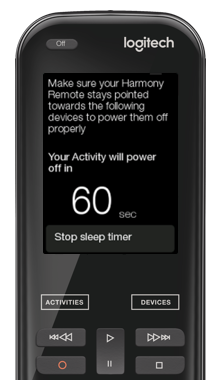
Set a sleep timer using the mobile app
The sleep timer will turn off any running Activities once the time is up. Start your Activity, select MENU > Sleep Timer, and choose when you want Harmony to power everything off.
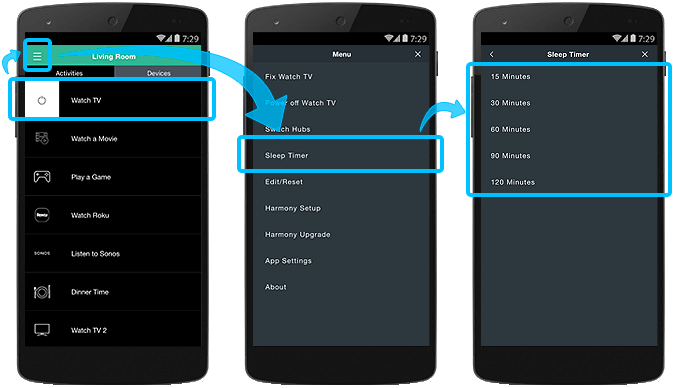
FAQs
The sleep timer doesn't power off some of my devices
You may need to have your remote pointed at your device(s) so that any IR signals sent from your remote are recieved.
I want to set up a Goodnight Activity
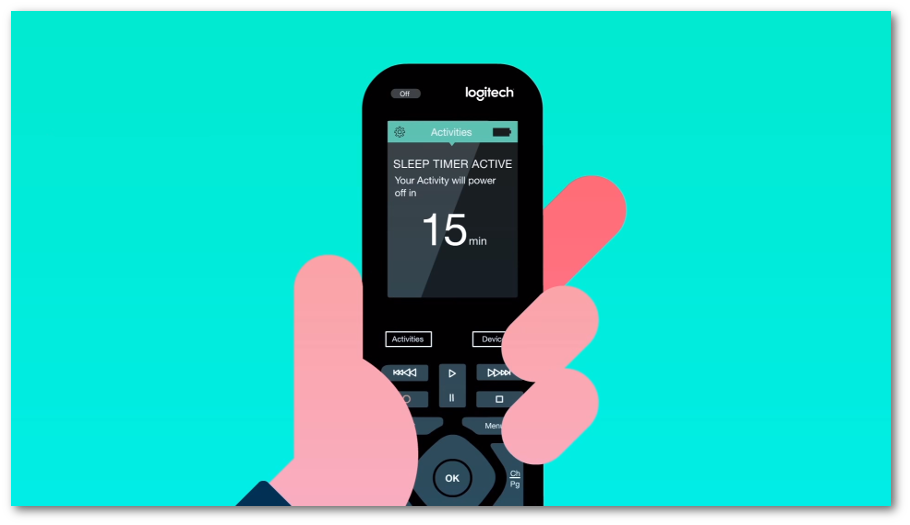
Play some soothing music with the lights dimmed, then power everything off after 30 minutes. Harmony can help keep the monsters at bay while your children fall asleep.
This Activity requires:
- Music: Sonos, stereo or connected media player.
- Lights: Either a Wi‑Fi enabled light bulb, or, a connected light switch.
Creating your Good Night Activity
- Launch the Harmony mobile app and connect to your Harmony hub.
- Scroll to the bottom of the ACTIVITIES tab and select Edit, then Add Activity.
- Select Add your own Activity and name your Activity: Goodnight.
- Select the device that's used to play your Godonight Activity music.
- Select the device you use to control the volume.
- Select the input your sound system needs to be set to.
Configure the lights in your bedroom to turn on
- When prompted with: "You can adjust your home control devices", select the NEXT > button.
- Select your bedroom light switchs or light bulbs and ensure the power button is enabled. Select NEXT >.
- When prompted to select the devices for use when this Activity ends, leave this list blank. Select NEXT >.
Selecting which music plays automatically
- Select the radio station or action that begins playing your music.
- For your start sequence, we suggest adding your favorite preset radio station if using your radio tuner, or adding Play for your CD-Player.
Setting your sleep timer
- When you're ready for bed, launch the Goodnight Activity from the Harmony mobile app or Harmony remote.
- Then, select MENU > Sleep Timer. Harmony will power off your lights and music after the selected duration.
Select your remote
We need to know which type of remote you have in order to provide you the correct instructions. Please select from one of the options below in order to get started.


Incompatible Remote
Instructions on this page are not relevant for the Harmony remote you've selected.
← GO BACK

 Dutch
Dutch English
English French
French German
German Italian
Italian Spanish
Spanish