How to create a Smart TV Activity
If you own a Smart TV and utilize the included apps such as Netflix or Hulu, then we recommend creating a Smart TV Activity that's separate from your normal Watch TV Activity.
Using the mobile app
- Launch the Harmony mobile app and connect to your Harmony hub.
- Select MENU, then Harmony Setup > Add/Edit Devices & Activities > ACTIVITIES.
- A list of your current Activities will be listed, select ADD ACTIVITY.
- Select the devices used in this Activity, such as your television and AV receiver.
(Exclude your cable/satellite box or satellite receiver) - Confirm your devices power on using the mobile app, then select MY DEVICES ARE ON.
- Finally, select your Smart TV input as well as the input for any other devices, such as an AV receiver.
Harmony will immediately send the inputs as you select them. Once both inputs are selected you should be able to see the apps on your Smart TV. If one of the inputs is incorrect, select a different one until everything is working properly.
Using the desktop software
- Sign into your account using the MyHarmony desktop software and select your remote from the gallery.
- Select the Activities tab on the left and click the Add Activity button.
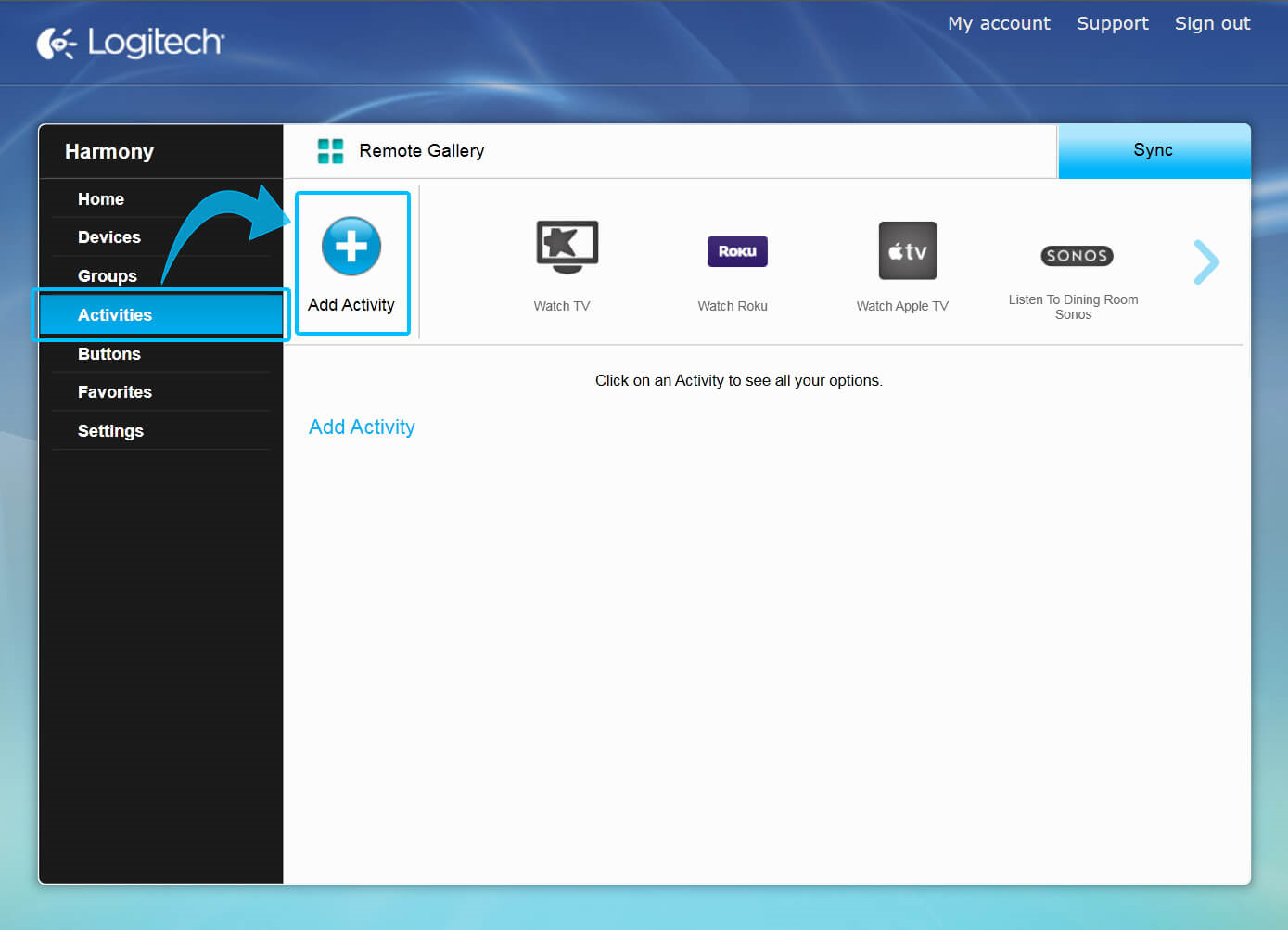
- Select the Watch Smart TV Activity type and rename the Activity to something descriptive, such as "Living Room TV".
(Harmony Smart Keyboard users should select the predefined Smart TV Activity type) - Select the devices that are needed as part this Activity and set your television as the channel changing device.
- Select the device that's used to control the volume. Either your AV receiver, or if you do not use one, your television.
- Select the input that your Smart TV uses when using the apps. This may appear in the list as Smart Home, Smart Hub, or if available, the direct app you'd like to watch, such as Netflix.
- Select the input that your AV receiver must be set to and sync your remote.
If you have added your cable/satellite box (cable box, satellite receiver, etc.) you can select it as the channel changing device. This will correctly assign the channel changing commands to the cable/satellite box and not the TV.
Using the desktop app
- Launch the Harmony app and sign into your account.
- Select your Harmony remote, followed by ACTIVITIES.
- Select ADD ACTIVITY and choose the type of Activity you would like to create.
- Follow the on-screen prompts to finish configuring your Activity.
- Finally, select the sync icon in the upper right corner of the settings menu, followed by SYNC NOW.
Select your remote
We need to know which type of remote you have in order to provide you the correct instructions. Please select from one of the options below in order to get started.


Incompatible Remote
Instructions on this page are not relevant for the Harmony remote you've selected.
← GO BACK

 Dutch
Dutch English
English French
French German
German Italian
Italian Spanish
Spanish