HARMONY EXPERIENCE WITH The Frame TV BY SAMSUNG
Harmony supports Samsung’s Frame TV by enabling Art Mode when you are not watching your TV. If you prefer to have your Frame TV turn off completely, please see your options below.
Setup
I want Harmony to power off Frame TV
- Launch the Harmony app and connect to your Harmony hub.
- Select MENU, then Harmony Setup > Add/Edit Devices & Activities > DEVICES.
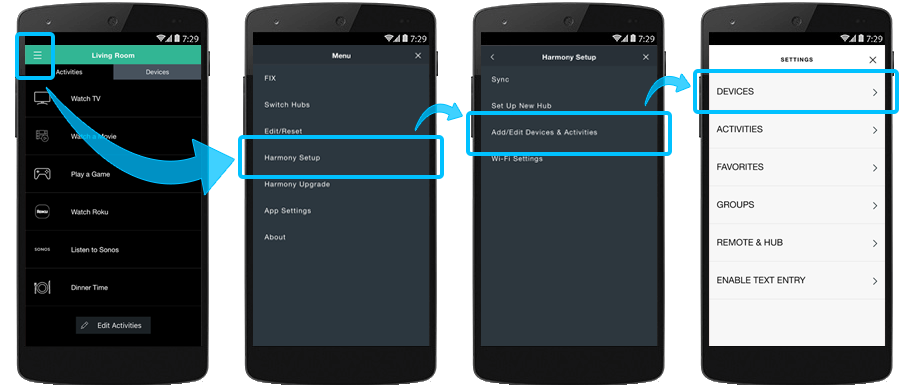
- Select Samsung TV, followed by POWER SETTINGS.
- Leave the power preference as is and tap the > arrow.

- On the next page, leave the Power Settings to USING TWO DIFFERENT BUTTONS and tap the > arrow.
- On the POWER SETTINGS PAGE, select Power Off.
- Select the PowerOff command.

- Move the duration slider to 3.5 seconds.
- Tap the < arrow.
- On the POWER SETTINGS page, tap the > arrow.
- Tap the < arrow to exit out of the Samsung device settings.
- Select the Devices tab on the left side of the screen.
- Select the Add device button.
- Enter the Manufacturer Samsung followed by your Smart TV model number.

- Launch the Harmony app and sign into your account.
- Select your Harmony remote, followed by DEVICES > ADD DEVICE.
- Enter manufacturer Samsung and model number for the smart TV you're adding.
- Finally, select the sync icon in the upper right corner of the settings menu, followed by SYNC NOW.
Faqs
How do I put my Frame TV in Art Mode
If you want to turn off The Frame TV by default when you turn off your TV Activity but would like to occasionally use Art Mode, you can set up a separate Activity for Art Mode.
From the Harmony app, select MENU, then Harmony Setup.
- Select Add/Edit Devices & Activities, then ACTIVITIES.
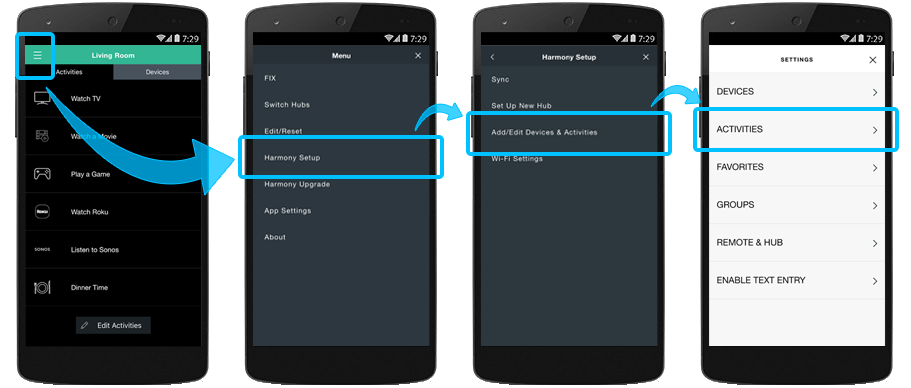
- Click ADD ACTIVITY and select Add your own Activity.
- Name the Activity Art Mode and select an icon for it.
- Select the Samsung TV.
- Confirm your device powered on using the mobile app, then select MY DEVICES ARE ON.
- Finally, select Ambient Mode as the input.
- Select YES on the INPUT TESTING page.
- Select TEST LATER.
- If you are prompted to configure favorite channels select SKIP.
- If you would like to use Art Mode on The Frame TV, you can start your Art Mode Activity.
How do I put my Frame TV in Ambient Mode
From the Harmony app, select MENU, then Harmony Setup.
- Select Add/Edit Devices & Activities, then ACTIVITIES.
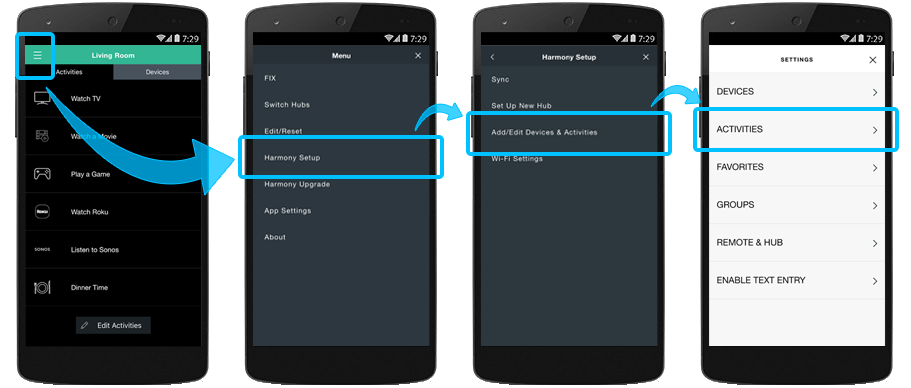
- Click ADD ACTIVITY and select Add your own Activity.
- Name the Activity Ambient Mode and select an icon for it.
- Select the Samsung TV.
- Confirm your device powered on using the mobile app, then select MY DEVICES ARE ON.
- Finally, select Ambient Mode as the input.
- Select YES on the INPUT TESTING page.
- Select TEST LATER.
- If you are prompted to configure favorite channels select SKIP.
- If you would like to use Ambient Mode on The Frame TV, you can now start your Ambient Mode Activity.
I want to keep The Frame TV on Art or Ambient Mode when I start another Activity, such as Listen to Music
By default, Harmony will turn off any devices that are not being used as part of the current Activity. However, Harmony gives you the flexibility to change how it powers on and off your devices.
- Select MENU, then Harmony Setup > Add/Edit Devices & Activities > ACTIVITIES..
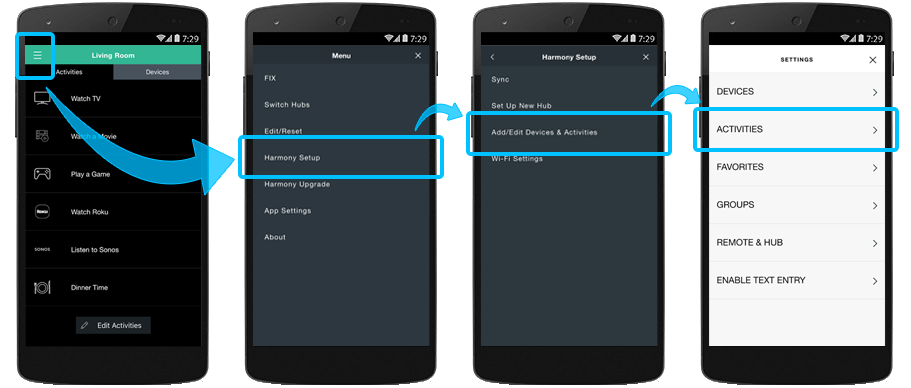
- Select the Samsung TV, followed by POWER SETTINGS and set your power preference to KEEP THIS DEVICE ON WHEN SWITCHING ACTIVITIES.
- On the next page, Leave the Power Settings to USING TWO DIFFERENT BUTTONS tap the > arrow.
- On the POWER SETTINGS PAGE, tap the > arrow.
Your TV will now remain on when you switch Activities.
How do I know if my Frame TV is supported
You can visit our Compatibility and Integration page and enter your Frame TV model number.
Integration details
Hub‑based remotes
Harmony Infrared remotes
Harmony connects to and controls Samsung's Frame TV using IR (infrared) signals. Some Smart TV models may offer text entry via Bluetooth when using a Harmony hub‑based product. In this case, your mobile device must be connected to the same network as your Harmony hub.
Samsung Smart TVs are compatible with all IR (infrared) based products.
Select your remote
We need to know which type of remote you have in order to provide you the correct instructions. Please select from one of the options below in order to get started.


Incompatible Remote
Instructions on this page are not relevant for the Harmony remote you've selected.
← GO BACK

 Dutch
Dutch English
English French
French German
German Italian
Italian Spanish
Spanish