Viewing and adjusting your device's input list
If your device changes between its inputs by toggling or cycling through a list, then it's important that Harmony has a proper understanding of each input so it may toggle through them correctly.
Using the mobile app
- Tap MENU, then Harmony Setup > Add/Edit Devices & Activities > DEVICES.

- Select the device you'd like to modify, followed by INPUT SETTINGS and select the input change method your device uses.
- Answer the additional questions about how your device changes inputs to complete the process.
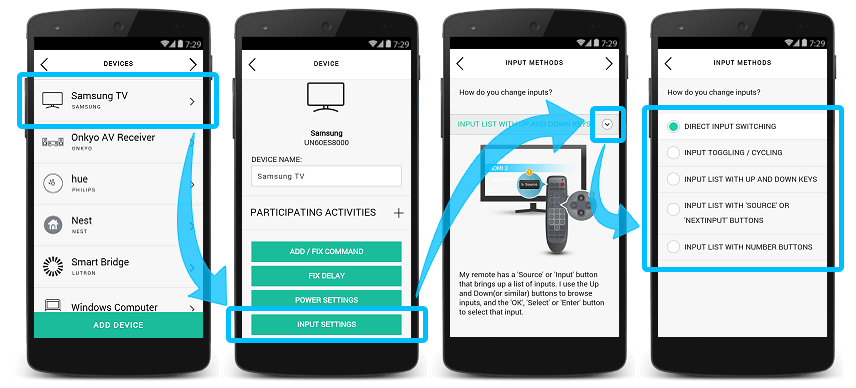
Using the desktop software
- Sign into the MyHarmony desktop software and select your remote from the Remote Gallery.
- Select the Devices tab, along with the device you'd like to modify the input switching method for.
- Click on Change Device Settings, followed by Input settings, then Next.
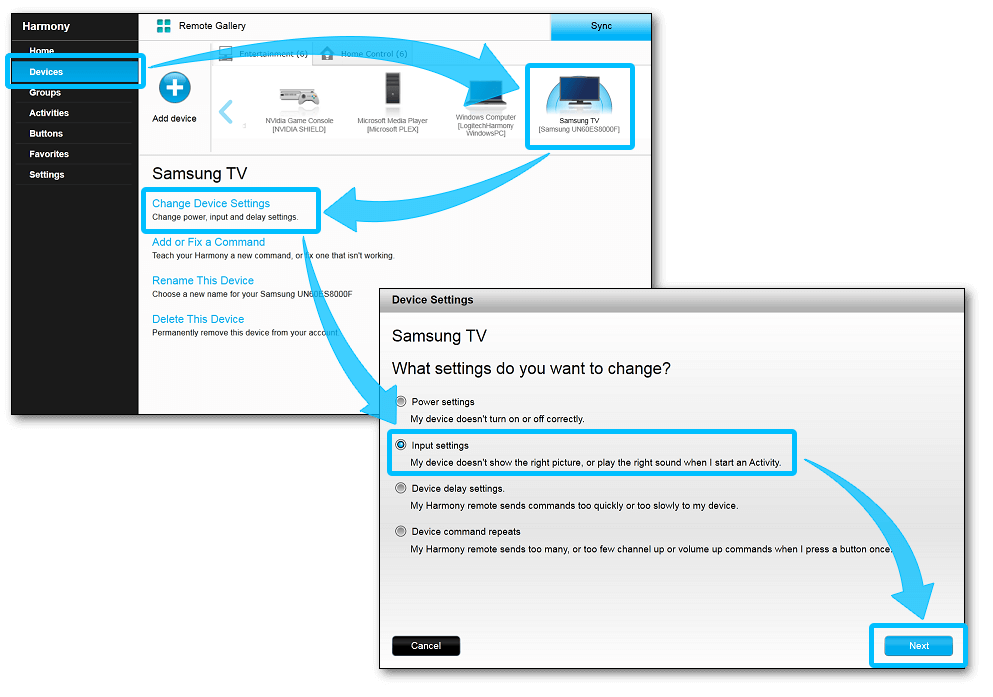
-
One of the radio button options will already be selected, leave this untouched and press Next until you see the list of inputs.
- Learn more about input changing methods.
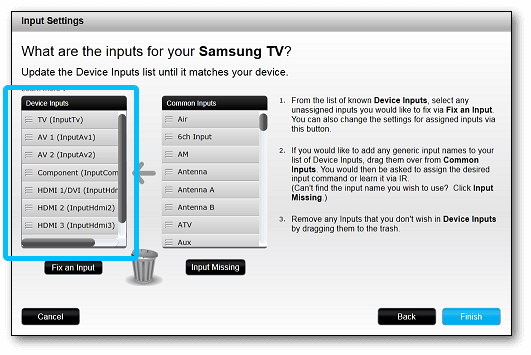
-
The list on the left should reflect the inputs on your device, and in the correct order.
- Drag-and-drop an input to change its order.
- Drag-and-drop an input into the trash bin to remove it.
- Common inputs are listed to the right, or select Input Missing to add a new input command yourself.
- Click on Finish and remember to sync your remote whenever making changes.
Using the desktop app
- Launch the Harmony app and sign into your account.
- Select your Harmony remote, followed by the device you would like to modify.
- Select INPUT SETTINGS and follow the on-screen prompts.
- Finally, select the sync icon in the upper right corner of the settings menu, followed by SYNC NOW.
Elite
Home Control
Home Hub
Hub
Smart Keyboard
Link
One
Smart Control
Companion
Touch
Ultimate
Ultimate Home
Ultimate Hub
Ultimate One
950
Pro
200/300/350
600/650/665/700
Select your remote
We need to know which type of remote you have in order to provide you the correct instructions. Please select from one of the options below in order to get started.


Incompatible Remote
Instructions on this page are not relevant for the Harmony remote you've selected.
← GO BACK

 Dutch
Dutch English
English French
French German
German Italian
Italian Spanish
Spanish