CREATING GROUPS FOR SUPPORTED SMART HOME DEVICE
You can control a group of supported Smart Home devices by using Harmony’s grouping feature. You can create groups for all the devices in a room or an area in your home. This can include your exterior lights, kitchen lights, and hallway lights. You can also create groups for your locks and shades.
Creating a group for Lights, Plugs, or Shades
- Navigate to MENU, then select Harmony Setup > Add/Edit Devices > REMOTE & HUB.
- Select GROUPS and then ADD GROUPS.
- Depending on the Smart Home devices you have added to your account, you can create a group for Lights, Blinds, or plugs.
- Select the type of group you want to create.
- Create a name for the group and then select the devices you want to include in the group.
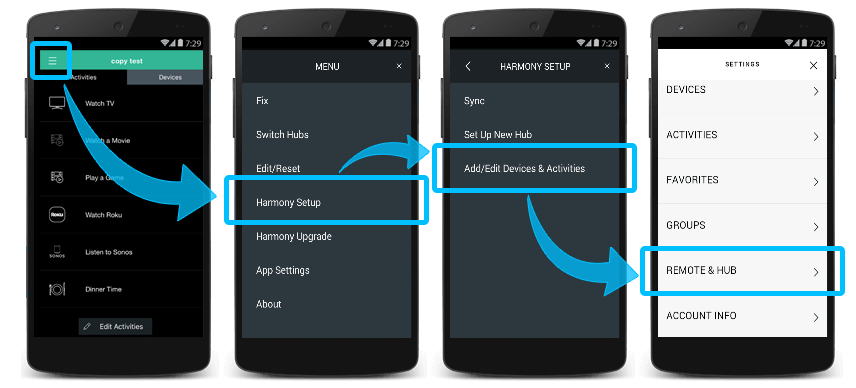
Once set up, groups will appear on the Devices screen of the Remote and Harmony App.
Please follow the Mobile set-up steps to create Groups.
CONTROLLING YOUR GROUPS
HARMONY REMOTE
Using your Harmony touchscreen remote:
- Tap the DEVICES button located on your remote’s home screen.
- Tap the icon next to your group to toggle them on or off.
- Swiping left on a light group will dim, and swiping right on the group will brighten the lights.
- Swiping left on the shade group will lower the shades, and swiping right will raise the shades.
HARMONY APP
Using the Harmony mobile app:
- Navigate to the Devices tab.
- Tap the icon next to your group to toggle them on or off.
- Swiping left on a light group will dim, and swiping right on the group will brighten the lights.
- Swiping left on the shade group will lower the shades, and swiping right will raise the shades.
FAQs
My light is discovered as a plug
From the Harmony App.
- Tap Menu
- Select HARMONY SETUP, ADD/EDIT DEVICES & ACTIVITIES, then DEVICES.
- Select the Smart Home Device that controls the lights and plugs.
- Select Plugs
- Select the device you want to change
- Choose Lights as a Category.
- Tap < in the top left to confirm the changes.
My Plug discovered as a light
- From the Harmony App, press MENU.
- Select HARMONY SETUP, ADD/EDIT DEVICES & ACTIVITIES, then DEVICES.
- Select the Smart Home Device that controls the lights and plugs.
- Select Lights
- Select the device you want to change
- Choose Plugs as a Category.
- Tap < in the top left to confirm the changes.
Select your remote
We need to know which type of remote you have in order to provide you the correct instructions. Please select from one of the options below in order to get started.


Incompatible Remote
Instructions on this page are not relevant for the Harmony remote you've selected.
← GO BACK

 Dutch
Dutch English
English French
French German
German Italian
Italian Spanish
Spanish